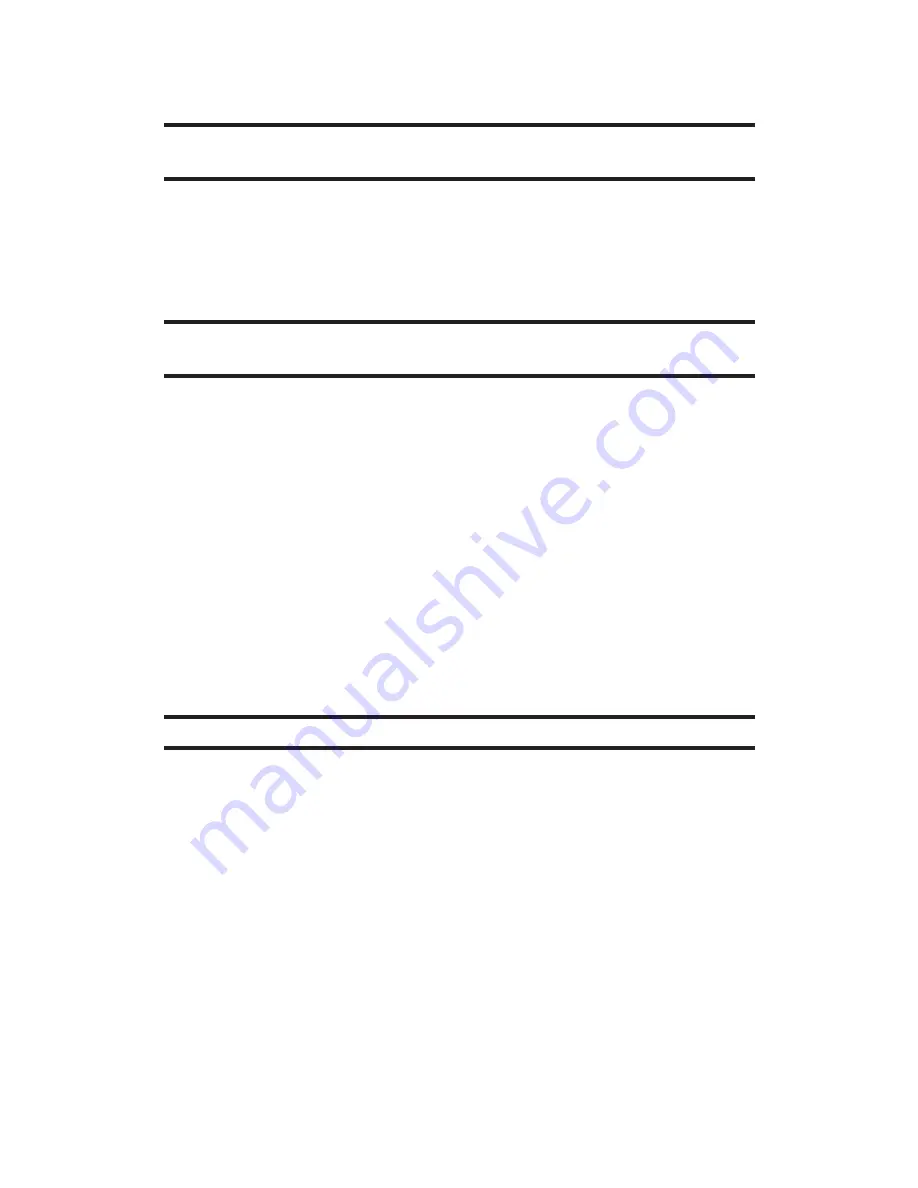
109
11. Built-in Camera
To take a video with the phone closed:
1.
Press the side camera key to activate the launch menu.
Note:
This function is available only when the Side Key Guard setting is off. See
page 42 for the Side Key Guard.
2.
Select
Camcorder
using the side volume key and press the side
camera key.
3.
Point the camera lens at your subject. (You can check the video
framing through the Sub LCD.)
Note:
When recording a video with the phone closed, the subject image appears
in reverse on the external display. The captured image will not be saved in reverse.
4.
Press the side camera key to start recording.
5.
Press the side camera key to stop recording.
Video Mode Options
Several options are available from video mode.
Press
Options
(right softkey) to display additional options:
䢇
Video Mode
to select video mode from
Normal
,
Beach/Snow
,
Scenery
,
Mirror Image
, or
Night/Dark
.
䢇
Video Light
to select a Video Light setting. Select
On
to light the
video light while recording video.
䢇
Zoom
to zoom in on an object. You can adjust in 12 steps.
Shortcut:
To adjust the zoom, press the navigation key right or left in video mode.
䢇
Self-Timer
to activate the timer function. (See “Setting the Self-
Timer” on page 104 for details.)
䢇
Color Tone
to select a wide variety of colour tones for your video.
䢇
Image Controls
to select an option from
Brightness
,
White
Balance
,
Sharpness
, or
Contrast
.
䢇
Camcorder Settings
to select your settings. (See “Selecting
Camcorder Settings” on page 110 for details.)
䢇
Review Media
to go to the In Phone folder or microSD folder (if
available) to review your saved videos.
䢇
Camera Mode
to switch to camera mode (if applicable).
䢇
Key Guidance
to indicate the key functions in video mode.
䢇
Favourite Settings
to select your favourite setting. (See “Setting
Your Favourite Mode” on page 105.)






























