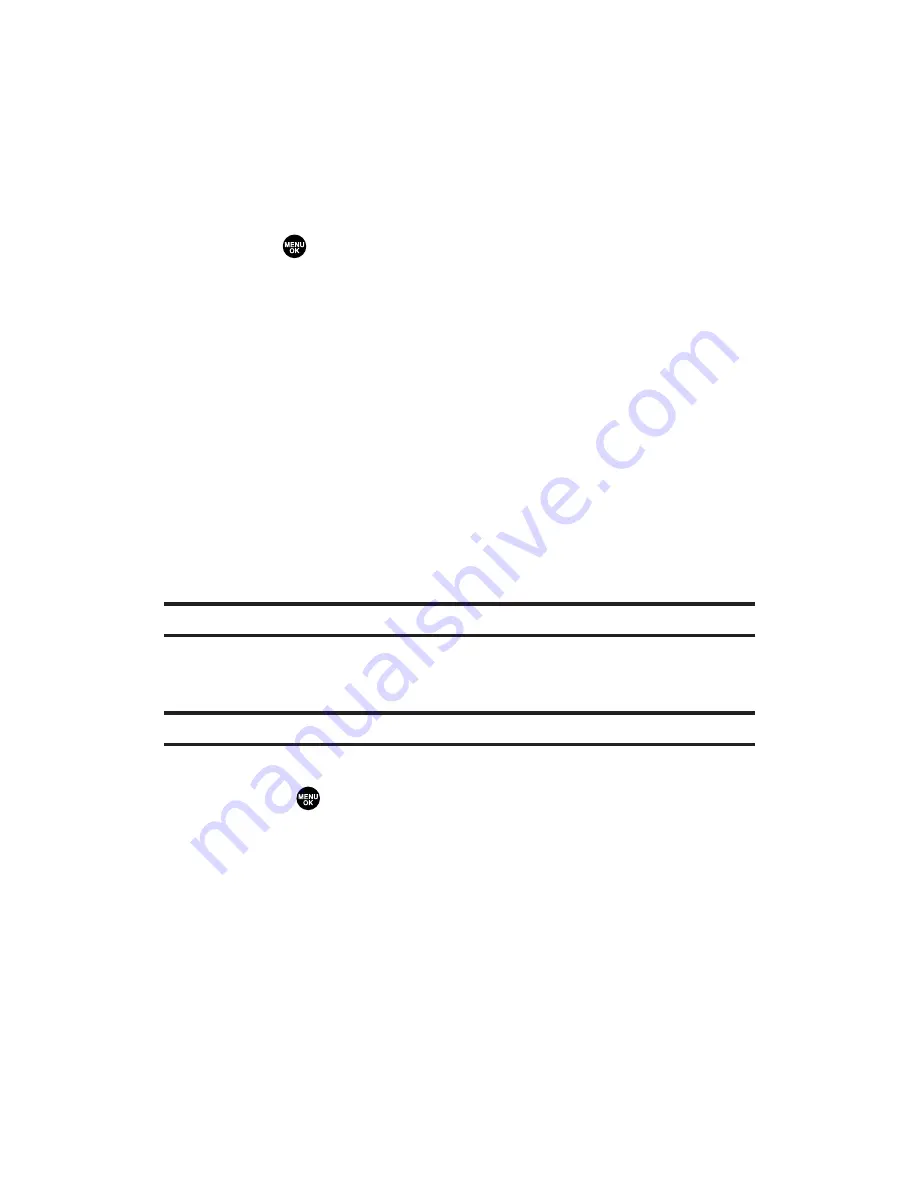
113
11. Built-in Camera
microSD Picture and Video Folder
You can save pictures and videos directly to the microSD card using
your phone’s pictures and videos settings. (See “Selecting the Storage
Area” on page 112). The maximum number of pictures that can be
stored and managed in each folder on a microSD is 1000.
To review your stored pictures and videos on the microSD:
1.
Select >
Pictures
>
My Albums
>
In microSD
.
2.
Use your Navigation key to scroll through and view saved data.
In Phone Folder and microSD Files Options
When you are viewing the In Phone folder or microSD, press
Options
(right softkey) to display the following options:
䢇
Play
to play your videos.
䢇
Send to Contacts
to send your pictures and videos. (See page 115
for details.)
䢇
Upload
to upload pictures and videos from the In Phone folder or
microSD to the Xtra Online Gallery.
䢇
Order Prints
to order prints of the pictures. You can select to
receive prints by mail or at retail store.
Note:
The Order Prints service will be available late 2006.
䢇
Post to Services
to access the available services. Select
Update
to
display the latest services.
Note:
The Post to Services service will be available late 2006.
䢇
Set as
to assign the picture or video. Select your desired option
and press
.
䢇
Delete
to delete pictures and videos.
䢇
Copy/Move
to copy or move the data between the phone and the
microSD card.
䢇
Details/Edit
to edit or display the details of your picture/video.
䢇
Slideshow
to view your pictures in slideshow mode.
䢇
Media Filter
to filter only pictures, only videos, or to display all
media files.
䢇
Album List
to display the album list.
䢇
Camera Mode
to activate camera mode.
䢇
Camcorder Mode
to activate video mode.






























