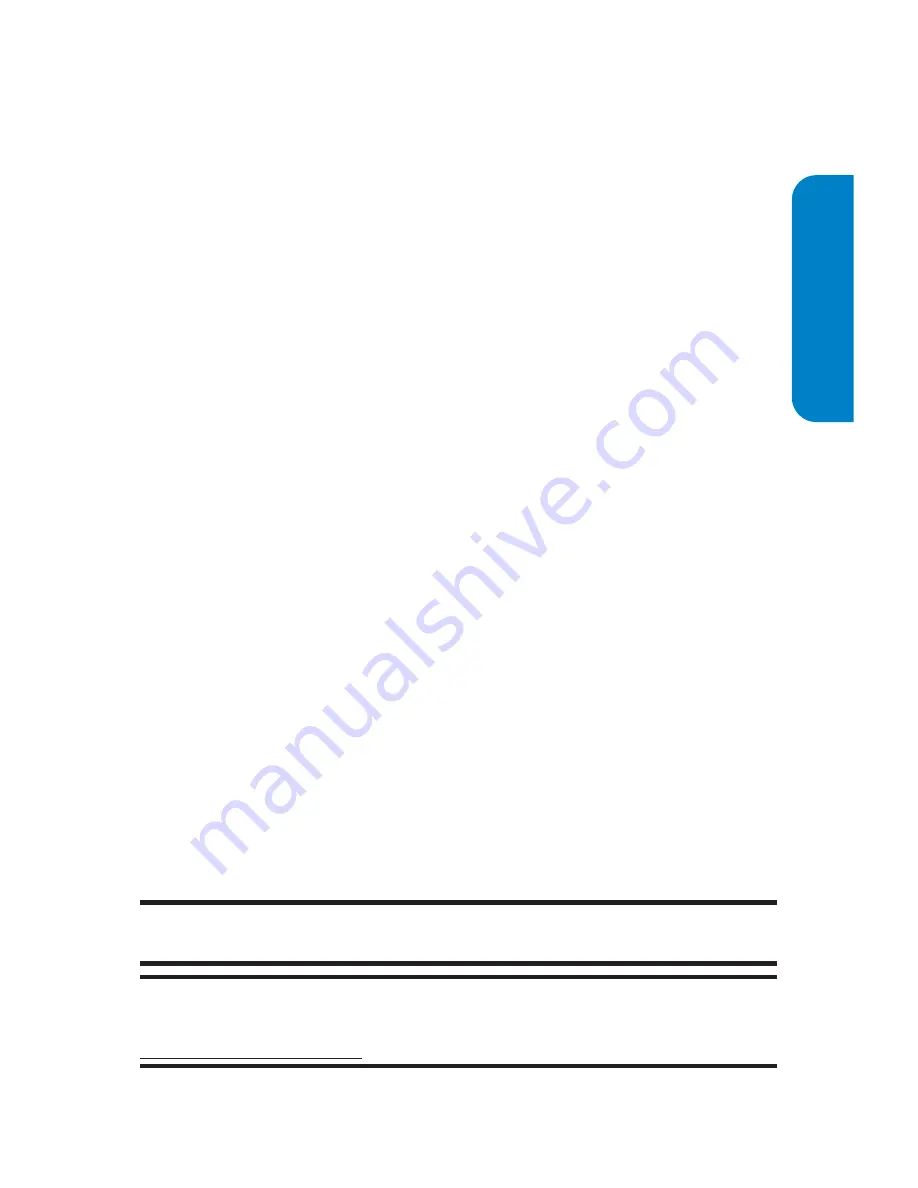
Section 3B: Sprint PCS Vision
267
Accessing Wireless Chatrooms
Sprint PCS Vision gives you the ability to join wireless
chatrooms from your phone, to send text messages and
icons to chatroom participants, or to launch a one-on-one
(private) chatroom.
To access a chatroom from the browser:
1.
From standby mode, press
Web
(right softkey) to
launch the browser.
2.
Select
Messaging
.
3.
Select
Chat
.
4.
Select
Enter
. (You will see a disclaimer for Wireless
Chat.)
5.
Press
Go
(left softkey) to accept the disclaimer.
6.
Use your keypad to enter a nickname and select
Enter
.
(The chat menu will display.)
7.
Select a chatroom from the menu (for example,
“Friends” or “Singles”) and press
Go
(left softkey) to
enter.
8.
Once in the chatroom, you may scroll through the
postings to read messages from other chatroom
participants and use your keypad to enter your own
messages.
Tip:
To avoid inadvertent data charges, you should sign out of chatrooms
when you are ready to exit.
Note:
For information about posting to chatrooms or setting up one-on-
one sessions, please see the Sprint PCS Vision User’s Guide at
www.qwestwireless.com.
Sprint PCS V
ision
Summary of Contents for SCP-8300
Page 14: ......
Page 17: ...Getting Started Section 1 ...
Page 18: ...2 ...
Page 25: ...Your Phone Section 2 ...
Page 26: ...10 ...
Page 106: ...90 ...
Page 114: ...98 ...
Page 122: ...106 ...
Page 130: ...114 ...
Page 160: ...144 ...
Page 172: ...156 ...
Page 216: ...200 ...
Page 244: ...228 ...
Page 253: ...Qwest Service Features Section 3 ...
Page 254: ...238 ...
Page 272: ...256 ...
Page 295: ...Safety Guidelines Section 4 ...
Page 296: ...280 ...
Page 306: ...290 ...






























