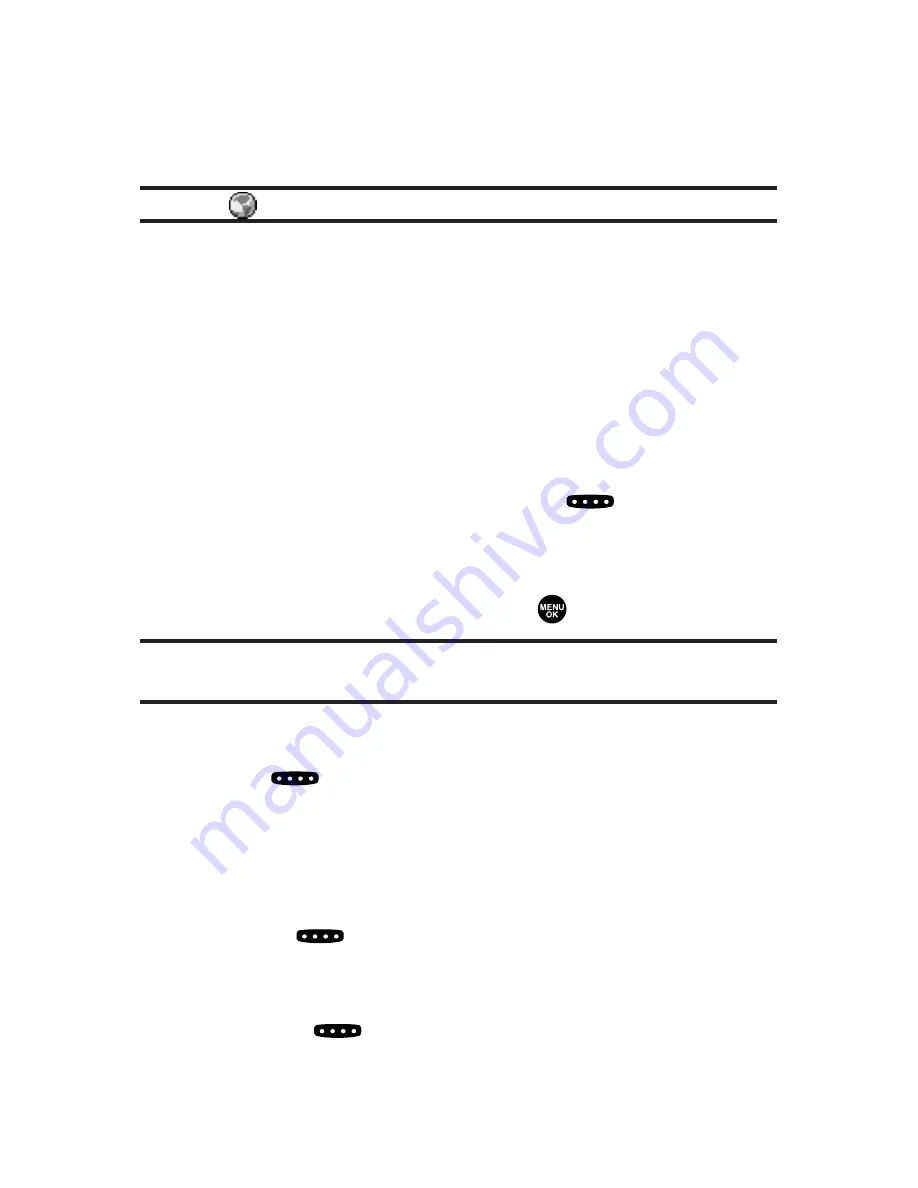
䢇
Incoming
shows the last 10 different Ready Link calls you
accepted.
䢇
Missed
shows the last 10 Ready Link calls you missed.
Note:
The
icon next to the group name indicates a group.
Making a Ready Link Call
(One-to-One Call)
You can place a one-to-one Ready Link call by entering a
Ready Link number or by selecting a contact from the
Ready Link List.
To place a Ready Link call by selecting a contact:
1.
Press
R-Link
(left softkey) or press
.
2.
Press
Go to
(left softkey), highlight the list from which
you want to place a call (
Personal List, Outgoing,
Incoming,
or
Missed
), and press
.
Tip:
You can also select
Enter R-Link#
from the Go to option to enter a
Ready Link number directly. (See page 209 for details.)
3.
Scroll to the contact you want to call, and press and
hold
to place the call and get the floor. (You will
see “R-Link calling...” and “Connecting...” followed by
“You have floor.” You can now begin speaking.)
– or –
Scroll to the contact you want to call and press and
release
to place the call. (The call will connect as
described above, but “Floor is open.” will appear on
the screen and either you or your contact may press
and hold
to take the floor and speak.)
206
Section 2K: Using Ready Link
Summary of Contents for SCP-8300
Page 14: ......
Page 17: ...Getting Started Section 1 ...
Page 18: ...2 ...
Page 25: ...Your Phone Section 2 ...
Page 26: ...10 ...
Page 106: ...90 ...
Page 114: ...98 ...
Page 122: ...106 ...
Page 130: ...114 ...
Page 160: ...144 ...
Page 172: ...156 ...
Page 216: ...200 ...
Page 244: ...228 ...
Page 253: ...Qwest Service Features Section 3 ...
Page 254: ...238 ...
Page 272: ...256 ...
Page 295: ...Safety Guidelines Section 4 ...
Page 296: ...280 ...
Page 306: ...290 ...






























