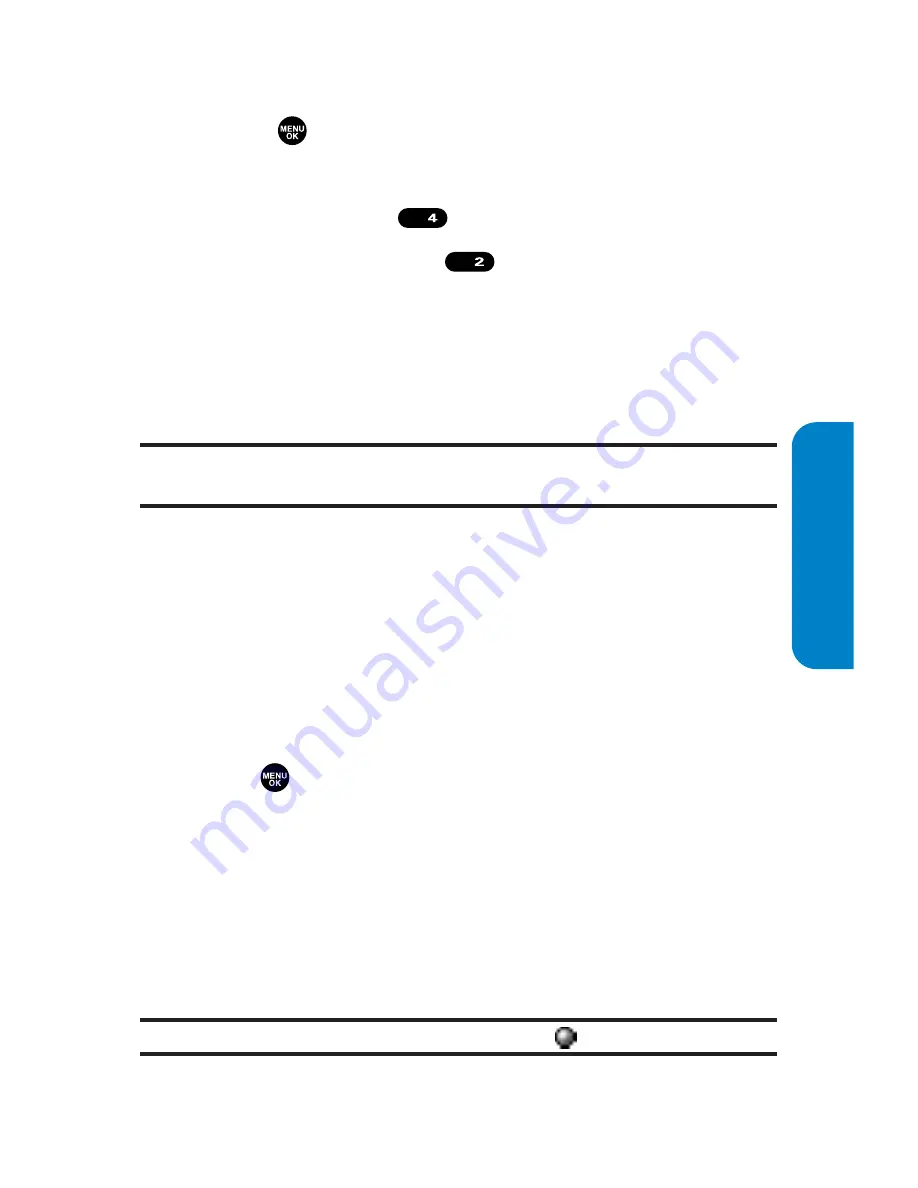
Section 2J: Using Your Phone’s Built-in Camera
185
To review your stored videos in the In Camcorder folder:
1.
Press
to access the main menu.
2.
Select
Picture&Video
to access the Picture & Video menu.
3.
Select
My Videos
(
).
4.
Select
Saved to Phone
(
). (Thumbnail stills will
display, up to nine at a time.)
5.
Use your navigation key to scroll through and select a
video.
6.
Press
Play
(left softkey) to play the selected video.
Tip:
Press the Side Volume key up or down to adjust the video volume
while playing a video or in the Expanded view mode.
Saved to Phone Folder Options
When you are viewing the Saved to Phone folder, press
Options
(right softkey) to display the following options:
䢇
Expand
to switch to the Expand view mode.
䢇
Thumbnail
to switch to the Thumbnail view mode.
䢇
Set as
to assign the video. Select
Ringer
or
Animation
and
press .
䢇
Display/Edit
to display the currently highlighted video’s
details or edit the videos.
䢇
Delete
to delete videos stored in the Saved to Phone folder.
Select
This Video
,
Selected Videos
, or
All Videos
.
䢇
Videos In Camcord.
to display the In Camcorder folder.
䢇
Go to Camcorder
to activate video mode.
Note:
Assigned videos will be identified with the
icon.
ABC
GHI
Camera
Summary of Contents for SCP-8300
Page 14: ......
Page 17: ...Getting Started Section 1 ...
Page 18: ...2 ...
Page 25: ...Your Phone Section 2 ...
Page 26: ...10 ...
Page 106: ...90 ...
Page 114: ...98 ...
Page 122: ...106 ...
Page 130: ...114 ...
Page 160: ...144 ...
Page 172: ...156 ...
Page 216: ...200 ...
Page 244: ...228 ...
Page 253: ...Qwest Service Features Section 3 ...
Page 254: ...238 ...
Page 272: ...256 ...
Page 295: ...Safety Guidelines Section 4 ...
Page 296: ...280 ...
Page 306: ...290 ...






























