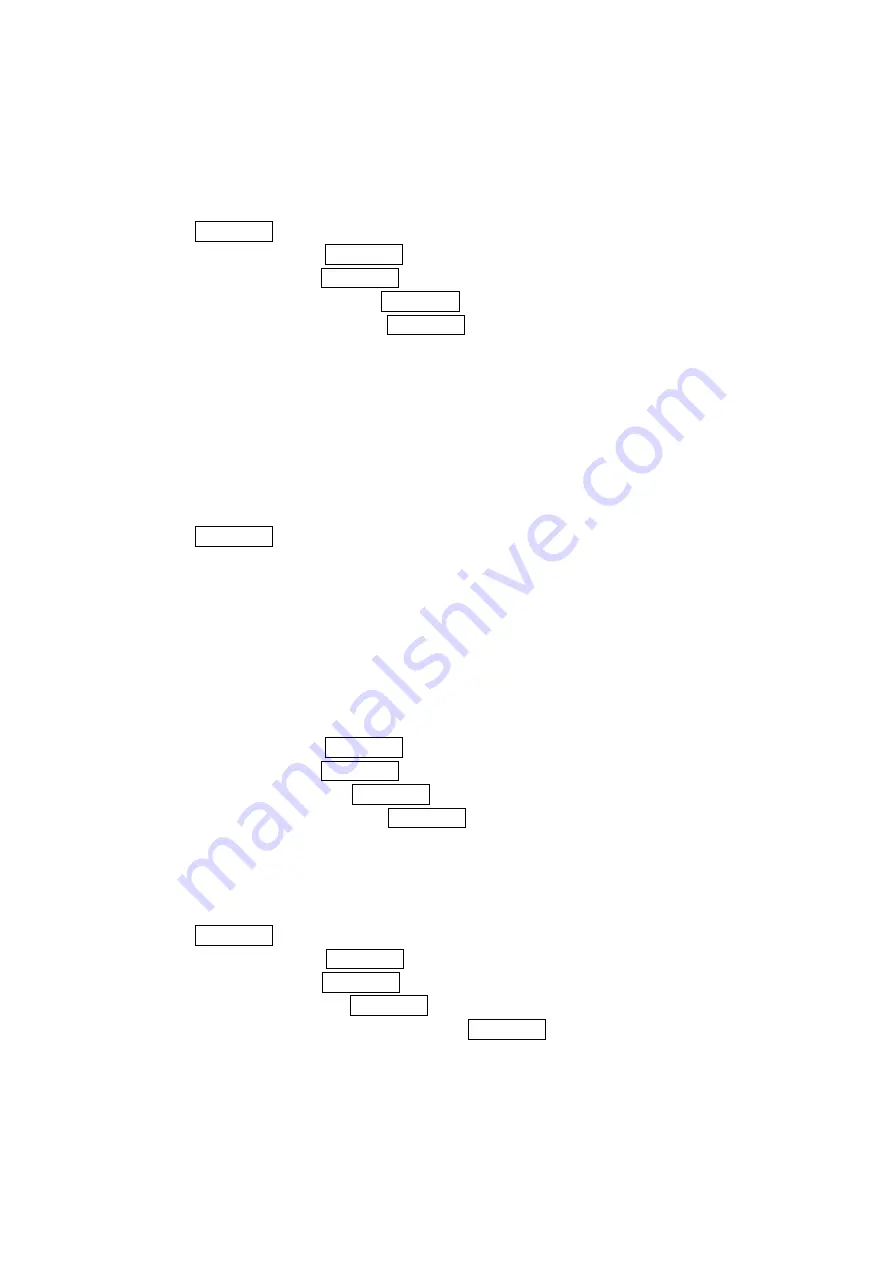
Changing the Display for the Standby Mode
This feature enables you to select a variety of items to display in standby mode.
To set your standby display:
1. Press MENU/OK to access the main menu.
2. Select Settings and press MENU/OK.
3. Select Display and press MENU/OK.
4. Select Standby Display and press MENU/OK.
5. Select your desired item and press MENU/OK.
Screen Saver displays the screen saver.
Calendar displays the Calendar.
Digital Clock displays the local time in digital mode.
World Clock displays the time of the selected country along with the local time. You can
scroll the World Clock list by pressing the navigation key right or left for changing country,
Summer (left softkey) / Standard (right softkey) for changing between summer and
standard time if applicable. The " * " icon indicates the summer time.
Default returns the standby display to its default setting.
8. Press MENU/OK to save the setting to follow each system prompt or when confirming the
preview display.
Changing the Background
You can customize your phone display
’
s appearance by selecting a color scheme to reflect your
personality.
To change the display
’
s background:
1. Press to access the main menu.
2. Select Settings and press MENU/OK.
3. Select Display and press MENU/OK.
4. Select Background and press MENU/OK.
5. Select your desired color and press MENU/OK.
Changing the Phone’s Main Menu Style
To select the display’s main menu style:
1. Press MENU/OK to access the main menu.
2. Select
Settings and press MENU/OK.
3. Select
Display and press MENU/OK.
4. Select
Main Menu and press MENU/OK.
5. Select
either
Grid View or List View and press MENU/OK.
25
















































