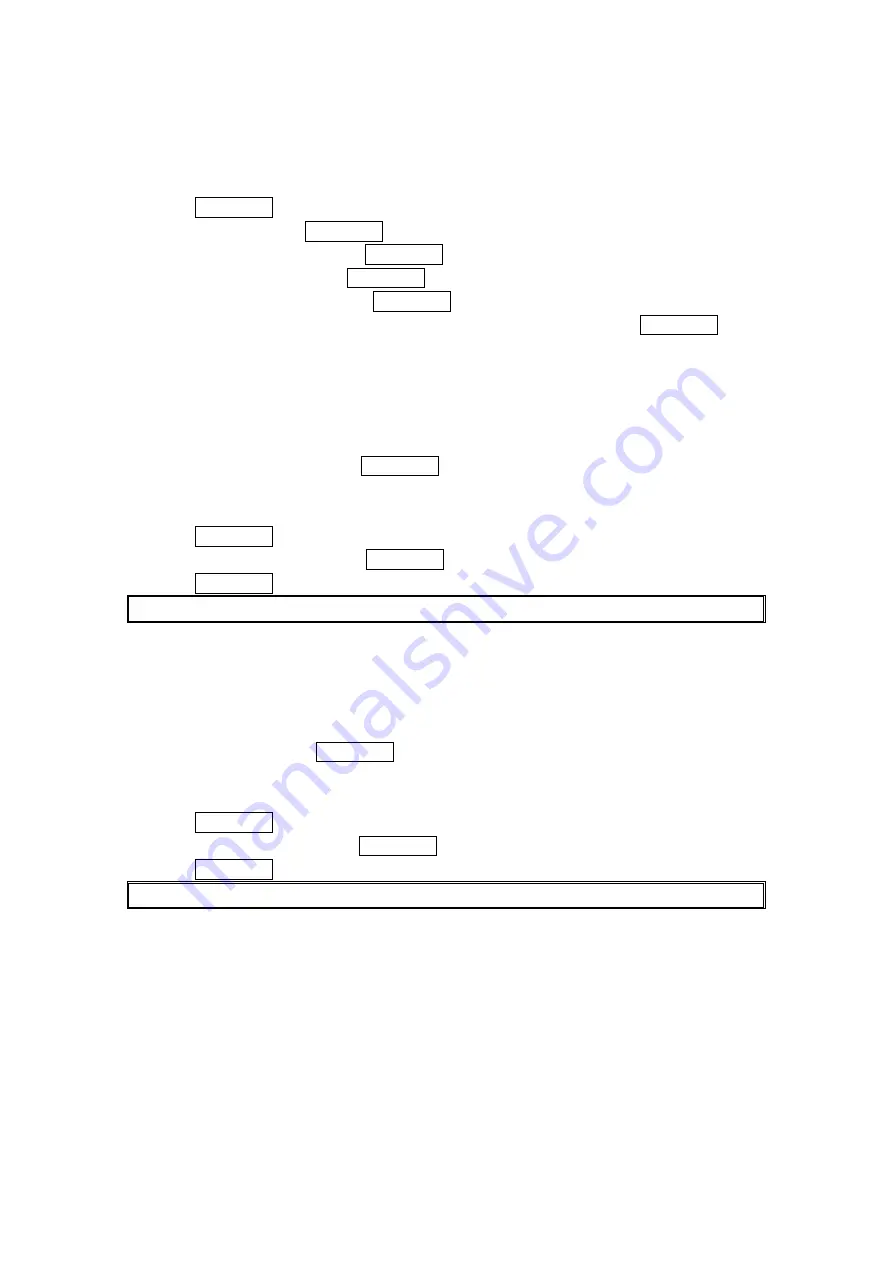
Selecting Announcement for Screen Call
To select an announce menu:
1. Press MENU/OK to access the main menu.
2. Select Tools and press MENU/OK.
3. Select Voice Services and press MENU/OK.
4. Select Screen Call and press MENU/OK.
5. Select Announcement and press MENU/OK.
6. Depending on your preference, select Pre-Recorded or Custom and press MENU/OK.
Recording Your Name for a Pre-Recorded Announcement
To record your name:
1. Follow the step 1-5 above.
2. Select Pre-Recorded and press Edit (right softkey).
3. Select Record Name and press MENU/OK.
When your name has already been recorded, select Yes or No to overwrite the existing
recording.
4. Press MENU/OK to start first recording.
5. After the first recording, press MENU/OK to start the second recording.
6. Press MENU/OK to stop recording.
Tip: Recording terminates automatically after 12 seconds.
Recording a Customized Announcement
To record an announcement:
1. Follow the step 1 above.
2. Select
Custom and press Edit (right softkey).
3. Select Record and press MENU/OK.
When your announcement has already been recorded, select Yes or No to overwrite the
existing recording.
4. Press MENU/OK to start first recording.
5. After the first recording, press MENU/OK to start the second recording.
6. Press MENU/OK to stop recording.
Tip: Recording terminates automatically after 12 seconds.
55






























