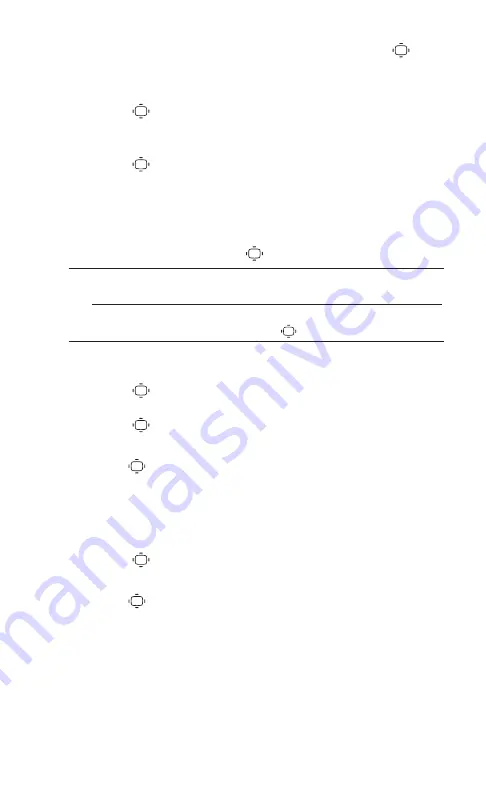
2.
Enter a custom greeting using your keypad and press
.
(See “Entering Text” on page 23.)
To select the default greeting:
Select
> Settings > Display > Greeting > Default
.
Changing the Font Size
1.
Select
> Settings > Display > Font Size
.
2.
Select
View
or
Input
.
View
to select
Messaging
or
Browser
.
Input
to select
Phone#s
,
Messaging
or
Others
.
3.
Select a font size and press
.
Tip:
You can see the preview of the display by pressing
Preview
(right
softkey). (For
View
menu only.)
From the preview display, you can select a font size by pressing the
navigation key right or left and press
.
Changing the Background
1.
Select
> Options
(right softkey)
> Background
.
– or –
Select
> Settings > Display > Background
.
2.
Select an option (
Midnight
,
Cardinal
, or
High Contrast
) and
press .
Changing the Contrast
You can adjust your screen’s contrast (brightness) to suit your
surroundings.
1.
Select
> Settings > Display > Contrast
.
2.
Select an option (
Highest
,
High
,
Medium
,
Low
, or
Lowest
) and
press .
34
4. Your Phone’s Settings
Summary of Contents for SCP-2500
Page 1: ...SCP 2500 USER GUIDE Printed in Malaysia 1AH6P1P0620 ...
Page 2: ......
Page 5: ...13 WarrantyInformation 90 Warranty 90 Index 93 ...
Page 6: ......
Page 101: ...Notes ...






























