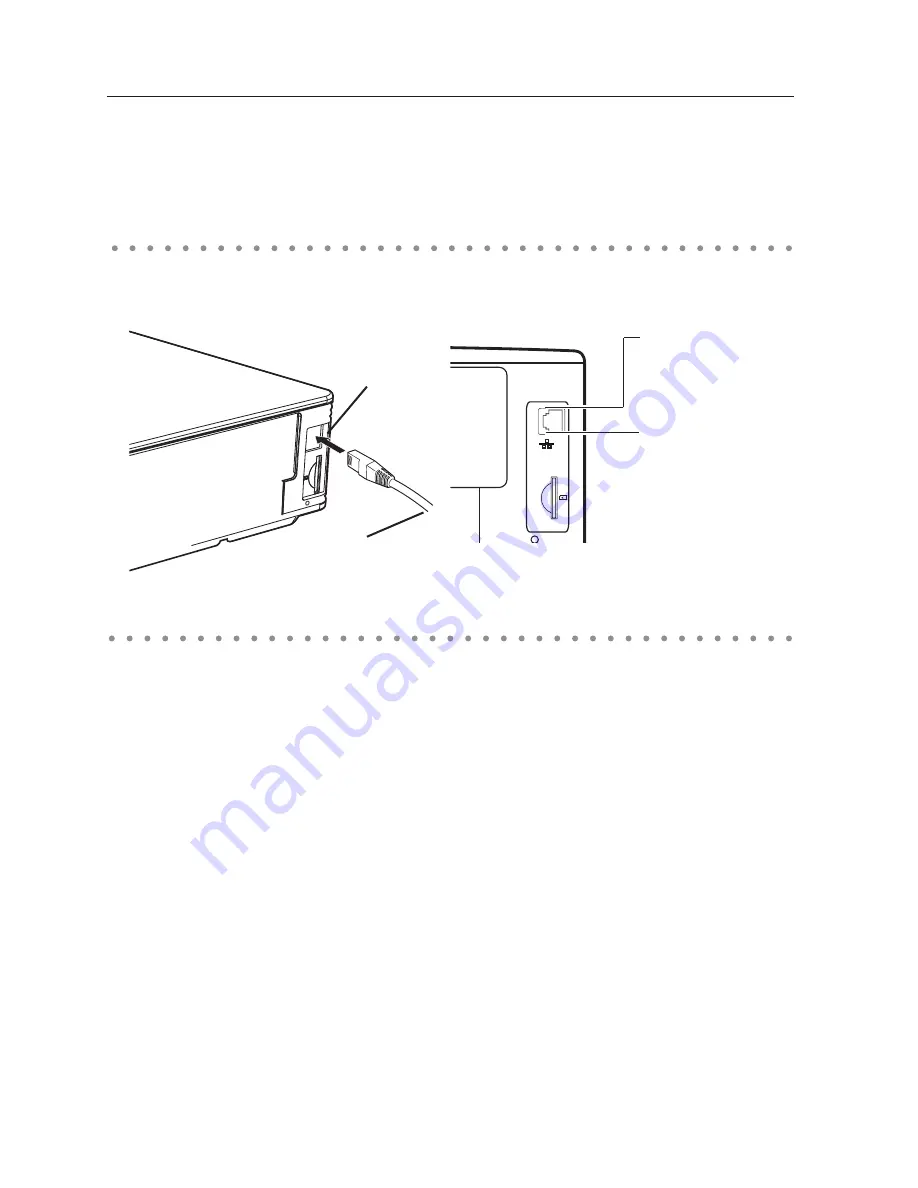
Chapter 4 Wired LAN configurations
SD
Setting Procedure
Setting procedures and contents differ depending on the LAN installation location.
When installing, consult your system administrator to set up the LAN appropriately.
Connect the LAN cable to the LAN connection terminal of the projector.
Network environment settings
Set the Wired LAN network through the projector menu.
Detailed network settings will be made with browser. Refer to “6. Basic setting and operation” (p43-62).
First, complete the settings described in this chapter before performing steps in “6. Basic setting and
operation.”
1. Turn on the projector and select “Wired” from the input menu of the projector.
The projector’s LINK/ACT Lamp will be on or blink. If the “Wired setting” is “Off”, it will not be on.
Follow step 2 and 3 to blink the lamp.
2. Select “Wired Setting” in the projector menu, and press
SELECT
button.
Select similar LAN environment among LAN1, 2 and 3 with the Point
7 8
buttons. (LAN1, 2, and
3 are the factory default setting environments. You can select three different environment among
setting LAN1–3. For each setting, refer to the chart on page 31.)
When selecting “Off” in the “Wired setting”, the LAN connection will be cut off. Use the function when
disconnecting the projector from the network.
3. Press the Point
7 8
buttons then the “Please wait...” message will appear and switching operation
will start. Switching will take a while and after completing the operation, the “Ready for use” message
will appear. During the switching period, the projector cannot be operated.
Connecting to the LAN line
LAN Cable
LAN Connection
Terminal
Speed Lamp (Green)
Light according to the
speed of the connected
network.
10 Base-T.........Off
100 Base-T ......On
* When the LAN setting is “Off”, the two lamps
will not be on.
LINK/ACT Lamp (Orange)
Light or blink orange when
the projector is connected
to the network.
Summary of Contents for QXXAVC922---P Series
Page 14: ...14 Chapter 1 About LAN functions ...
Page 32: ...32 Chapter 4 Wired LAN configurations ...
Page 62: ...62 Chapter 6 Basic setting and operation ...
Page 108: ...108 Chapter 8 Network capture functions ...
Page 126: ...126 Chapter 9 Network Viewer functions ...
Page 143: ...143 Terminology ...
Page 144: ...SO WIN KF3AC NETWORK OWNER S MANUAL FOR WINDOWS SANYO Electric Co Ltd ...
















































