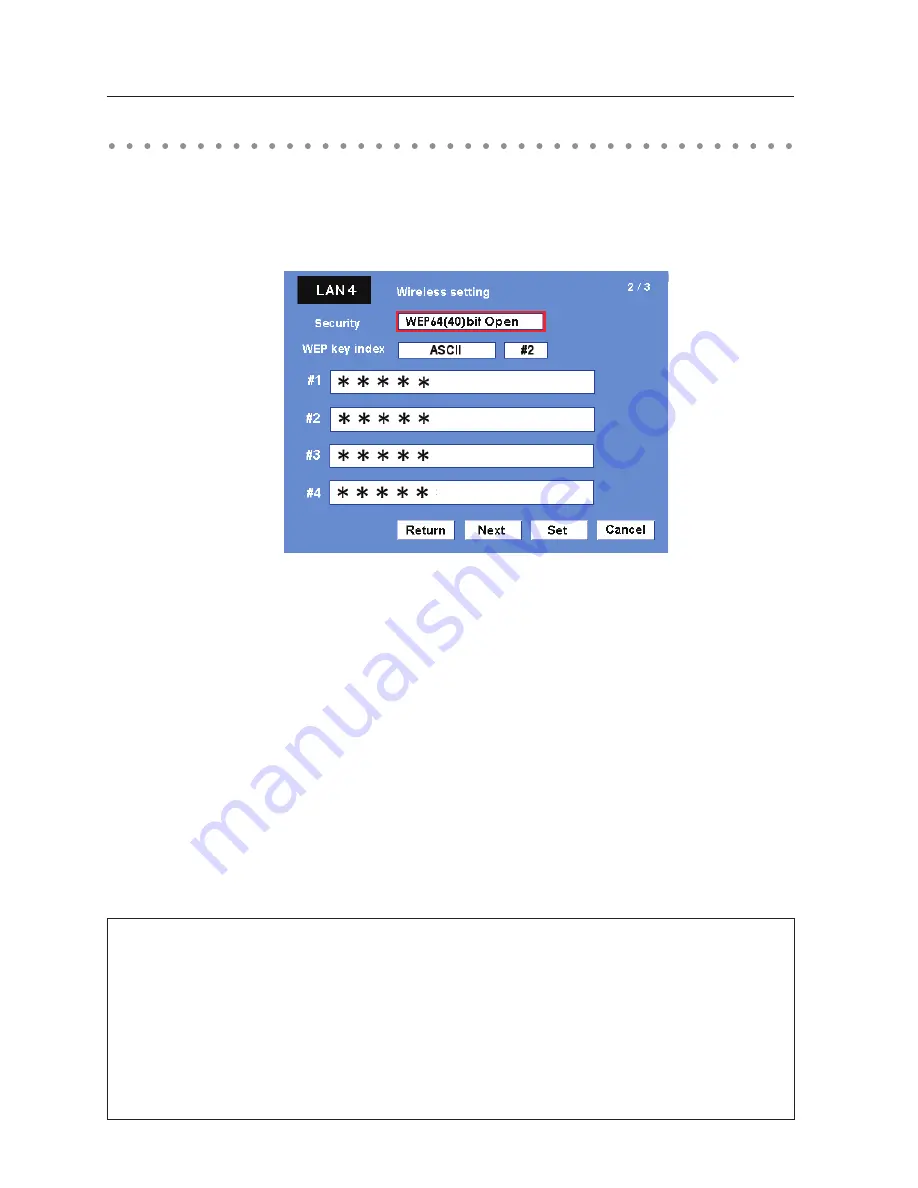
Chapter 5 Wireless LAN configurations
Configuring security with the projector
Configure security with the projector by following the steps below.
After configuring the network in “5. Wireless LAN Configurations” (p.33-42), select “Next” in the LAN
setting screen and press
SELECT
button. The security configuration screen appears. Refer to “6. Basic
setting and operation”
➔
“Configuring wireless LAN setting and security setting” (p.53) as well.
Use the Point
ed
buttons to select the security type. To disable the security, select “Disable.”
Use the Point
7 8
buttons to move among the items; use the Point
ed
buttons to adjust settings.
This projector provides the following security options. Use optimum security option on your network
environment.
WEP64(40)bit Open
WEP64(40)bit Share
WEP128(104)bit Open
WEP128(104)bit Share
WPA-PSK(TKIP)
WPA2-PSK(AES)
Notes when entering characters:
The “¥” symbol is displayed as “\” when the ASCII key is used. The “
]
” symbol is treated as a character
by the ASCII key, but it is not interpreted as a character by the HEX key. In HEX, the “
]
” symbol is
displayed in red and setting is denied.
You can not set all the characters with the “
]
” symbol. This will be considered as no operation.
ASCII key characters : Space - 0 to 9 A to Z a to z ! " # $ % & ' ( ) * + , . / : ; < = > ? @ [ ¥ ] ^ _ ` { | } ~
HEX key characters : 0 to 9 a to f
WEP configuration screen
Summary of Contents for QXXAVC922---P Series
Page 14: ...14 Chapter 1 About LAN functions ...
Page 32: ...32 Chapter 4 Wired LAN configurations ...
Page 62: ...62 Chapter 6 Basic setting and operation ...
Page 108: ...108 Chapter 8 Network capture functions ...
Page 126: ...126 Chapter 9 Network Viewer functions ...
Page 143: ...143 Terminology ...
Page 144: ...SO WIN KF3AC NETWORK OWNER S MANUAL FOR WINDOWS SANYO Electric Co Ltd ...






























