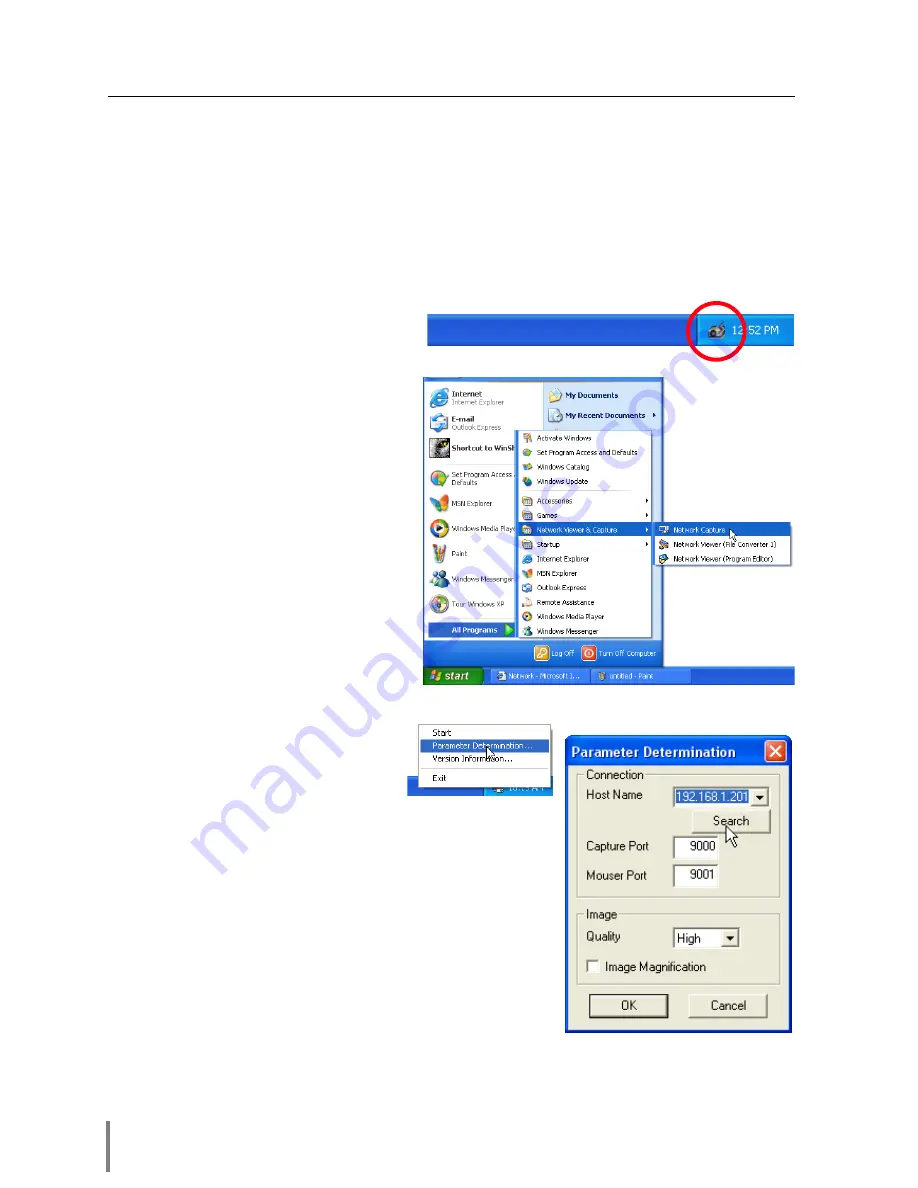
60
Chapter 5 Network Viewer & Capture
Using the Network Capture function
The Network Capture is a function to project the screen images of the computer by
the projector via the network by using the Network Viewer software. Up to 10 com-
puters can be registered and the capture images of the computer projected by the
projector can be selected by the Network Capture software in the computer, web
browser and projector.
*The network capture function cannot be used when using the network
viewer function.
Launching the Network Viewer
After installing the Network Capture
software, the shortcut icon is copied
into the “Startup” folder. When you
boot the computer, the Network
Capture software also starts and its
icon stays on the task bar. If the icon
is not appeared on the task bar, the
Network Capture software does not
start. Click “Network Capture” from
“Start” - “All the Programs” -
“Network Viewer & Capture” menu
to launch it manually. The status
which the Network Capture icon stays
on the task bar is just preparing the
screen capturing.
Parameter Determination
1
Click
Network Capture icon
on the
task bar.
2
Click “Parameter Determination” on
the popup menu. The setting window will appear.
3
Set
Capture Port
and
Mouse Port
to match to the
projector’s port number.
* To check the projector’s setting, access to the control
page with the web browser. For further instruction, please
see item “Control by the web browser” (
☞
p.62)
* Specify the port number of TCP/IP. The default port set-
ting is 9000 and 9001 respectively. There are some
reserved port numbers and also some applications may
use their own port numbers. If one of those port num-
bers is used, the alert dialog window will appear and let
you know that it is an invalid port number. In this case, use another port number.
* The reserved port numbers are http (80), ftp (21), telnet (23), etc. The port no. 10000 is
reserved to control the projector through the LAN port.
Summary of Contents for POA-PN02
Page 5: ...Chapter 1 Preparation 5 Network Unit OWNER S MANUAL ENGLISH 1 ...
Page 13: ...Chapter 2 Installation 13 Network Unit OWNER S MANUAL ENGLISH 2 ...
Page 25: ...3 25 Network Unit OWNER S MANUAL ENGLISH Chapter 3 Basic Setting and Operation ...
Page 37: ...Chapter 4 Controlling the Projector 4 37 Network Unit OWNER S MANUAL ENGLISH ...
Page 59: ...Chapter 5 Network Viewer Capture 5 59 Network Unit OWNER S MANUAL ENGLISH ...
Page 78: ...78 Chapter 5 Network Viewer Capture ...
Page 79: ...Chapter 6 Controlling the Multi Projectors 79 Network Unit OWNER S MANUAL ENGLISH 6 ...
Page 85: ...Chapter 7 Use of Serial Port 85 Network Unit OWNER S MANUAL ENGLISH 7 ...
Page 103: ...Appendix B FAQ 103 Network Unit OWNER S MANUAL ENGLISH ...
Page 113: ...113 Network Unit OWNER S MANUAL ENGLISH FAQ ...
Page 114: ...Printed in Japan 1AA6P1P3994 b IDJW SANYO Electric Co Ltd ...






























