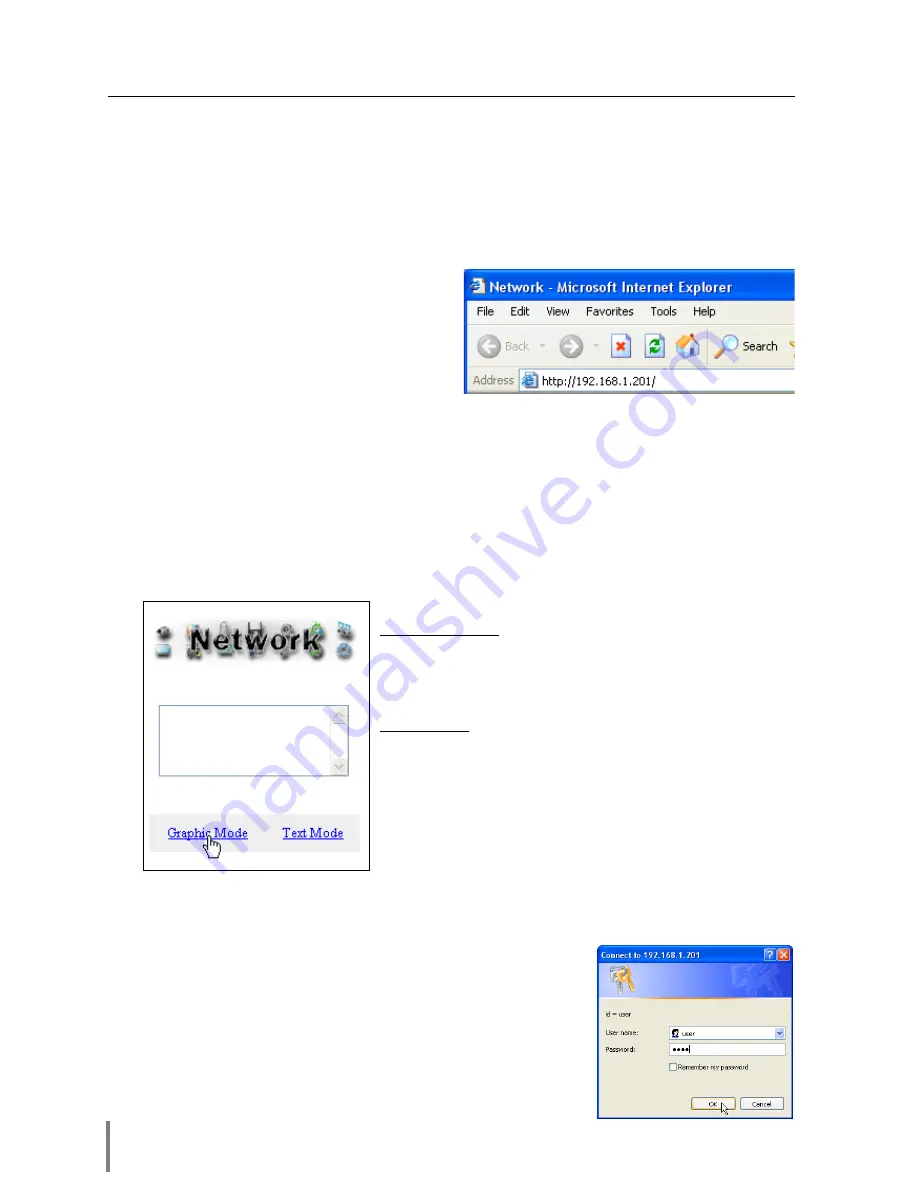
26
Chapter 3 Basic Setting and Operation
This chapter describes basic operations and settings for controlling the projector via a
network using this product. It is required that computer and projector be connected
to the network and the network address be properly configured.
Login the setting page of the projector
1
Enter the IP address
Launch the web browser installed in
your computer, enter the IP address into
the “Address” on the browser and the
press “Enter” key.
Enter the IP address that you configured in
item “Network Configuration”(
☞
p.18). The default IP address is [192.168.0.2].
2
Select a display mode and login
This product provides 2 types of control mode, Graphic Mode and Text Mode as
the below. Select a proper mode to match your PC and network environment by
clicking on the text link.
Graphic Mode
Displays with 600 x 400 dots and
the menus and settings with
graphic icons. This mode is rec-
ommended for standard use.
Text Mode
Displays with 200 x 300 dots. This
mode is optimized for use of the
handheld computer, PDA, etc. It is
also convenient if the network
traffic is heavy.
If the setting page has set the password, the authentication window will appear.
In this case type “user” onto the
User Name
text area and the login password
onto the
Password
text area and then click
OK
button.
* The entering User Name must be “user” and it can not be
changed.
[Note]
When accessing the projector at first time or setting the no
password [0000], the auto-login will be performed and the next
main setting page is displayed.
Summary of Contents for POA-PN02
Page 5: ...Chapter 1 Preparation 5 Network Unit OWNER S MANUAL ENGLISH 1 ...
Page 13: ...Chapter 2 Installation 13 Network Unit OWNER S MANUAL ENGLISH 2 ...
Page 25: ...3 25 Network Unit OWNER S MANUAL ENGLISH Chapter 3 Basic Setting and Operation ...
Page 37: ...Chapter 4 Controlling the Projector 4 37 Network Unit OWNER S MANUAL ENGLISH ...
Page 59: ...Chapter 5 Network Viewer Capture 5 59 Network Unit OWNER S MANUAL ENGLISH ...
Page 78: ...78 Chapter 5 Network Viewer Capture ...
Page 79: ...Chapter 6 Controlling the Multi Projectors 79 Network Unit OWNER S MANUAL ENGLISH 6 ...
Page 85: ...Chapter 7 Use of Serial Port 85 Network Unit OWNER S MANUAL ENGLISH 7 ...
Page 103: ...Appendix B FAQ 103 Network Unit OWNER S MANUAL ENGLISH ...
Page 113: ...113 Network Unit OWNER S MANUAL ENGLISH FAQ ...
Page 114: ...Printed in Japan 1AA6P1P3994 b IDJW SANYO Electric Co Ltd ...






























