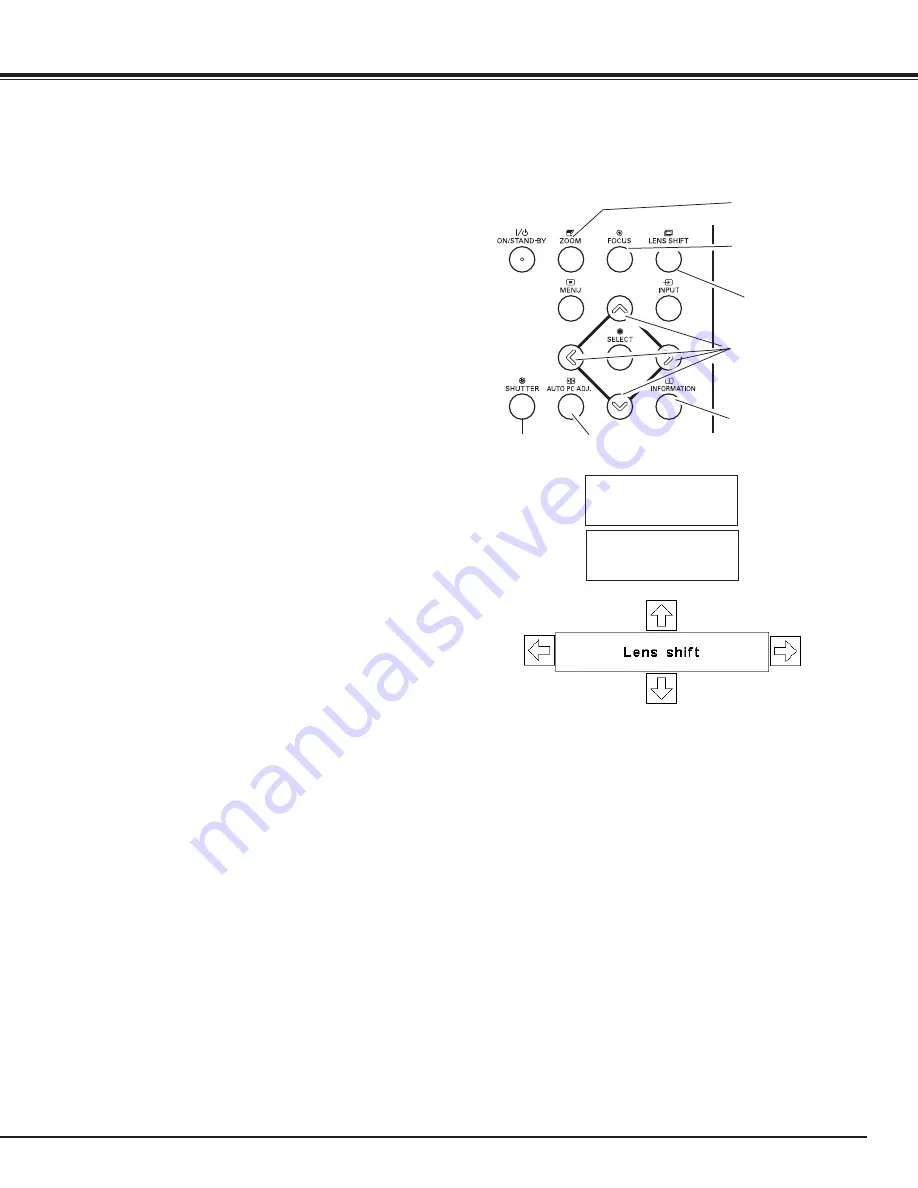
27
Operating with Projector Control
Display “Lens shift” on the screen. Use the Point
ed7 8
buttons to position the screen to the desired point without
having picture distortion.
The screen can be moved up or down to 88 percent, or
sideways up to 13 percent from the central axis of the lens
shift.
Lens Shift Adjustment
✔
Note:
• The arrow disappears at the maximum lens shift in each
direction.
• The arrow turns red when the lens shift comes to the
center position of the screen.
Display “Zoom” on the screen. Press the ZOOM button
and then press the point
ed
buttons to zoom in and out
the image.
Zoom Adjustment
Display “Focus” on the screen. Press the FOCUS button
and then press the point
ed
buttons to adjust the focus
of the image.
Focus Adjustment
Side Control
Zoom
Focus
POINT buttons
Basic Operation
ZOOM button
FOCUS button
LENS SHIFT
button
Operate the Auto PC Adj. function. The computer screen
adjustment can be done easily by pressing this button.
See page 35 for details.
Auto PC
Adjustment
AUTO PC ADj .
button
INFORMATION .
button
Shutter Function
Shutter function allows you to completely block out light
to the screen. Press the SHUTTER button to close the
shutter inside the projector. To open up the shutter, press
the SHUTTER button again. Refer to p.55 for detail of
setting for the Shutter function.
✔
Note:
• The SHUTTER button on the side control and the remote
control cannot be effective when Shutter Protection is "On"
in the Setting menu. (p.55)
• The SHUTTER indicator on the projector's top lights blue
when the shutter is closed. (p.13)
• The projector will shut down automatically when the set
time on Shutter management has passed. (p55)
• The Power management function does not work when the
shutter is closed.(p.52)
SHUTTER
button
















































