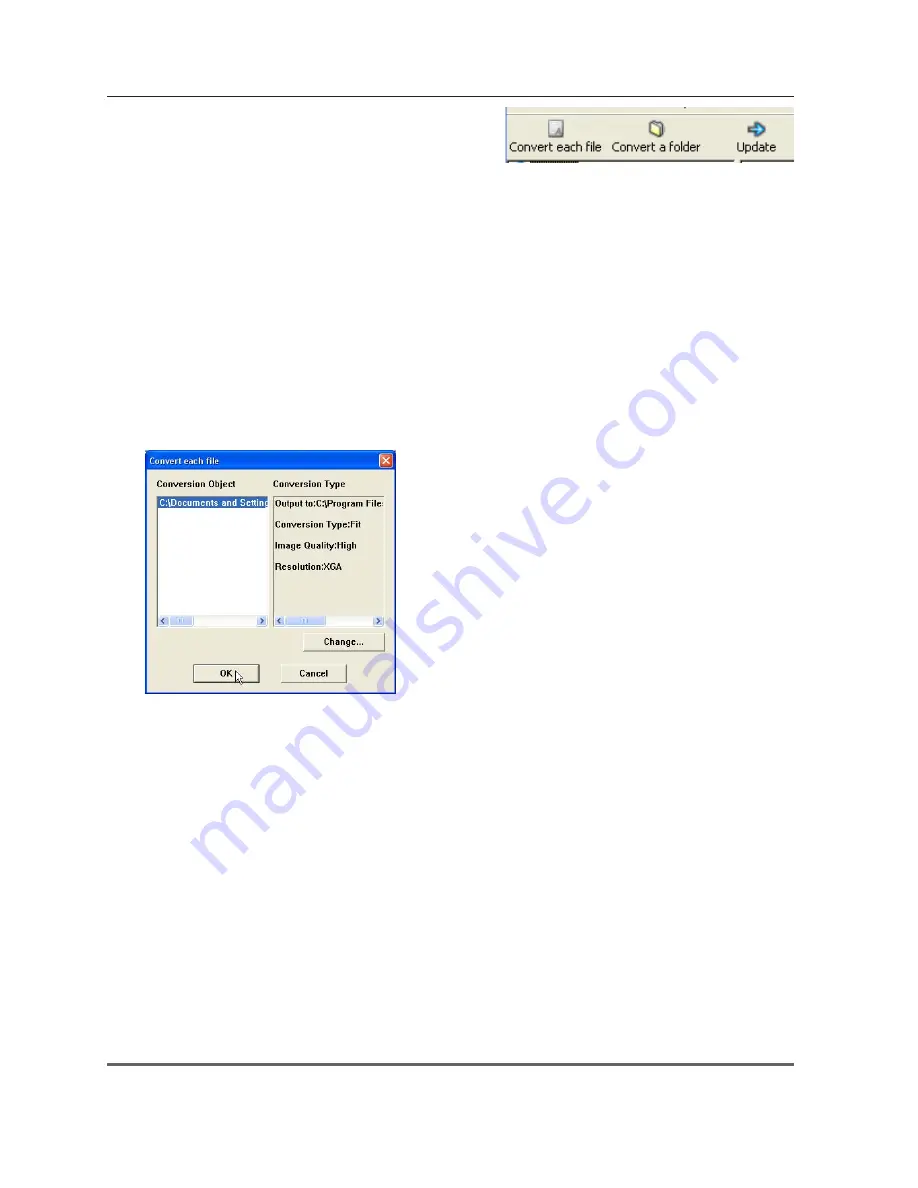
112
Chapter 9 Network Viewer functions
2
When converting each file, select a preview image first
and then click
Convert each file
.
✐
To select two or more files at once, press and hold "Shift" key
or "Ctrl" key and then click the preview images.
When converting all the files in a folder, select a folder and click
Convert a folder
.
3
As the confirmation window appears, check the conversion object and conversion type and then
click
OK
button. The File converter 1 starts converting and stores the optimized files into the output
folder. It enables you to select a local hard disk of your computer, shared computer in the network,
and a directory of the FTP server. To change the conversion type or output destination, click
Change
button.
✐
If the power point file is included in the conversion object, the Microsoft Power Point software will start running
and converting automatically.
Dialog window shown during using "Convert
each file" and "Convert a folder"
✐
To convert images from the power point file, Microsoft Power Point software is should be installed in your
computer.
✐
In the power point file conversion, all the pages are converted into JPEG files separately.
Summary of Contents for PLC XU115 - XGA LCD Projector
Page 14: ...14 Chapter 1 About LAN functions ...
Page 32: ...32 Chapter 4 Wired LAN configurations ...
Page 62: ...62 Chapter 6 Basic setting and operation ...
Page 108: ...108 Chapter 8 Network capture functions ...
Page 126: ...126 Chapter 9 Network Viewer functions ...
Page 143: ...143 Terminology ...
Page 144: ...SO WIN KF3AC NETWORK OWNER S MANUAL FOR WINDOWS SANYO Electric Co Ltd ...
















































