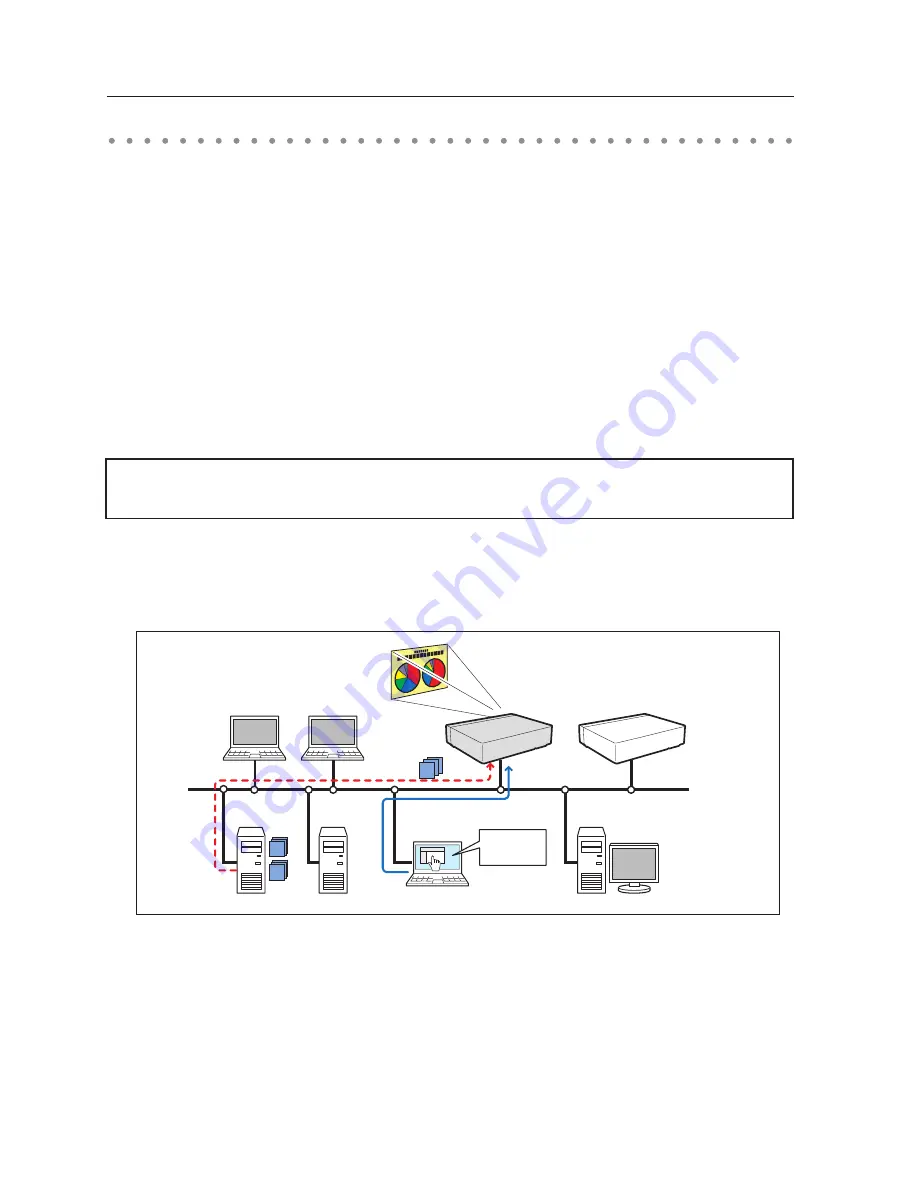
120
Chapter 9 Network Viewer functions
Select "Network" for input mode previously.
1
Access to the control page on the projector by using the web browser.
From the main menu, click
Network - Viewer
to display the setting page.
Using the Network Viewer function
The Network Viewer is a function to acquire the JPEG image data from the file servers placed in the
network and project them on the screen. The projected image data are specified by the folder unit.
You can set the display time and the number of repeat, and also you can register those folders as the
program.
*The network viewer function cannot be used when the network capture function is
used.
Condition to use the Network Viewer function:
* Should be possible to use the FTP service with Windows 2000 Professional or XP Professional.
* User has a full-access account to the FTP server, or the FTP server allows anyone to use with
"Anonymous" account which also has a full-access mode.
* The allowed number of simultaneous access from the same IP address is no fewer than 20.
PC4
PC3
PC6
PC5
PC1
PC2
JPEG
Prog.
JPEG
PJ1
FTP file server
Project JPEG
images stored in
PC3 with PC2
PJ2
[1] Control by the web browser
To use this function, it is necessary to disable "pop-up block" function of the web browser.
Summary of Contents for PLC XU115 - XGA LCD Projector
Page 14: ...14 Chapter 1 About LAN functions ...
Page 32: ...32 Chapter 4 Wired LAN configurations ...
Page 62: ...62 Chapter 6 Basic setting and operation ...
Page 108: ...108 Chapter 8 Network capture functions ...
Page 126: ...126 Chapter 9 Network Viewer functions ...
Page 143: ...143 Terminology ...
Page 144: ...SO WIN KF3AC NETWORK OWNER S MANUAL FOR WINDOWS SANYO Electric Co Ltd ...






























