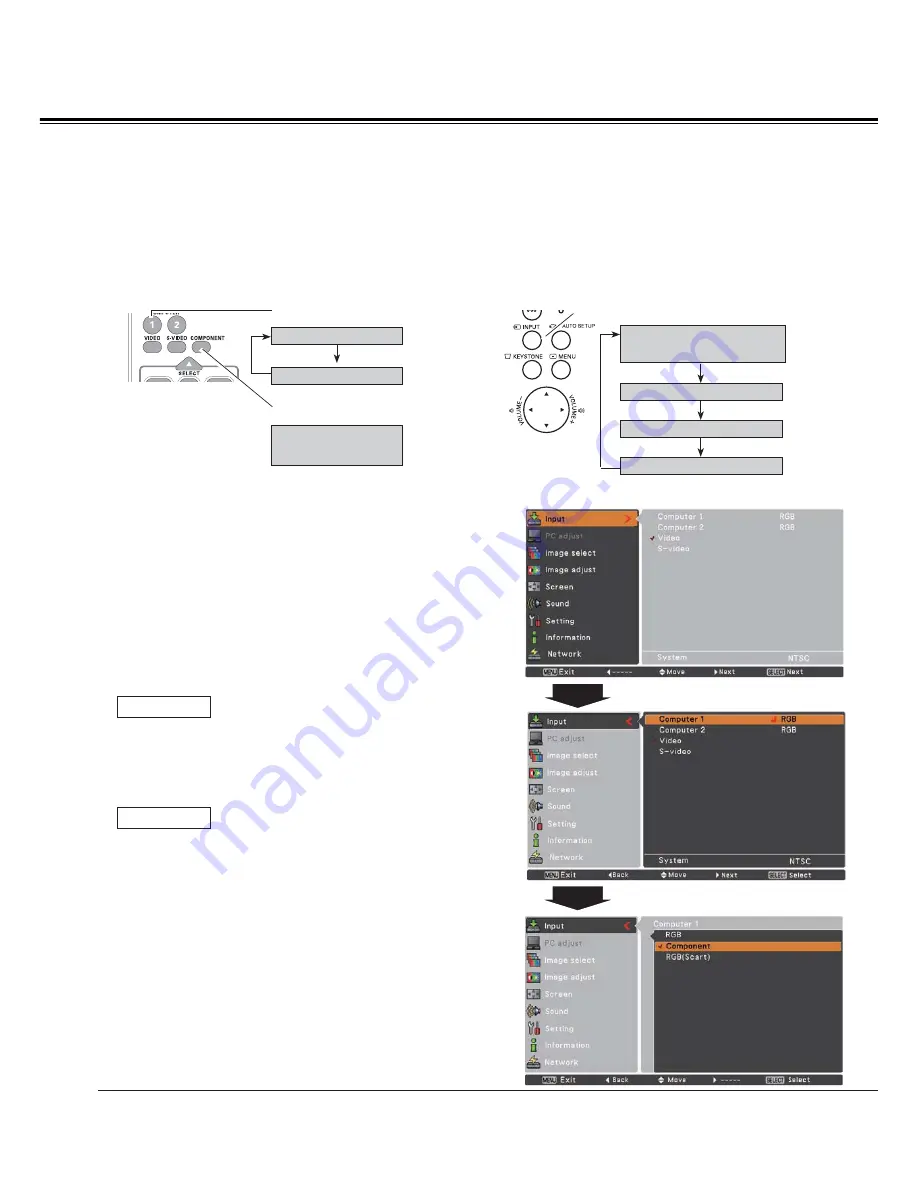
40
Choose
Computer 1(Component)
or
Computer 1(Scart)
by pressing the INPUT button on the top control or
pressing the COMPUTER 1 or the COMPONENT button on the remote control.
Before using INPUT button, correct input source should be selected through Menu operation as described
below.
1
Input Menu
2
Use the Point
Ÿź
buttons to select
Computer 1
and
then press the Point
Ź
button.
Input Source Selection (Component, RGB Scart 21-pin)
When the input source is coming from video
equipment connected to the COMPUTER
IN 1/COMPONENT IN terminal with a
Component-VGA Cable, select
Component
.
Component
When the input source is coming from video
equipment connected to the COMPUTER
IN 1/COMPONENT IN terminal with a Scart-
VGA Cable, select
RGB (Scart)
.
RGB (Scart)
Direct Operation
Menu Operation
Press the MENU button to display the On-Screen
Menu. Use the Point
Ÿź
buttons to select
Input
and
then press the Point
Ź
or the SELECT button.
3
Note:
When the Input Search function is set to
On 1
or
On 2
in
the Auto setup function, the input signal will be searched
automatically (p.47).
COMPUTER 1 button
Top Control
Remote Control
3
Use the Point
Ÿź
buttons to select
Component
or
RGB(Scart)
and then press the SELECT button.
Computer 1 (RGB)
Computer 1 (Scart)
COMPONENT button
Computer 1
(Component)
Video Input
Video
Computer 2(RGB)
S-video
Computer 1(RGB) /
(Component) / (Scart)
INPUT button
Summary of Contents for PLC-XU106
Page 79: ...KB8AC ...
Page 89: ...10 Chapter 1 Preparation ...
Page 90: ...ENGLISH 11 ENGLISH Chapter 2 Setup Procedures 2 Describes how to configure the network ...
Page 137: ...NETWORK OWNER S MANUAL SO KB8AC SANYO Electric Co Ltd ...
Page 142: ...5 PJ NETWORK MANAGER OWNER S MANUAL Chapter 2 Set up 2 ...
Page 144: ...7 PJ NETWORK MANAGER OWNER S MANUAL Chapter 3 Basic Operation 3 ...
Page 169: ...PM KF5AC PJ NETWORK MANAGER OWNER S MANUAL FOR WINDOWS SANYO Electric Co Ltd ...






























