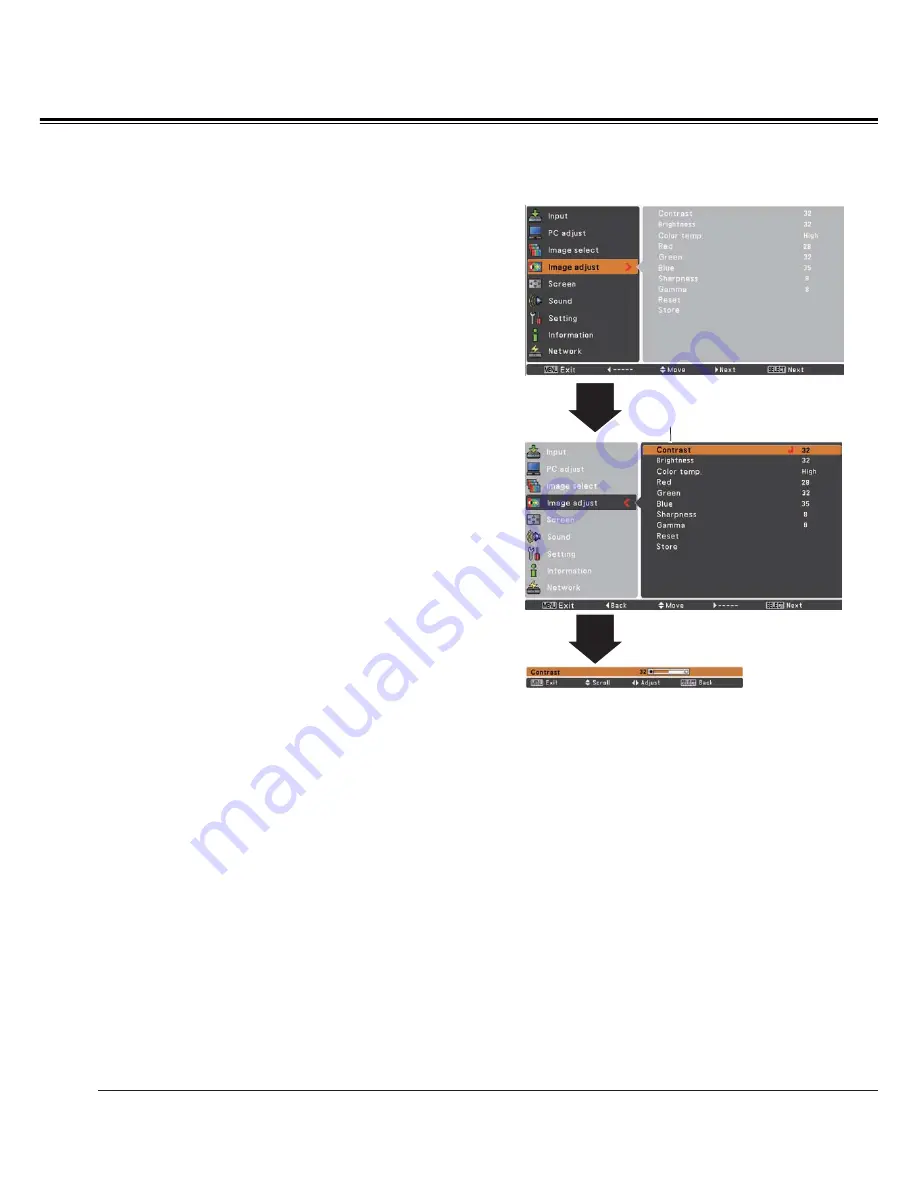
36
Image adjust Menu
Image Adjustment
Reset
Press the MENU button to display the On-Screen
Menu. Use the Point
Ÿź
buttons to select
Image
adjust
and then press the Point
Ź
or the SELECT
button.
1
2
Use the Point
Ÿź
buttons select the desired item
and then press the SELECT button to display the
adjustment dialog box. Use the Point
ŻŹ
buttons to
adjust the setting value.
3
Note:
• When White balance
Red
,
Green
or
Blue
is
adjusted,
Color temp.
will change to
User
.
• When
Blackboard(Green)
or
Colorboard
is selected in Image select,
Color temp.
will
change to
Blackboard
or
Colorboard
.
Press the Point
Ż
button to decrease the contrast; press the
Point
Ź
button to increase the contrast (from 0 to 63).
Press the Point
Ż
button to decrease the brightness; press
the Point
Ź
button to increase the brightness (from 0 to 63).
Contrast
Brightness
Press the Point
Ż
button to lighten red tone; press the Point
Ź
button to deepen red tone (from 0 to 63).
White balance (Red)
Press the Point
Ż
button to lighten green tone; press the
Point
Ź
button to deepen green tone (from 0 to 63).
White balance (Green)
Press the Point
Ż
button to lighten blue tone; press the
Point
Ź
button to deepen blue tone (from 0 to 63).
White balance (Blue)
Use the Point
ŻŹ
buttons to select the desired Color temp.
level (XLow, Low, Mid, or High).
Color temp.
Use the Point
ŻŹ
buttons to adjust the gamma value to
obtain a better balance of contrast (from 0 to 15).
Gamma
Press the Point
Ż
button to decrease the sharpness of the
image; press the Point
Ź
button to increase the sharpness
of the image (from 0 to 15).
Sharpness
To reset the adjusted data, select
Reset
and press the
SELECT button. A confirmation box appears and then select
Yes
. All adjustments will return to their previous figures.
Use the Point
ŻŹ
buttons to adjust the
setting value.
Selected Image mode
Computer Input
Summary of Contents for PLC-XU106
Page 79: ...KB8AC ...
Page 89: ...10 Chapter 1 Preparation ...
Page 90: ...ENGLISH 11 ENGLISH Chapter 2 Setup Procedures 2 Describes how to configure the network ...
Page 137: ...NETWORK OWNER S MANUAL SO KB8AC SANYO Electric Co Ltd ...
Page 142: ...5 PJ NETWORK MANAGER OWNER S MANUAL Chapter 2 Set up 2 ...
Page 144: ...7 PJ NETWORK MANAGER OWNER S MANUAL Chapter 3 Basic Operation 3 ...
Page 169: ...PM KF5AC PJ NETWORK MANAGER OWNER S MANUAL FOR WINDOWS SANYO Electric Co Ltd ...






























