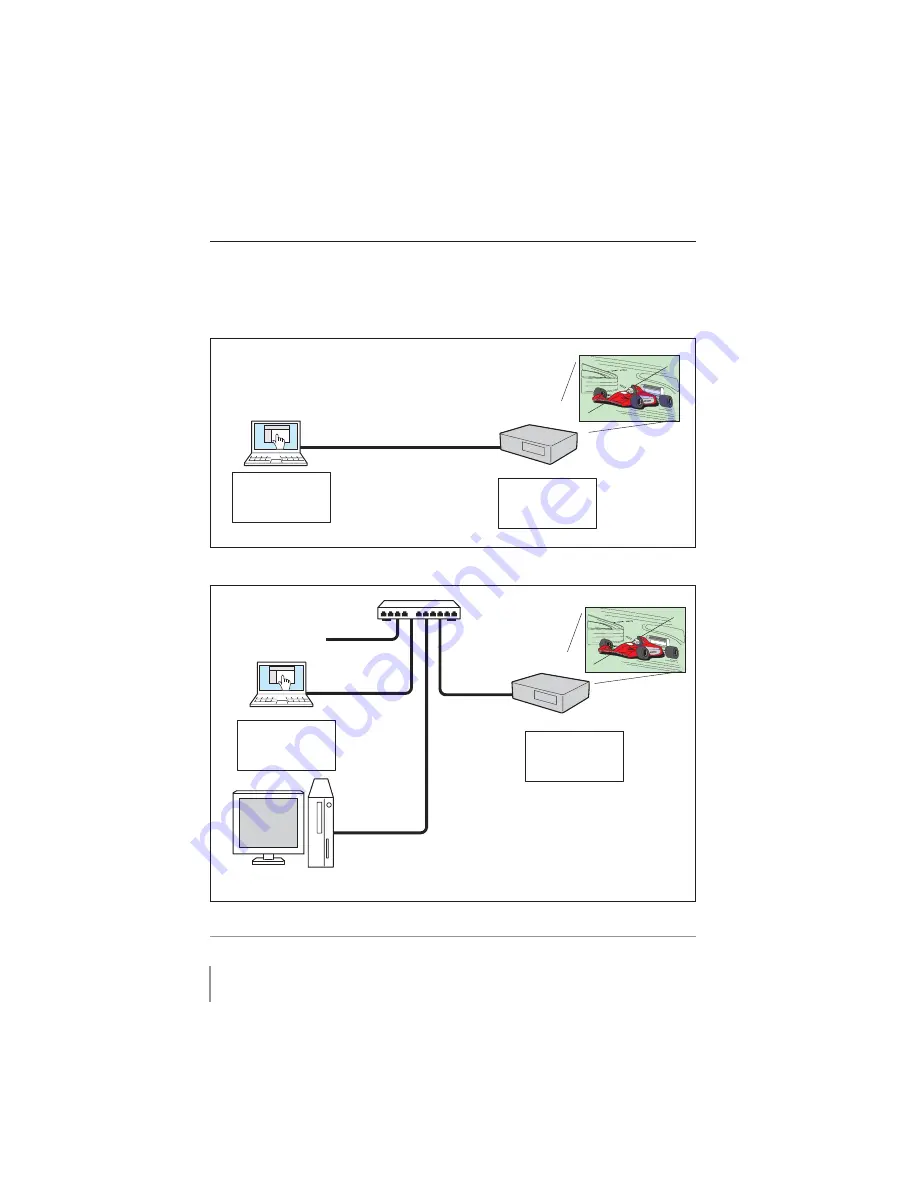
44
Chapter 5 Appendix
Examples of connection
Peer-To-Peer connection
Connecting the projector (PJ01) to the control computer (PC05) directly.
Projector Name: PJ01
IP Address
: 192.168.0.2
Subnet Mask
: 255.255.255.0
Default Gateway : 0.0.0.0
DNS
: 0.0.0.0
Computer Name: PC10
IP Address
: 192.168.0.10
Subnet Mask
: 255.255.255.0
Default Gateway :
DNS
:
Computer Name: PC05
IP Address
: 192.168.0.5
Subnet Mask
: 255.255.255.0
Default Gateway :
DNS
:
Hub
Projector Name: PJ01
IP Address
: 192.168.0.2
Subnet Mask
: 255.255.255.0
Default Gateway : 0.0.0.0
DNS
: 0.0.0.0
Computer Name: PC05
IP Address
: 192.168.0.5
Subnet Mask
: 255.255.255.0
Default Gateway :
DNS
:
* UTP cross cable
Connecting the projector (PJ01) to the control computer (PC05) via the hub.
When the projector is connected to the computer directly without hub, the UTP cross cable
should be used.
To another network
Summary of Contents for PLC-XU106
Page 79: ...KB8AC ...
Page 89: ...10 Chapter 1 Preparation ...
Page 90: ...ENGLISH 11 ENGLISH Chapter 2 Setup Procedures 2 Describes how to configure the network ...
Page 137: ...NETWORK OWNER S MANUAL SO KB8AC SANYO Electric Co Ltd ...
Page 142: ...5 PJ NETWORK MANAGER OWNER S MANUAL Chapter 2 Set up 2 ...
Page 144: ...7 PJ NETWORK MANAGER OWNER S MANUAL Chapter 3 Basic Operation 3 ...
Page 169: ...PM KF5AC PJ NETWORK MANAGER OWNER S MANUAL FOR WINDOWS SANYO Electric Co Ltd ...
















































