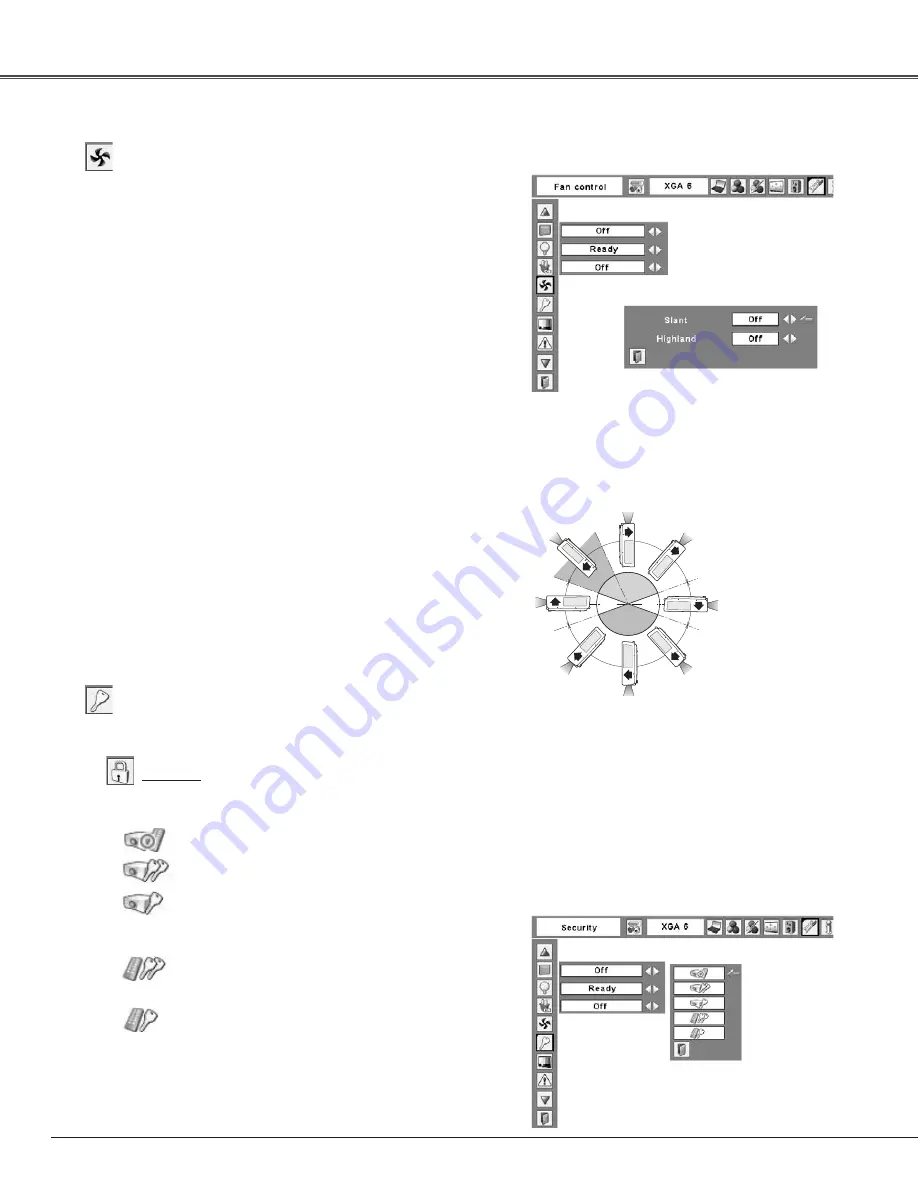
54
Fan control
This function is used to set the cooling fans’ operation to the
projector’s setting environment. Set this function properly in
accordance with the projector’s installation method. Otherwise,
the cooling fans will not work properly and that causes
malfunctions of the projector and decreases the lamp life.
Slant
Select the projector’s installation condition from the following
options:
Off ........... When using the projector within the range of the
upward/ downward inclination of 20 degrees to the
horizontal plane.
L1 ............ When using the projector within the range of
the upward inclination of over 20 degrees to the
horizontal plane.*
L2 ............ When using the projector with downward
inclination of over 20 degrees to the horizontal
plane.
Fan control
Key lock
Select Key lock. Use the Point
ed
buttons to choose one of
the options and select [Yes]
to activate it.
Security (Key lock and PIN code lock settings)
This function allows you to use the Key lock and PIN code
lock function to set the security for the projector operation.
Key lock
This function locks the top control and remote control
buttons to prevent operation by unauthorized persons.
..... Unlocked
..... Lock all the top control buttons
..... Lock the top control buttons except for the
ON/STAND-BY, INPUT, and INFO. buttons.
To unlock, use the remote control.
..... Lock all the remote control buttons. To
unlock, use the top control.
..... Lock the remote control buttons except for
the ON, STAND-BY, INPUT 1–3, AUTO PC,
FREEZE, and INFO. buttons.
Press the SELECT button at Fan
control and this dialog box appears.
Use the Point
ed
buttons to choose
Slant or Highland. Use the Point
7
8
buttons to switch between the
options.
Highland
Set this function according to the ground elevation under
which you use the projector. When using the projector
in high altitudes (about 1,200 meters or more above the
sea level) where the fans have less cooling effect, set this
function to “On.”
When “On” is selected, a confirmation box appears. If
“Yes” is selected, “Please wait...” message appears for
about 90 seconds and Highland will be set to “On.” If “No”
is selected, Highland is set to “Off.”
✔
Note:
• Make sure to use the clean filter when
setting the Highland to “On.”
• When “Please wait...” is on the screen,
all operations are invalid except for the
STAND-BY button on the remote control
and ON/STAND-BY button on the top
control. When “STAND-BY” is selected,
Highland will be set to off.
If the top control accidentally becomes locked and you do
not have the remote control nearby or there is something
wrong with your remote control, contact the dealer where
you purchased the projector or the service center.
Setting
+70º
UP
UP
UP
UP
UP
UP
UP
UP
L1
L2
OFF
OFF
+20º
-20º
-160º
+160º
Fan control setting
*
When installing
the projector in
upwardly inclined
position, install the
projector bottom
side up.






























