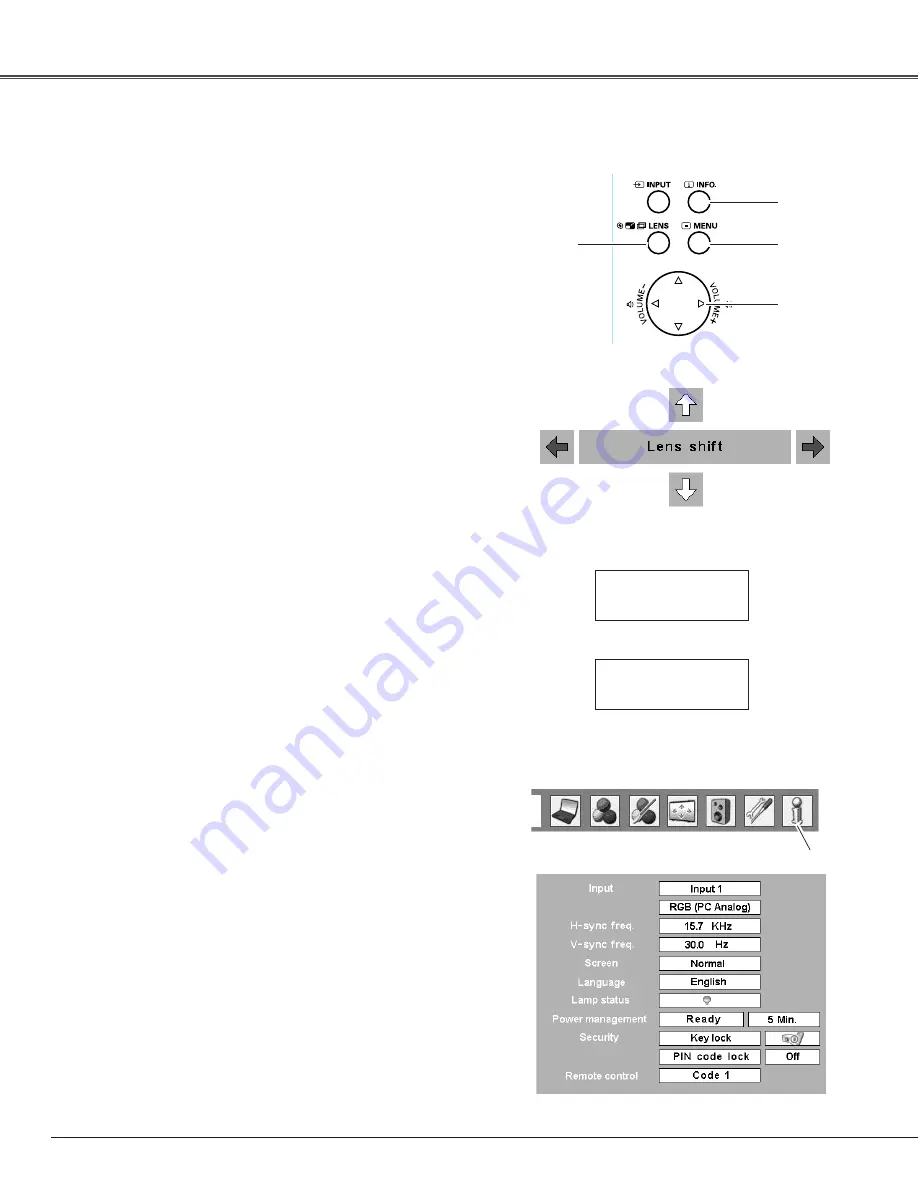
8
The following lens operation can be made with the Lens
button on the top control.
Press the Lens button to enter each lens operation mode.
The selected adjustment display appears on the screen.
Operating with Projector Control
Display “Lens shift” on the screen. Use the Point
ed7 8
buttons to position the screen to the desired point without
having picture distortion.
The screen can be moved up or down to 50 percent, or
sideways up to 15 percent from the central axis of the
lens shift.
Lens Shift Adjustment
✔
Note:
• The arrow disappears at the maximum lens shift
in each direction.
Display “Zoom” on the screen. Use the Point
ed
buttons
to zoom in and out the image.
Zoom Adjustment
Display “Focus” on the screen. Use the Point
ed
buttons
to adjust focus of the image.
Focus Adjustment
Information display can be used to confirm the current
operating condition of the projector and the signal being
projected through the projector.
Press the INFO. button on the top control or remote control
to display the information window on the screen. To hide
the information window, press the INFO. button again or
Point
7 8
buttons.
The information window can also be selected from the
menu.
Top Control
MENU
button
LENS
button
POINT
buttons
INFO .
button
Lens Operation
Information
Information Menu
Information Menu
ZOOM
FOCUS
* The H- and V-sync freq. values described in this figure
may be different from the actual values.
Basic Operation






























