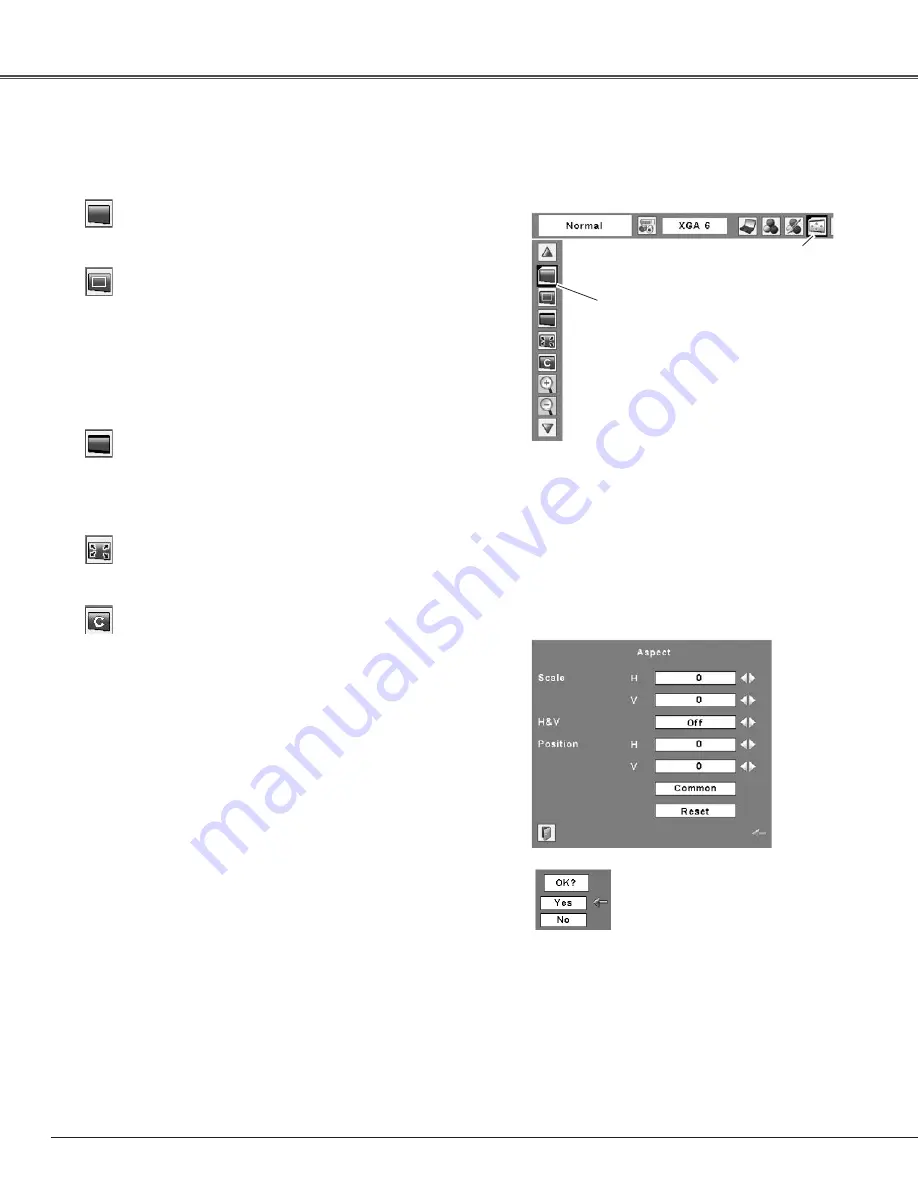
46
Wide
Provide the image to fit the screen size.
Normal
True
Provide the image in its original size. When the original
image size is larger than the screen size (1024 x 768), the
projector enters to the panning mode automatically. Use the
Point
ed7 8
buttons to pan the image. When adjusted, the
arrows will turn red. When reached to the correction limits,
the arrows will disappear.
Provide the image to fit the wide video aspect ratio (16:9) by
expanding the image width uniformly. This function can be
used for providing a squeezed video signal at 16:9.
Full screen
Provide the full screen image.
Screen Size Adjustment (Computer Signals)
Select the desired screen size that conforms to the input signal source.
Move the red frame pointer
to the desired function and
press the SELECT button.
Screen Menu
Screen Menu icon
Adjust the screen scale and position manually with this
function.
Press the SELECT button at Custom and the “Custom” is
displayed on the screen for a few seconds and then the
Aspect dialog box appears.
Scale H/V ........... Adjust the Horizontal/Vertical screen scale.
H&V ................... When set to “On,” the aspect ratio is
fixed. The “Scale V” appears dimmed and
becomes unavailable. Adjust “Scale H,”
then the screen scale is automatically
modified based on the aspect ratio.
Position H/V ....... Adjust the Horizontal/Vertical screen
position.
Common ............ Save the adjusted scale to all the inputs.
Press the SELECT button at Common to
display a confirmation box. To save the
scale, press the SELECT button at “Yes.”
When Custom is selected, the saved scale
is used.
Reset ................. Reset the all adjusted values. Press
the SELECT button at Reset to display
a confirmation box. To reset, press the
SELECT button at “Yes.”
Custom
✔
Notes:
• When no signal is detected, “Normal” is
set automatically and the Aspect dialog
box disappears.
• The adjustable range for Scale H/V and
Position H/V is limited depending on the
input signal.
Press the SELECT button at
Common or Reset, to display a
confirmation box.
Screen Adjustment






























