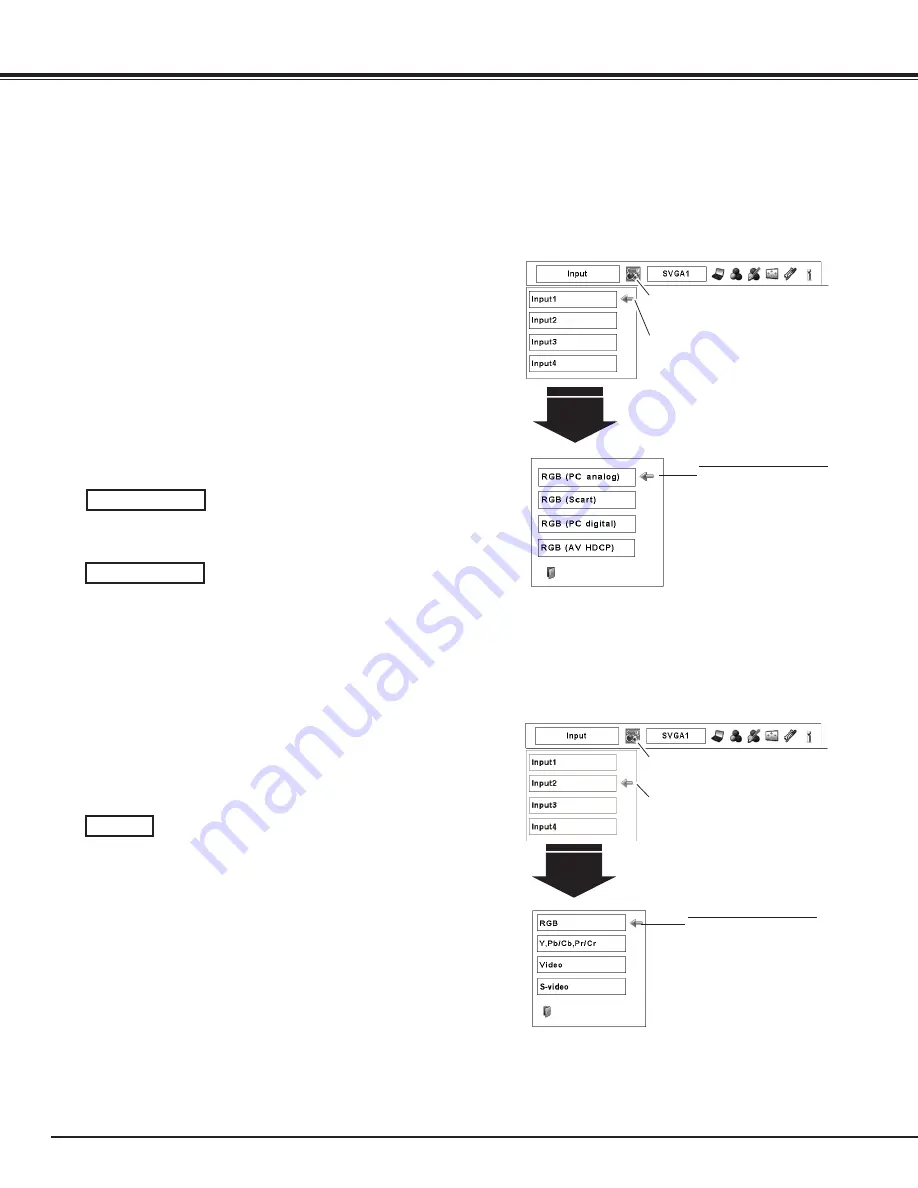
Press the MENU button to display the On-Screen Menu.
Use the Point
7 8
buttons to move the red frame pointer
to the INPUT Menu icon.
Use the Point
ed
buttons to move the red arrow pointer
to the desired input and then press the SELECT button.
Then you can switch to the desired input.
1
2
Use the Point
ed
buttons to select the desired source
and then press the SELECT button.
3
RGB (PC analog)
Menu Operation
Input Selection
Input 1
INPUT MENU
Move the pointer (red
arrow) to the desired source
and press the SELECT
button.
Source Select Menu
Input Menu icon
Move the pointer (red arrow) to Input
1 and press the SELECT button.
Computer Input Source Selection
When Selecting the INPUT 1 with DVI/D-sub 15 terminals
When your computer is connected to the INPUT 1 (ANALOG)
terminal, select RGB (PC analog).
When your computer is connected to INPUT 1 (DIGITAL)
terminal, select RGB (PC digital).
RGB (PC digital)
When Selecting the INPUT with 5-BNC/Video/S-Video terminals
INPUT MENU
INPUT Menu icon
Move the pointer (red arrow) to Input
2 and press the SELECT button.
Input
Move the pointer (red
arrow) to RGB and press the
SELECT button.
Source Select Menu
When your computer is connected to the INPUT 2 (5 BNC
INPUT JACKS) terminal, select RGB.
RGB
✔
Note:
• When a slot is empty, the input is displayed in grayout.
Press the select button again. The Source Select Menu
appears.
4






























