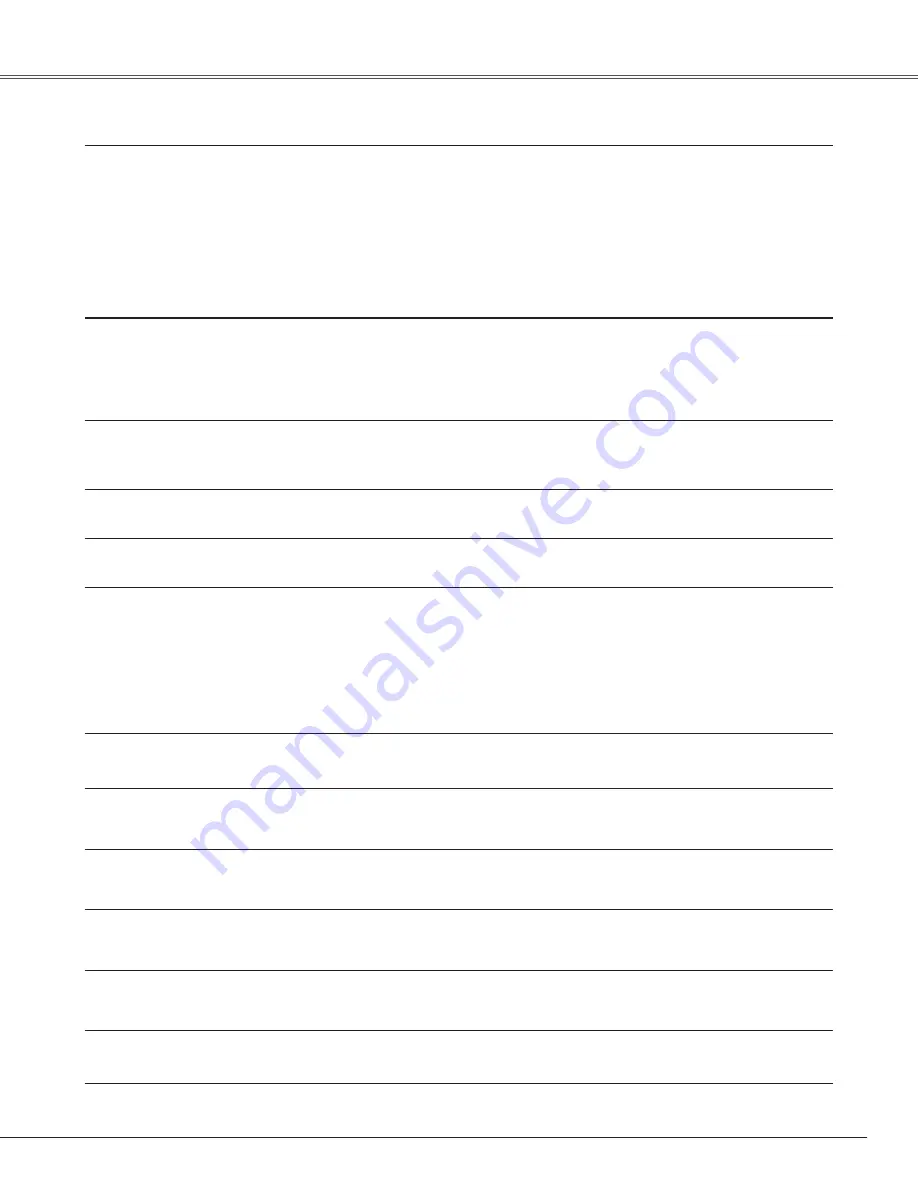
Appendix
Image is out of focus.
– Adjust focus of the projector (see page 23).
– Provide proper distance between the projector and the projection screen
(see page 14).
– Check the projection window to see if it needs cleaning (see page 55).
– Moving the projector from a cool to warm place may result in moisture
condensation on the projection lens. If this occurs, leave the projector off
and wait until condensation evaporates.
– Projecting from excessive slant angle to the screen may cause keystone
distortion and partial imperfect focus.
Picture is not bright enough.
– Check if “Contrast” or “Brightness” are adjusted properly. (See page 33,
41)
– Check if “Image level” is selected properly. (See pages 31-32, 39-40)
– Check the Lamp control function. ( See “SETTING” section on page 49)
– Check the Lamp replace indicator. If it lights, the end of lamp life is
approaching. Replace the lamp with a new one promptly. (See page 56)
The color is strange.
– Check the Input signal, color system, video system, or computer system
mode.
– Adjust the Image Level properly. See pages 31-32, 39-40.
Image is Left/Right reversed.
Image is Top/Bottom reversed
– Check the Ceiling/Rear function (see page 47).
– Check the Ceiling function (see page 47).
The image is distorted or runs off.
– Check “PC Adjustment” menu or “ Screen” menu and adjust them.
No sound
– Check the audio cable connection from audio input source.
– Adjust the audio source.
– Press the button (see page 24).
– Press the Mute button (see page 24).
–
Is the image projected? You will hear the sound only when the
image is projected.
–
When the AUDIO OUT is plugged in, the projector’s built-in speaker is not
available.
Auto PC adjustment function does
not work
.
– Check the Input signal. Auto PC Adjustment function can not work when
480p, 575p, 720p, 480i, 575i, 1035i, or 1080i is selected. (See page 28)
Some displays are not seen during
the operation.
– Check the Display function (see page 45).
The setting does not remain after
turning off power.
– Make sure you selected “Store” after adjusting settings. Some settings
can not be stored if not registered with “Store”.
Power management function does
not work.
– Power management function can not work while “Freeze” or “No Show”
function is running.
Image disappears automatically.
– Check the power management function in the Setting. The power
management is set to "On" at the factory.
Capture function does not work.
– Check the connection and input signal to see if there is signal.
59












































