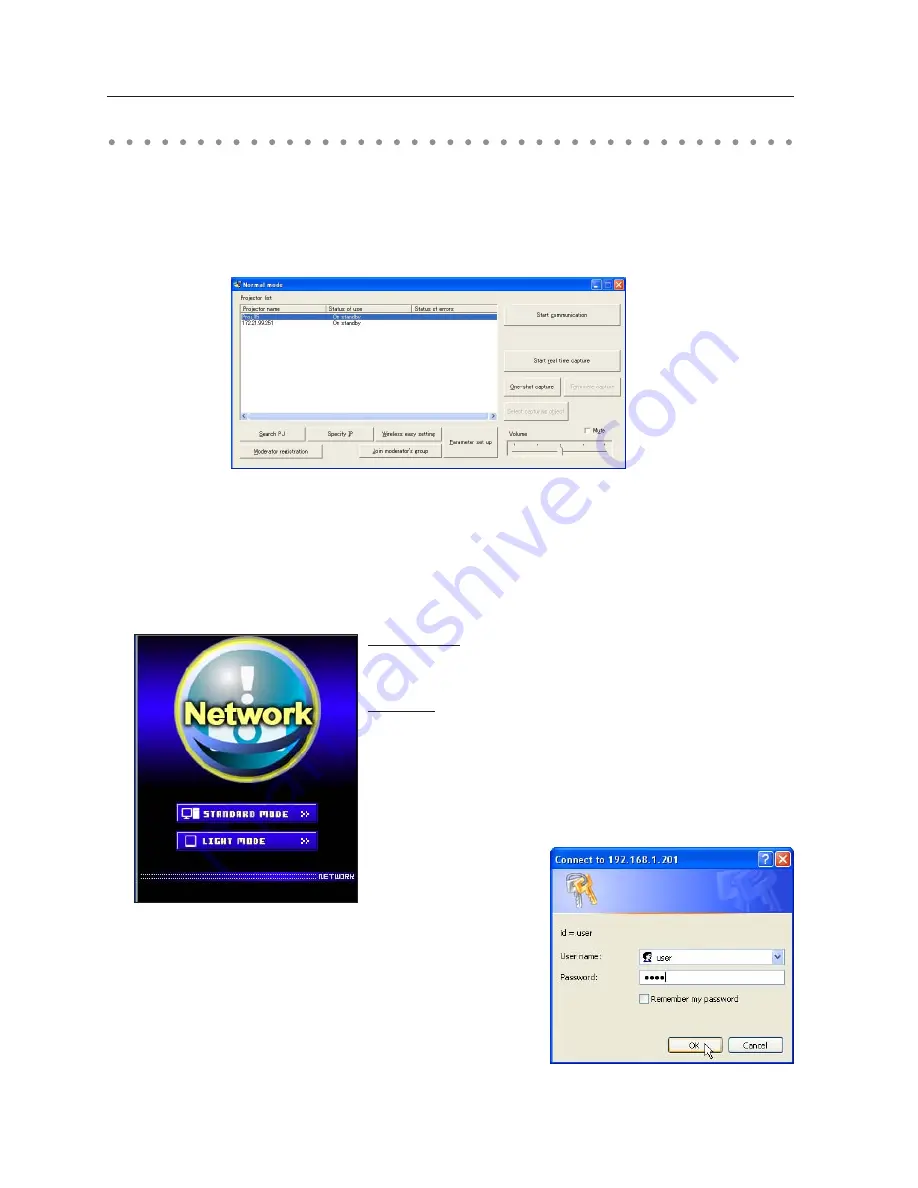
44
Chapter 6 Basic setting and operation
1. Turn on the projector.
2. Start up the Network Capture 4. The Network Capture 4 searches projectors in the network and lists
up the IP address or projector name of the projector on the Network Projector List.
3. Double click the projector to set from the Network Projector List.
4. The web browser will start up and display the setting page of the projector.
Select a display mode and login
This product provides 2 types of control mode, Standard Mode and Light Mode as below. Select
a proper mode to match your PC and network environment by clicking on the text link. Once you
select your desired display mode, the setting page you selected display mode will be displayed auto-
matically from the next login. To change the display mode, click "Top" on lower-right corner of the
setting page (p.45).
STANDARD MODE
For computer display, displays graphical
menus and settings. This mode is recom-
mended for standard use.
LIGHT MODE
Displays with 200 x 300 dots. This mode is
optimized for use of the handheld com-
puter, PDA, etc. It is also convenient if the
network traffic is heavy. (This mode has
some limitations on the network viewer
and multi-control functions.)
If the password has been set on the setting page, the authen-
tication window will appear. In that case, type "user" onto the
User Name
text area and the login Network PIN code onto
the
Password
text area and then click
OK
button.
* The entered User Name must be "user" and it can not be
changed.
[Note]
When the projector is accessed for the first time or the Network PIN code "0000" is set, the auto-login is
performed and the next main setting page is displayed.
Starting up the Browser
Summary of Contents for PLC-WXU30A - 3700 Lumens
Page 14: ...14 Chapter 1 About LAN functions ...
Page 32: ...32 Chapter 4 Wired LAN configurations ...
Page 62: ...62 Chapter 6 Basic setting and operation ...
Page 108: ...108 Chapter 8 Network capture functions ...
Page 126: ...126 Chapter 9 Network viewer functions ...
Page 143: ...143 Terminology ...
Page 144: ...SO KD3AC NETWORK OWNER S MANUAL SANYO Electric Co Ltd ...













































