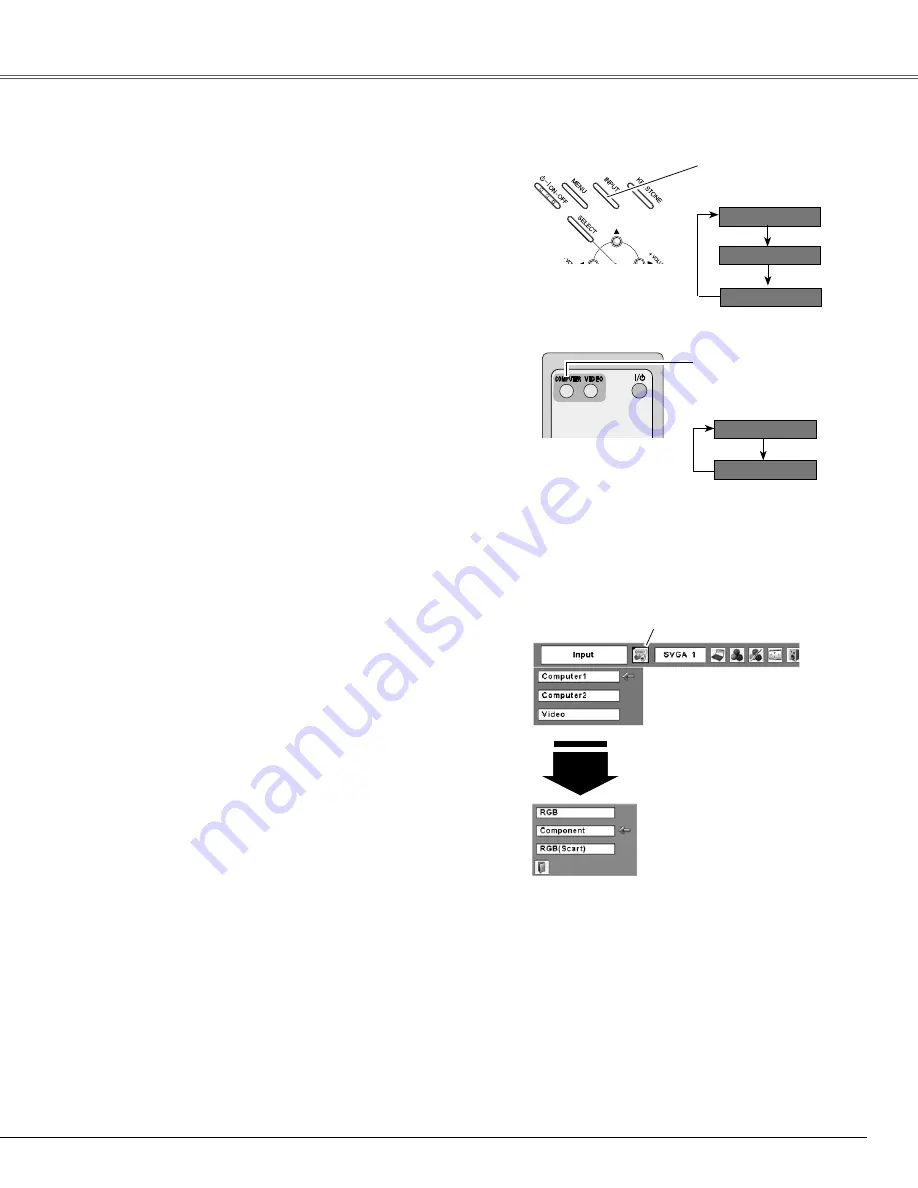
Select Computer 1 by pressing the INPUT button on the top
control or COMPUTER button on the remote control.
Before using INPUT or COMPUTER button, select the
correct input source through Menu operation as described
below.
Use the MENU button to display the On-Screen Menu.
Press the Point ◄► buttons to move the red frame
pointer to the Input Menu icon.
1
Computer
1
Input Menu
Use the Point ▲▼ buttons to move the red arrow
pointer to Computer 1 and then press the SELECT
button.
2
After the Source Select Menu appeared for Computer
1, move the pointer to Component or RGB (Scart) and
then press the SELECT button.
3
COMPUTER button
Computer 1
Computer
Input Source Selection (Component, RGB Scart 1-pin)
Direct Operation
Menu Operation
Move the pointer (red arrow)
to Computer 1 and press the
SELECT button.
Input Menu icon
Move the pointer to Component
or RGB (Scart) and press the
SELECT button.
Source Select Menu
Remote Control
COMPUTER button
When the input source is coming from video
equipment connected to the COMPUTER
IN 1/COMPONENT IN terminal with a
Component-VGA Cable (not supplied),
select Component.
Component
When the input source is coming from video
equipment connected to the COMPUTER
IN 1/COMPONENT IN terminal with a
Scart-VGA Cable (not supplied), select
RGB (Scart).
RGB (Scart)
Note:
• Computer 2 is not displayed when the COMPUTER IN 2/
MONITOR OUT terminal is set as Monitor out (p.44).
• Computer 2 (COMPUTER IN 2/MONITOR OUT) can
accept only RGB signal.
• When the Input Search function is set On1 or On2, the
input signal will be searched automatically (p.44)
*See Note at the bottom of this page.
5
Video Input
*
Top Control
INPUT button
INPUT button
Computer 1
Computer
*
Video
Summary of Contents for PLC-WXE46
Page 68: ...KM5AY SANYO Electric Co Ltd ...






























