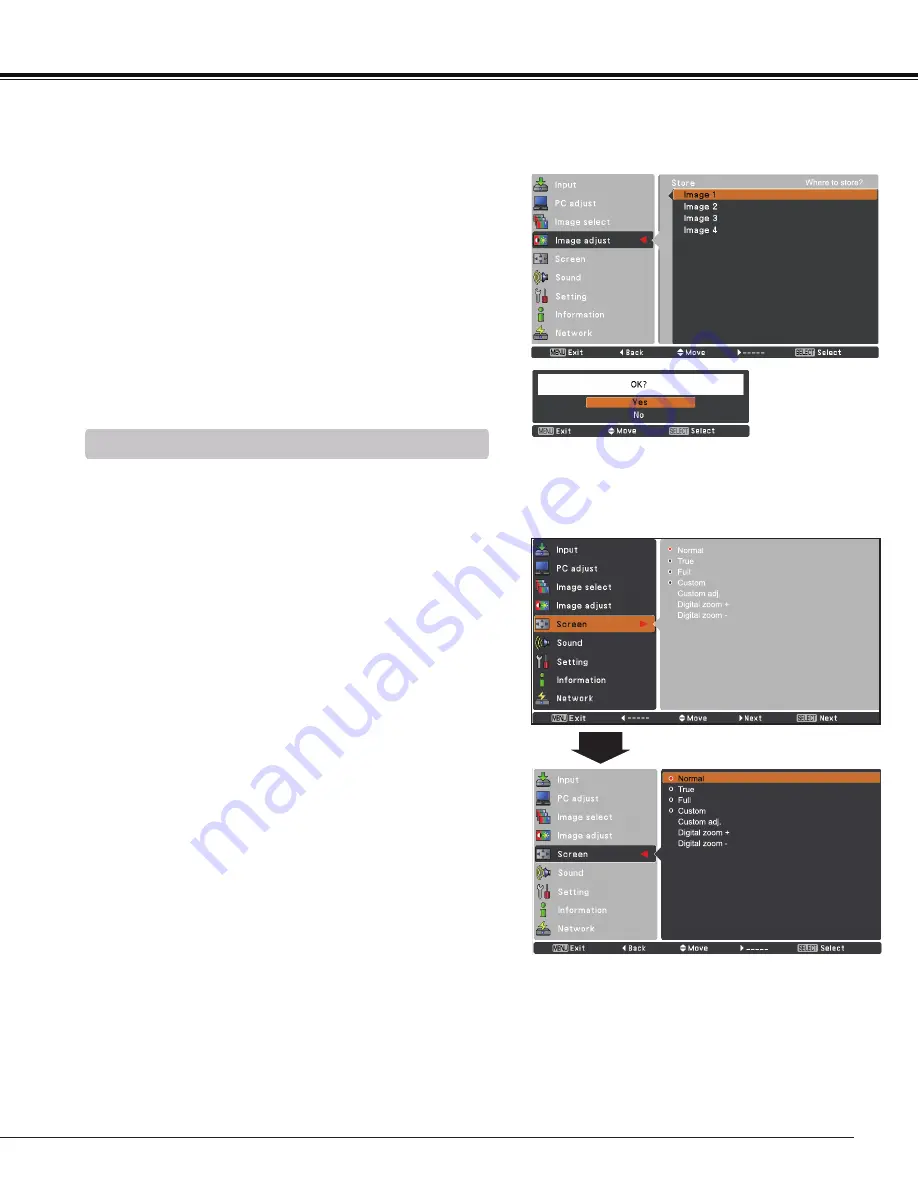
35
Store
This projector has the picture screen resize function, which
enables you to customize the image size.
Screen Menu
Provide the image to fit the screen size while maintaining
the aspect ratio of input signal.
Normal
True
Full
Provide the full screen image.
1
2
To store the adjusted data, select
Store
and press the Point
►
or the SELECT button. Use the Point ▲▼ buttons to
select one from
Image 1
to
4
and press the SELECT button.
A confirmation box appears and then select
yes
. Stored
data can be called up by selecting an
Image (1-4)
in the
Image Mode Selection on page 33.
Press the MENU button to display the On-Screen
Menu. Use the Point ▲▼ buttons to select
Screen
and
then press the Point ► or the SELECT button.
Use the Point ▲▼ buttons select the desired item and
then press the SELECT button .
A confirmation box appears and
then select
yes .
Computer Input
Note:
• This projector can not display any resolution higher than 1920 x 1200. If your computer’s resolution is higher
than that, lower the resolution before connecting to the projector.
• The image data other than 1280 x 800 is modified to fit the screen size in initial mode.
•
True
and
Digital zoom +/-
are not available when the 4:3 or 16:9 function is selected in the Screen aspect (p.50).
•
True
,
Full
, and
Digital zoom +/–
can not be selected when
480i
,
575i
,
480p
, or
575p
is selected in the PC
System Menu (p.29).
Store Menu
Provide the image in its original size. When the original
image size is larger than the screen size (1280 x 800), the
projector automatically switches to the panning mode. Use
the Point
◄►▲▼
buttons to pan the image. When adjusted,
the arrows turn red. When reached to the correction limit,
the arrows disappear.
Screen Size Adjustment
Custom
Provide the last stored aspect screen image.
Summary of Contents for PLC-WL2500A
Page 78: ...KJ8AG ...






























