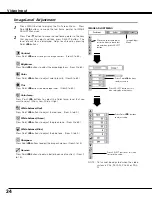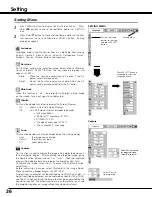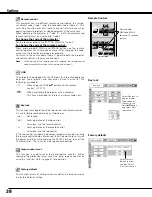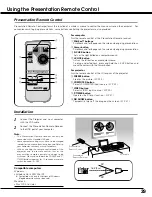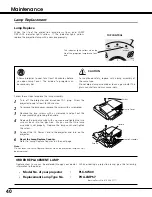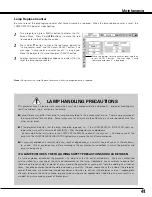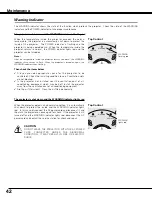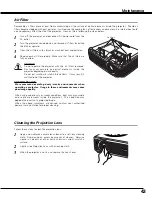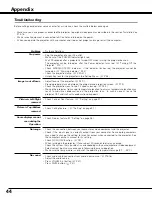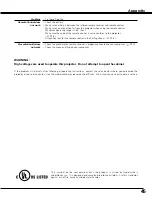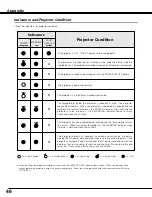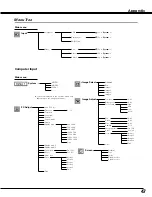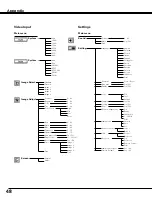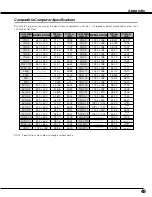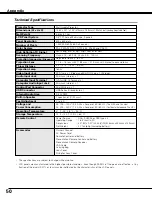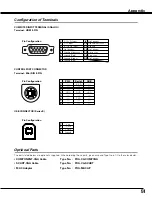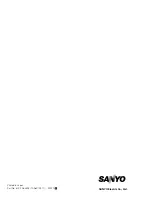47
Appendix
Menu Tree
MODE 1
MODE 2
SVGA 1
- - - -
Auto PC Adj.
Fine sync.
Total dots
Horizontal
Vertical
Current mode
Clamp
Display area
Display area - H
Display area - V
Full screen
Reset
Mode free
Store
Quit
Standard
Real
Image 1
Image 2
Image 3
Image 4
Image Adjust
Contrast
Brightness
Color Temp
Red
Green
Blue
Gamma
Store
Quit
Normal
True
Wide
Digital zoom +
Digital zoom –
0 - 31
On / Off
0 - 63
0 - 63
Input
RGB
Component
Computer Input
Main menu
Main menu
Video
Auto
Computer
Video
S-Video
PC Adjust
640 x 480
720 x 400
800 x 600
1024 x 768
1152 x 864
1280 x 1024
1400 x 1050
Mode 1
Mode 2
Mode 3
Mode 4
Mode 5
Image Select
High
0 - 63
0 - 63
0 - 63
0 - 15
Image 1
Image 2
Image 3
Image 4
Screen
Quit
Quit
Yes / No
Quit
✽
Systems displayed in the system menu vary
depending on the using environment.
Mid
Reset
Yes / No
RGB( Scart )
Low
XLow
Auto grayscale
On / Off
Go to
System
(1)
System
(1)
Go to
System
(3)
Go to
System
(3)
Go to
System
(2)
Go to
System
(3)