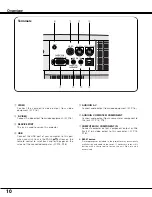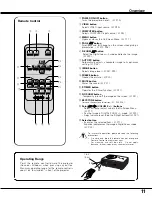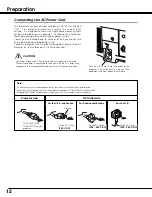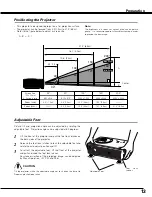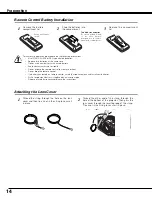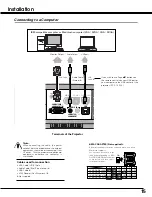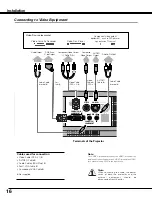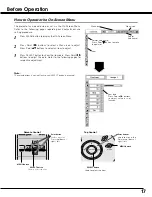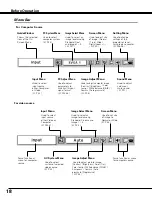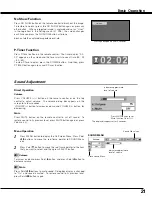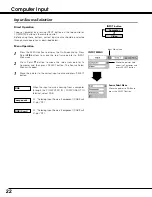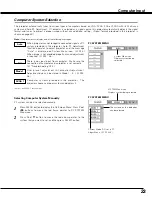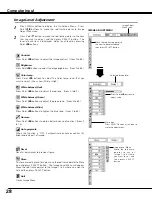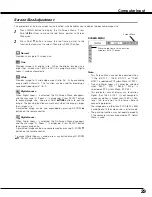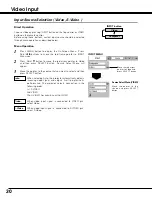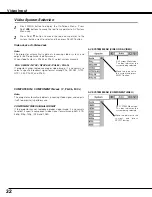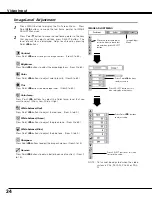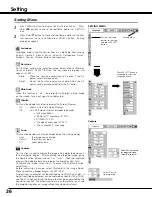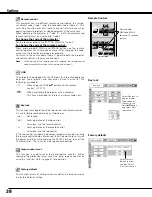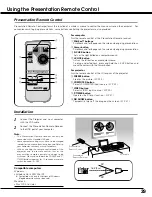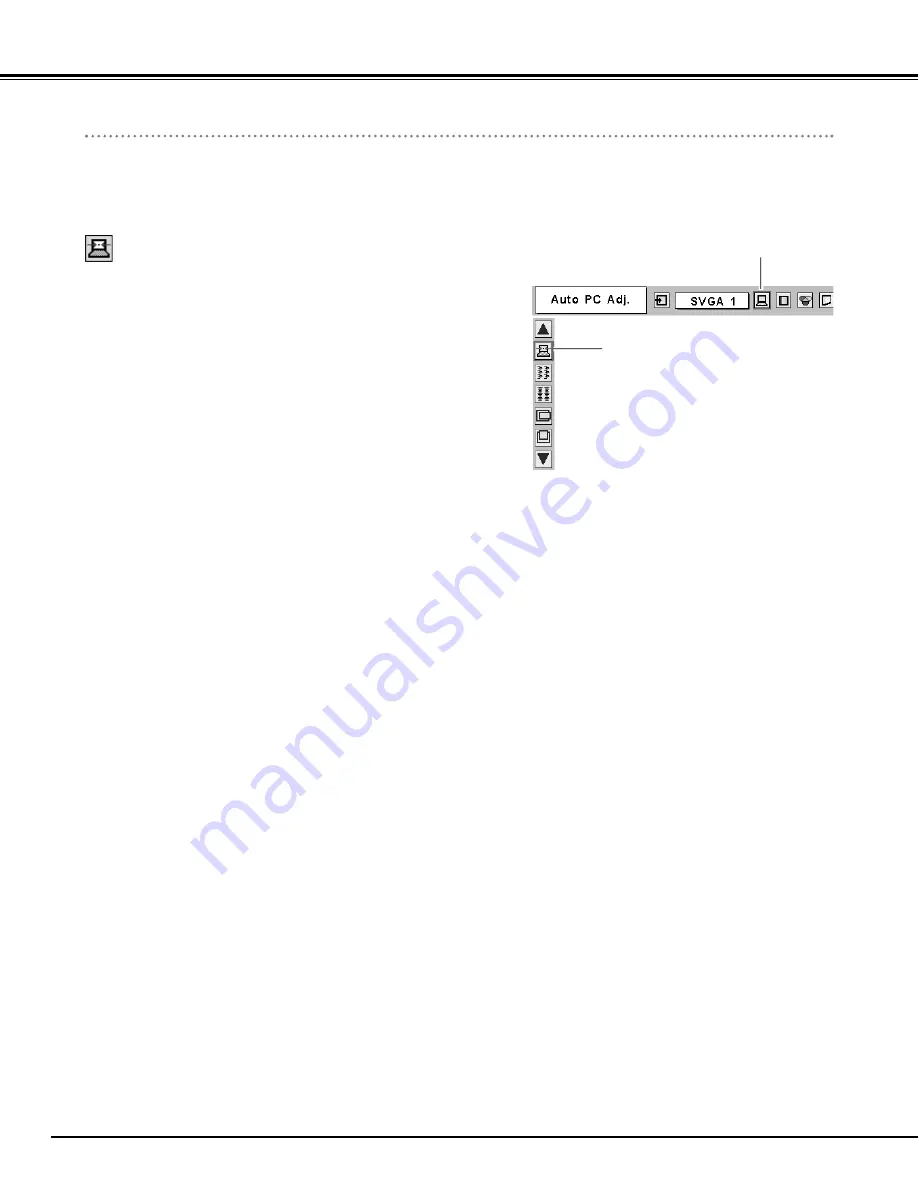
24
Computer Input
Auto PC Adjustment
Auto PC Adjustment function is provided to automatically conform Fine sync, Total dots and Picture Position to your
computer. This function can be operated as follows.
Press the MENU button to display the On-Screen Menu. Press
Point
7 8
button to move the red frame pointer to PC Adjust
Menu icon.
1
2
Press the Point
d
button to move the red frame pointer to Auto
PC Adj. icon and then press the SELECT button twice.
This Auto PC Adjustment can be also executed by pressing the
Auto PC button on the remote control.
Move the red frame pointer to Auto PC
Adj. icon and press SELECT button.
PC ADJUST MENU
Auto PC Adj.
PC Adjust Menu icon
To store adjustment parameters :
Adjustment parameters from Auto PC Adjustment can be memorized
in this projector. Once parameters are memorized, the setting can be
done just by selecting Mode in PC System Menu (
☞
P23 ). Refer to
" Store " of Manual PC Adjustment section (
☞
26 ).
Note :
– Fine sync, Total dots and Picture Position of some computers can not be
fully adjusted with this Auto PC Adjustment function. When the image is
not provided properly through this function, manual adjustments are
required. (
☞
P25 )
– Auto PC Adjustment function cannot be operated when “480p”, “575p”,
“480i”, “575i”, “720p (HDTV),” “1035i (HDTV)” or “1080i (HDTV)” is
selected on PC SYSTEM Menu (
☞
P23).
PC Adjustment