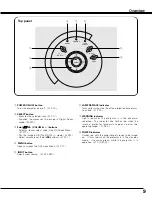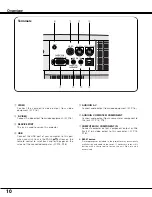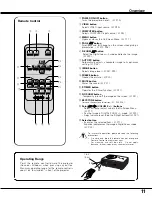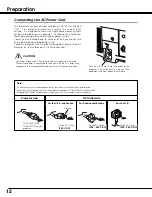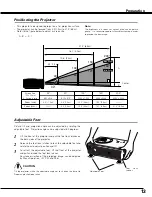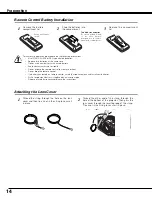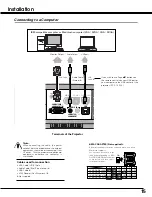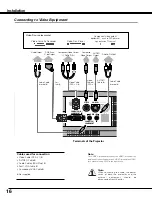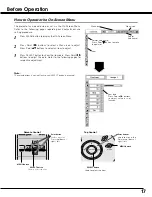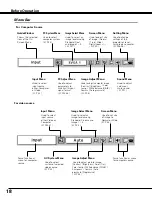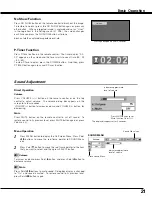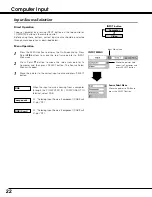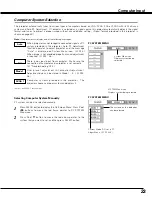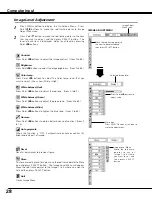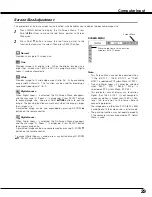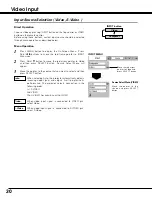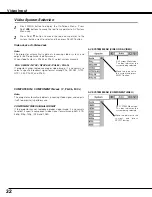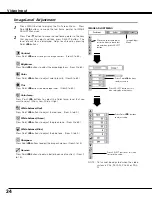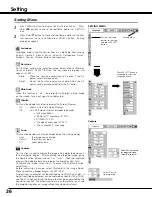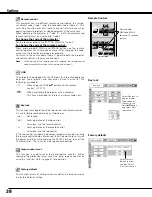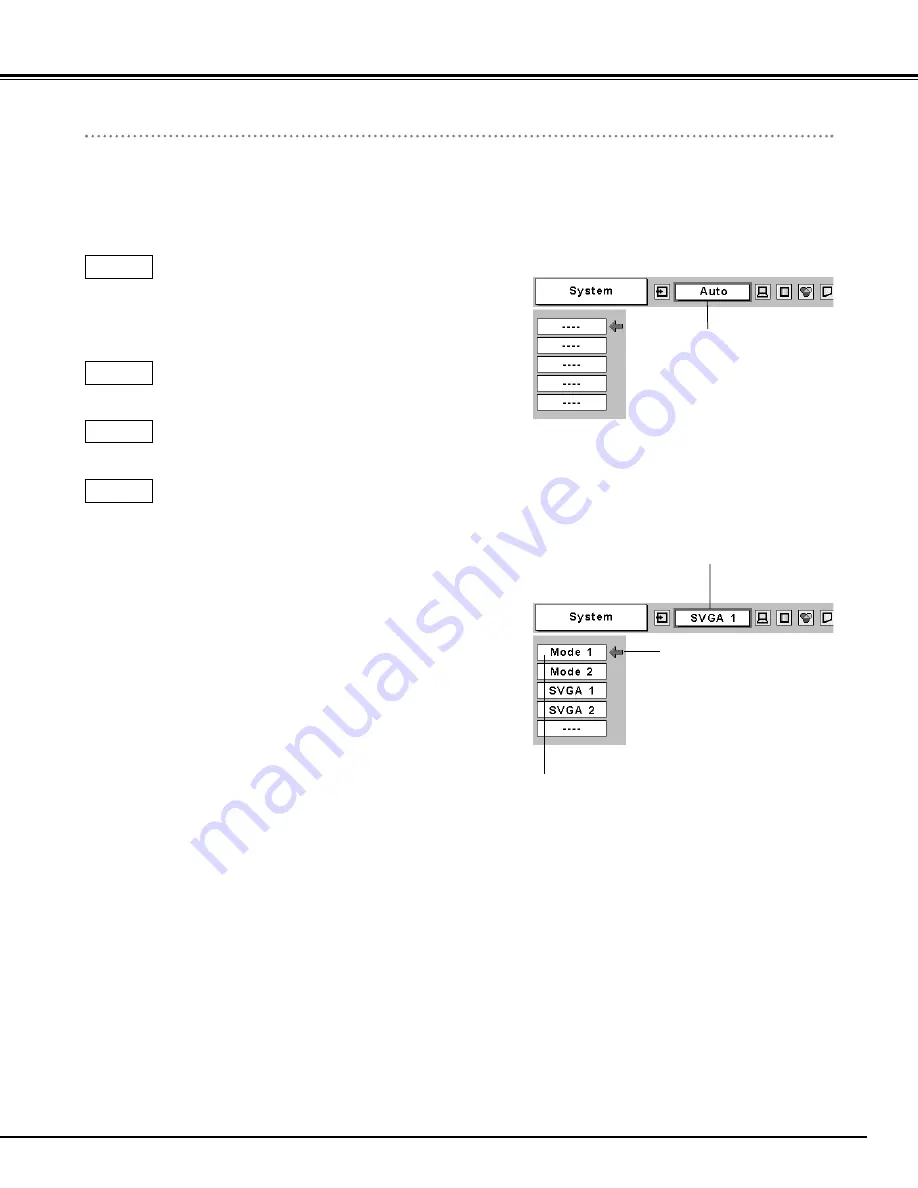
23
Computer Input
Computer System Selection
This projector automatically tunes to various types of computers based on VGA, SVGA, XGA or SXGA with its Multi-scan
system and Auto PC Adjustment. If Computer is selected as a signal source, this projector automatically detects the signal
format and tunes to project a proper image without any additional setting. (Signal formats provided in this projector is
shown on page 49 )
When projector cannot recognize connected signal as PC
system provided in this projector, Auto PC Adjustment
function operates to adjust projector and the message
“Auto” is displayed on System Menu icon. (
☞
P24.)
When image is not provided properly, manual adjustment
is required. (
☞
P25 - 26 )
There is no signal input from computer. Make sure the
connection of computer and a projector is set correctly.
(
☞
" Troubleshooting" P44 )
Auto
-----
System Menu icon
Displays system being
selected.
PC SYSTEM MENU
Selecting Computer System Manually
SYSTEM Menu icon
Displays system being selected.
The systems on this dialog box
can be selected.
Press MENU button to display the On-Screen Menu. Press Point
7 8
buttons to move the red frame pointer to PC SYSTEM
Menu icon.
Press Point
d
button to move the red arrow pointer to the
system that you want to set, and then press SELECT button.
1
2
PC SYSTEM MENU
Custom Mode (1–5) set in PC
Adjust Menu. (
☞
P24-26 )
PC system can be also selected manually.
Note :
The projector may display one of the following messages.
User preset adjustment in Computer Adjustment.
Adjustment data can be stored in Mode 1 - 5. (
☞
P25-
26 )
Mode 1
Computer systems provided in the projector. The
projector chooses a proper system and displays it.
SVGA 1
*Mode 1 and SVGA 1 are examples.