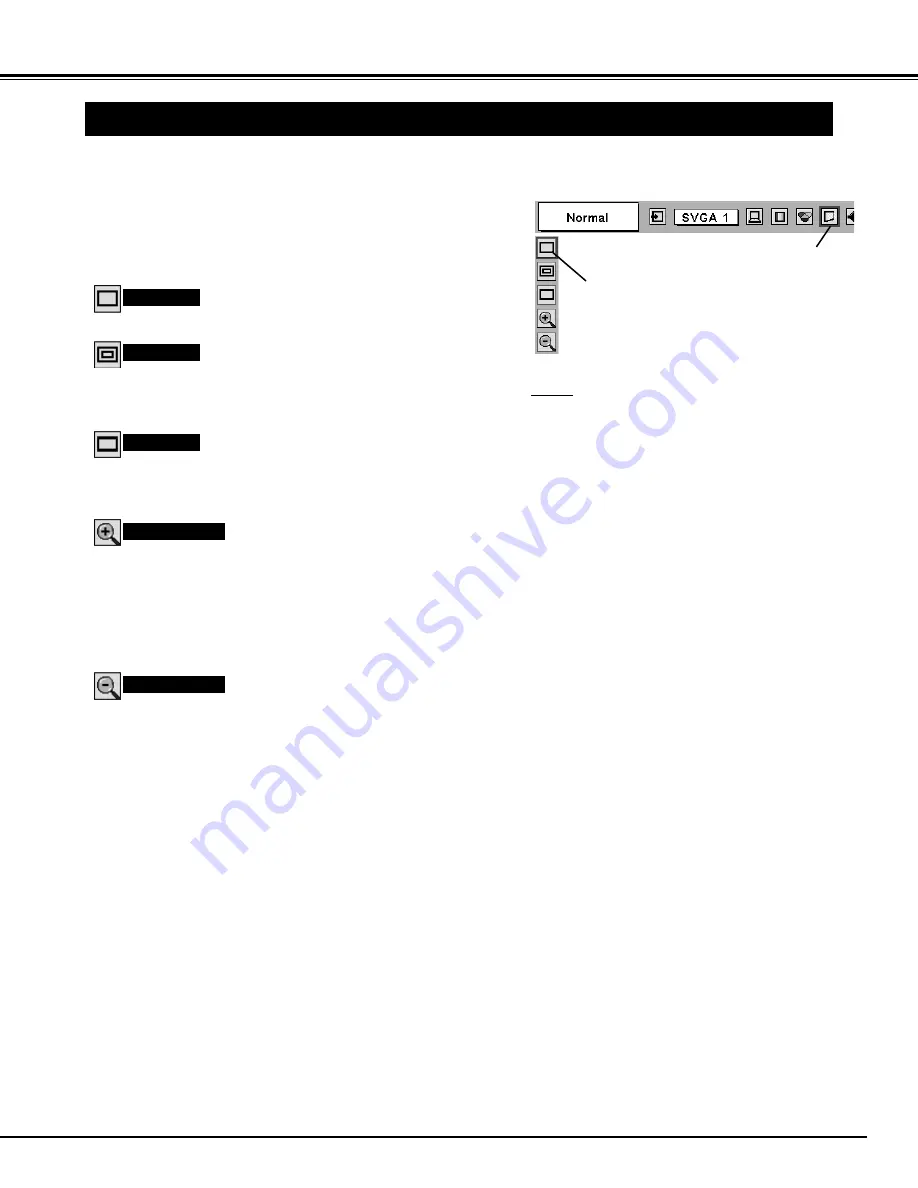
29
COMPUTER INPUT
PICTURE SCREEN ADJUSTMENT
This projector has a picture screen resize function, which enables you to display the desirable image size.
Press MENU button and ON-SCREEN MENU will appear. Press
POINT LEFT/RIGHT button(s) to move a red frame pointer to
SCREEN Menu icon.
When Digital zoom + is selected, ON-SCREEN MENU disappears
and the message “D. Zoom +” is displayed. Press SELECT button to
expand image size. And press POINT UP/DOWN/LEFT/RIGHT
button(s) to pan the image. Panning function can work only when
the image is larger than screen size.
A projected image can be also expanded by pressing D.ZOOM
▲
button on Remote Control Unit.
1
To cancel Digital Zoom +/– mode, press any button except D.ZOOM
▲
/
▼
, SELECT, and POINT buttons.
Move the red frame to the function and
press SELECT button.
Press POINT DOWN button and move a red frame pointer to the
function that you want to select and then press SELECT button.
2
Wide
Digital zoom +
NOTE
●
This SCREEN Menu cannot be operated when
“1035i (HDTV)” or “1080i (HDTV)” is selected on
PC SYSTEM Menu (P22).
●
Wide cannot be selected when “720p (HDTV)” is
selected on PC SYSTEM Menu (P22).
●
True and Digital zoom +/– cannot be selected
when “RGB” is selected on PC SYSTEM Menu
(P22).
●
This projector cannot display any resolution higher
than 1280 X 1024. If your computer’s screen
resolution is higher than 1280 X 1024, reset the
resolution to the lower before connecting projector.
●
The image data in other than SVGA (800 x 600) is
modified to fit the screen size in initial mode.
●
Panning function may not operate properly if the
computer system prepared on PC ADJUST Menu
is used.
Provides image to fit screen size.
Normal
True
SCREEN MENU
SCREEN Menu icon
When Digital zoom – is selected, ON-SCREEN MENU disappears
and the message “D. Zoom –” is displayed. Press SELECT button to
compress image size.
A projected image can be also compressed by pressing D.ZOOM
▼
button on Remote Control Unit.
Digital zoom –
Provides image in its original size. When the original image size is
larger than screen size (800 x 600), this projector enters “Digital
zoom +” mode automatically.
Provides image to fit wide video aspect ratio (16 : 9) by expanding
image width uniformly. This function can be used for providing a
squeezed video signal at 16 : 9.
Summary of Contents for PLC-SE10
Page 2: ...Owner s Manual PLC SE10 Multimedia Projector MODEL ...
Page 45: ...Printed in Japan Part No 610 301 3435 1AA6P1P3533 MT6AA SANYO Electric Co Ltd ...
Page 46: ...Bedienungsanleitung PLC SE10 Multimedia Projektor MODELL ...
Page 89: ...Printed in Japan Teile Nr 610 301 3442 1AA6P1P3534 MT6AA D SANYO Electric Co Ltd ...
Page 90: ...Mode d emploi PLC SE10 Projecteur multimédia MODÈLE ...
Page 133: ...Imprimé au Japon N de code 610 301 3459 1AA6P1P3535 MT6AA F SANYO Electric Co Ltd ...
Page 134: ...Manuale d uso PLC SE10 Proiettore Multimedia MODELLO ...
Page 177: ...Stampato in Giappone No di matricola 610 301 3466 1AA6P1P3536 MT6AA I SANYO Electric Co Ltd ...
Page 178: ...Manual del usuario PLC SE10 Proyector multimedia MODELO ...
Page 221: ...Impreso en Japón No de parte 610 301 3473 1AA6P1P3537 MT6AA E SANYO Electric Co Ltd ...






























