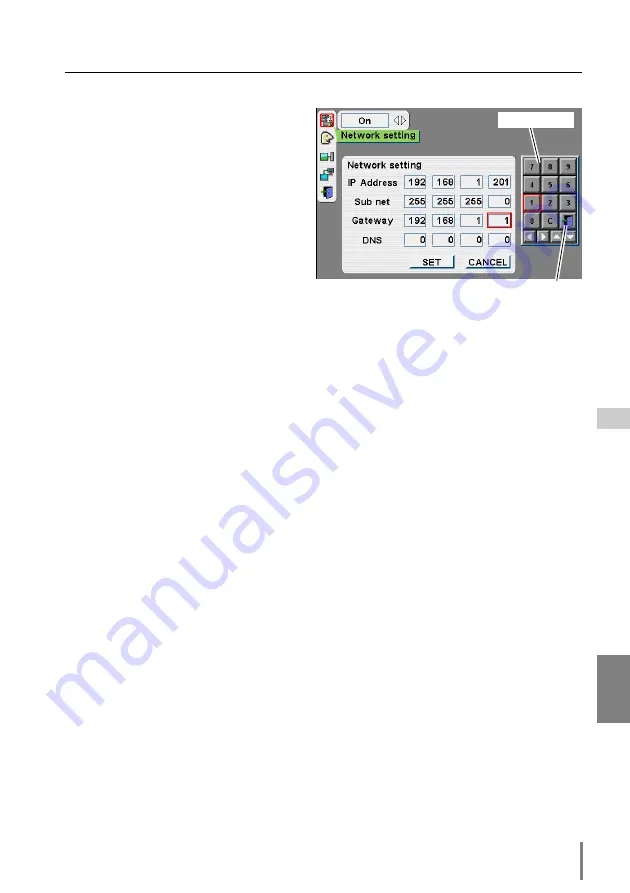
21
Network Unit
OWNER’S MANUAL
ENGLISH
Network configuration
How to enter the numbers with the screen 10-key pallet
1.
Select a column with a red frame by
using the point buttons
7 8
.
2.
Press
SELECT
button. The screen
10-key pallet appears on the screen.
3.
By using the point buttons(
d e 7
8
), select numbers 0 to 9 and press
SELECT
button. By repeating the
above to enter the complete number
on the column.
*To change the number in a column,
select “C” and press
SELECT
button
to clear the number in the column and then enter the number again.
4.
After entering the number in the column, select a move key (
7 8 e d
) located on
the lower part of the pallet by using the point buttons and press
SELECT
button
repeatedly to move the red frame.
5.
Repeat steps 3 to 4 for entering all the network address.
6.
After finishing, select “Exit” and press
SELECT
button. The 10-key pallet disap-
pears on the screen.
Notice about system construction
For installation of multiple projectors into the same network with
Network Unit.
Do not install multiple projectors with Network Units that have their default network
settings to the same network. The use of the Network Units which have the default
IP address set to the same network settings will cause IP addresses to collide and
create a malfunction. When you install multiple projectors into the same network,
configure the network with the following steps.
1. Change the IP address from the default IP address. To change the IP address, use
the network setting menu on the projector. Please see item “Network
Configuration” for further information (
☞
p.18).
2. Make sure that there is no network equipment set with the same IP address in the
network before connecting to the network.
3. When installing other projectors, follow the above steps to change the IP address
and connect to the network.
In case of installing the projector with Network Unit into the network con-
structed with the DHCP/BOOTP server.
This Network Unit does not support the DHCP/BOOTP server. The static IP address
must be manually configured. To use this product in this network environment, set it
up so that the DHCP/BOOTP server does not assign the IP address configured to this
product for another device on the network. Please consult your network administra-
tor for further information.
10-key pallet
Exit
Summary of Contents for PJ-Net
Page 5: ...Chapter 1 Preparation 5 Network Unit OWNER S MANUAL ENGLISH 1 ...
Page 13: ...Chapter 2 Installation 13 Network Unit OWNER S MANUAL ENGLISH 2 ...
Page 25: ...3 25 Network Unit OWNER S MANUAL ENGLISH Chapter 3 Basic Setting and Operation ...
Page 37: ...Chapter 4 Controlling the Projector 4 37 Network Unit OWNER S MANUAL ENGLISH ...
Page 59: ...Chapter 5 Network Viewer Capture 5 59 Network Unit OWNER S MANUAL ENGLISH ...
Page 78: ...78 Chapter 5 Network Viewer Capture ...
Page 79: ...Chapter 6 Controlling the Multi Projectors 79 Network Unit OWNER S MANUAL ENGLISH 6 ...
Page 85: ...Chapter 7 Use of Serial Port 85 Network Unit OWNER S MANUAL ENGLISH 7 ...
Page 103: ...Appendix B FAQ 103 Network Unit OWNER S MANUAL ENGLISH ...
Page 113: ...113 Network Unit OWNER S MANUAL ENGLISH FAQ ...
Page 114: ...Printed in Japan 1AA6P1P3994 IDJW SANYO Electric Co Ltd ...




































