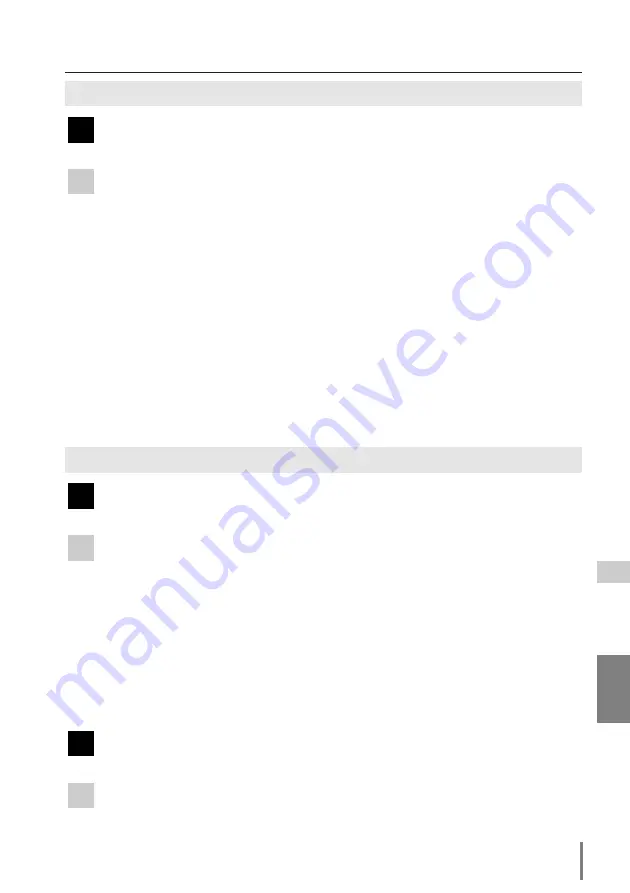
111
Network Unit
OWNER’S MANUAL
ENGLISH
Images from the file server don’t appear on the screen?
1. Make sure that the input mode of the projector is “Network”.
2. Check the account setting of the file server (
☞
p.72).
3. The files in the file server must be optimized JPEG files and converted by
using the File Converter 1. Please check data format.(
☞
p.65)
4. There are several limitations for image file name and program name. Please
check file names and program names (
☞
p.71).
5. Make sure that your computer is not using the firewall function. The net-
work unit may not be able to use the port due to this firewall function. In this
case, please turn off this function temporally. There are also some port limi-
tations on the network equipment such as rooter. Please consult your net-
work administrator.
I cannot make a new program file.
Check your account of the ftp server. You must have a mode “Write enable”
for its account.
A
Q
A
Q
Network Capture
Network Viewer
FAQ
Why doesn’t the computer screen appear on the projected screen?
1. Make sure that the input mode of the projector is “Network”.
2. Make sure that the Network Capture icon on the task bar of the computer is
active (
☞
p.60).
3. Check the parameter determination (
☞
p.61).
Make sure that the numbers of the capture port and mouse port are the
same as the projector’s port numbers. The default port numbers are 9000
and 9001 respectively. If the alert message “Invalid Port No.” appears, your
computer may be using these pot numbers already. In this case, use another
port numbers.
4. Check the IP address of the projector is registered to the computer correctly
(
☞
p. 63).
5. Make sure that your computer is not using the firewall function. The net-
work unit may not be able to use the port due to this firewall function. In this
case, please turn off this function temporally. There are also some port limi-
tations on the network equipment such as router. Please consult your net-
work administrator.
A
Q
Summary of Contents for PJ-Net
Page 5: ...Chapter 1 Preparation 5 Network Unit OWNER S MANUAL ENGLISH 1 ...
Page 13: ...Chapter 2 Installation 13 Network Unit OWNER S MANUAL ENGLISH 2 ...
Page 25: ...3 25 Network Unit OWNER S MANUAL ENGLISH Chapter 3 Basic Setting and Operation ...
Page 37: ...Chapter 4 Controlling the Projector 4 37 Network Unit OWNER S MANUAL ENGLISH ...
Page 59: ...Chapter 5 Network Viewer Capture 5 59 Network Unit OWNER S MANUAL ENGLISH ...
Page 78: ...78 Chapter 5 Network Viewer Capture ...
Page 79: ...Chapter 6 Controlling the Multi Projectors 79 Network Unit OWNER S MANUAL ENGLISH 6 ...
Page 85: ...Chapter 7 Use of Serial Port 85 Network Unit OWNER S MANUAL ENGLISH 7 ...
Page 103: ...Appendix B FAQ 103 Network Unit OWNER S MANUAL ENGLISH ...
Page 113: ...113 Network Unit OWNER S MANUAL ENGLISH FAQ ...
Page 114: ...Printed in Japan 1AA6P1P3994 IDJW SANYO Electric Co Ltd ...



















