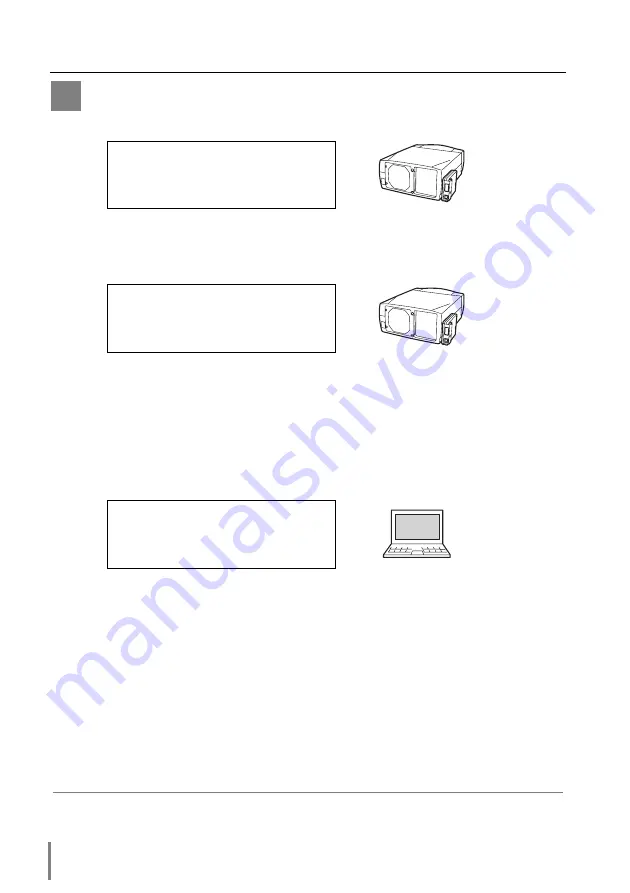
18
Installation
Configure the network with the computer
This example explains how to set the following configuration.
The default network configuration is set as follows.
Make sure that the projector is connected to the network and then connect the AC
cord to the outlet.
1
Temporarily*
1
set up your computer network configuration to the same IP network
number as the PJ-Net Organizer.
For example, change your computer network
configuration as follows and restart the computer.
The network configuration of computer differs depending on each network environ-
ment or your computer. For further information, please see the next chapter
“Configure the network of computer”.
IP Address
: 192.168.0.2
Subnet Mask
: 255.255.255.0
Default Gateway
: (blank)
DNS
: (blank)
IP Address
: 192.168.0.2
Subnet Mask
: 255.255.255.0
Default Gateway
: 0.0.0.0
DNS
: 0.0.0.0
IP Address
: 192.200.1.201
Subnet Mask
: 255.255.255.0
Default Gateway : 192.200.1.1
DNS
: 0.0.0.0
B
*1 Change your computer’s network configuration temporarily. After completing the set up for
the projector, you must set up again to the original network configuration for your computer.
It is recommended to make a note of those network settings.
Summary of Contents for PJ-Net Organizer POA-PN01
Page 2: ......
Page 9: ...Installation 1 9 PJ Net Organizer OWNER S MANUAL ENGLISH ...
Page 11: ......
Page 25: ...Basic Setting and Operation 25 PJ Net Organizer OWNER S MANUAL ENGLISH 2 ...
Page 33: ...Controlling the Projector 33 PJ Net Organizer OWNER S MANUAL ENGLISH 3 ...
Page 48: ...48 Controlling the Projector ...
Page 49: ...Controlling the Multi Projectors 49 PJ Net Organizer OWNER S MANUAL ENGLISH 4 ...
Page 55: ...Controlling External Equipment 55 PJ Net Organizer OWNER S MANUAL ENGLISH 5 ...
Page 60: ...60 Controlling External Equipment ...
Page 75: ...Appendix B FAQ 75 PJ Net Organizer OWNER S MANUAL ENGLISH ...
Page 83: ...83 PJ Net Organizer OWNER S MANUAL Appendix ENGLISH ...






























