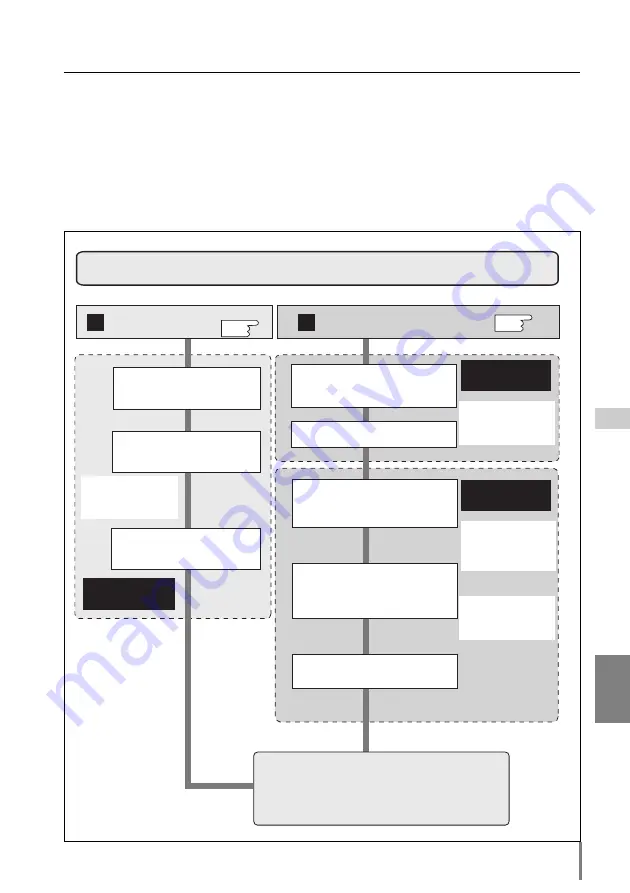
15
PJ-Net Organizer
OWNER’S MANUAL
Network configuration
ENGLISH
Configure the network with the
projector
Turn the projector on and
display the network setting
menu on the screen.
Configure the network through
the projector's menu.
Restart the PJ-Net Organizer
Configure the network with computer
Temporarily set up the computer's
network with the default network
number of the PJ-Net Organizer.
Restart the Computer, if required
Using the web browser and login to
the setting page of the PJ-Net
Organizer by accessing the default
IP address.
Change the network address you
want to connect to the existing
network through the setting menu
on the browser.
Restart the PJ-Net Organizer
Reset to the computer's original
network configuration.
Completing the network configuration. Perform the
basic setting and operation of the projector by using
the web browser. Please see chapter "Basic Setting"
on page 25 for further information.
A
B
Please see further
informatin on pages
16-17.
Please see further
informatin on pages
18-23.
Please see further
informatin on pages
25-30.
Example of projector's configuration
IP Address : 192.200.1.201
Subnet Mask : 255.255.255.0
Default Gateway : 192.200.1.1
DNS : 0.0.0.0
Example of projector's configuration
IP Address : 192.168.0.5
Subnet Mask : 255.255.255.0
Default Gateway : (blank)
DNS : (blank)
Default Network Address of the PJ-
NetOrganizer
IP Address : 192.168.0.2
Subnet Mask : 255.255.255.0
Default Gateway : 0.0.0.0
DNS : 0.0.0.0
Example of projector's configuration
IP Address : 192.200.1.201
Subnet Mask : 255.255.255.0
Default Gateway : 192.200.1.1
DNS : 0.0.0.0
p.18
p.16
Procedure of Connecting the projector to the network
[4] Network configuration
When you connect a projector to a network, the network number of projector must
be the same as the network you intend to connect. You should configure projector’s
network first. Make sure that the projector is connected to the network correctly.
There are 2 ways to configure the network, by using the projector’s menu
[A]
, or by
using the computer
[B]
. Refer to the chart below and use the method you prefer.
Summary of Contents for PJ-Net Organizer POA-PN01
Page 2: ......
Page 9: ...Installation 1 9 PJ Net Organizer OWNER S MANUAL ENGLISH ...
Page 11: ......
Page 25: ...Basic Setting and Operation 25 PJ Net Organizer OWNER S MANUAL ENGLISH 2 ...
Page 33: ...Controlling the Projector 33 PJ Net Organizer OWNER S MANUAL ENGLISH 3 ...
Page 48: ...48 Controlling the Projector ...
Page 49: ...Controlling the Multi Projectors 49 PJ Net Organizer OWNER S MANUAL ENGLISH 4 ...
Page 55: ...Controlling External Equipment 55 PJ Net Organizer OWNER S MANUAL ENGLISH 5 ...
Page 60: ...60 Controlling External Equipment ...
Page 75: ...Appendix B FAQ 75 PJ Net Organizer OWNER S MANUAL ENGLISH ...
Page 83: ...83 PJ Net Organizer OWNER S MANUAL Appendix ENGLISH ...






























