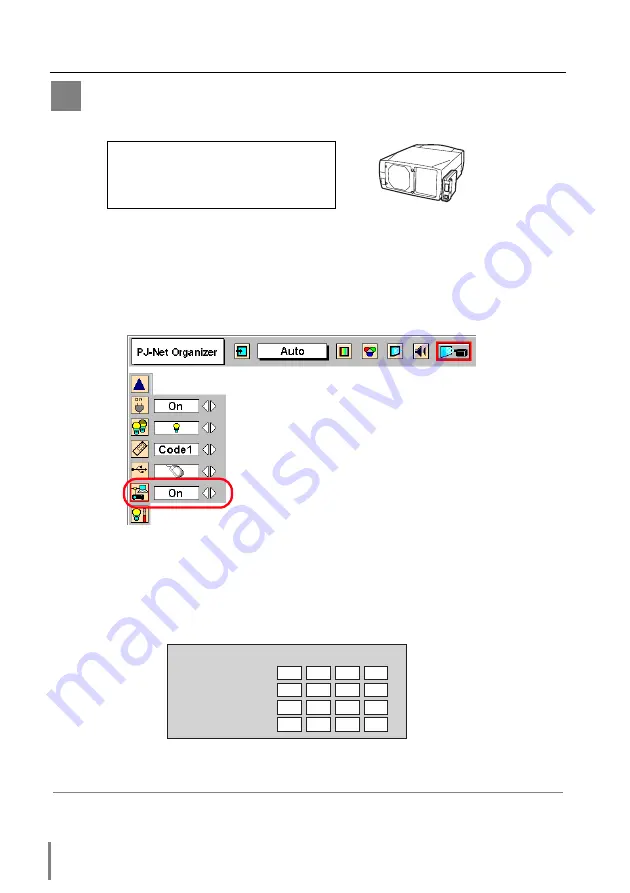
16
Installation
Configure the network with the projector
This example explains how to set the following configuration.
IP Address
: 192.200.1.201
Subnet Mask
: 255.255.255.0
Default Gateway : 192.200.1.1
DNS
: 0.0.0.0
A
1
Selection of network menu [PJ-Net Organizer]
Turn on the projector and display the menu on the screen. Select the
PJ-Net
Organizer
icon from the
Setting
sub menu using the pointers, and then press the
SELECT
button on the remote control or on the projector. Confirm that its mode
is set
On
. If not, change mode to
On
using the pointer
/
.
2
Configuration for IP Address/ Subnet mask/Default Gateway*/DNS*
Press the
SELECT
button again, the following network setting menu appears on
the screen. Enter the specified network address. The following is an example of a
network configuration.
NETWORK SETTING
IP Address
Subnet mask
Default Gateway
DNS
192 200
1 201
255 255 255
0
192 200
1
1
0
0
0
0
▲
▲
* In the network environments not using a Gateway or Router, the Default Gateway address
should be set to [0.0.0.0]. If you do not use the functions E-mail or DNS server, it is also set
[0.0.0.0] for the DNS address.
* The above on-screen display may differ from
the actual display depending on the functions
of the projector you use.
Summary of Contents for PJ-Net Organizer POA-PN01
Page 2: ......
Page 9: ...Installation 1 9 PJ Net Organizer OWNER S MANUAL ENGLISH ...
Page 11: ......
Page 25: ...Basic Setting and Operation 25 PJ Net Organizer OWNER S MANUAL ENGLISH 2 ...
Page 33: ...Controlling the Projector 33 PJ Net Organizer OWNER S MANUAL ENGLISH 3 ...
Page 48: ...48 Controlling the Projector ...
Page 49: ...Controlling the Multi Projectors 49 PJ Net Organizer OWNER S MANUAL ENGLISH 4 ...
Page 55: ...Controlling External Equipment 55 PJ Net Organizer OWNER S MANUAL ENGLISH 5 ...
Page 60: ...60 Controlling External Equipment ...
Page 75: ...Appendix B FAQ 75 PJ Net Organizer OWNER S MANUAL ENGLISH ...
Page 83: ...83 PJ Net Organizer OWNER S MANUAL Appendix ENGLISH ...






























