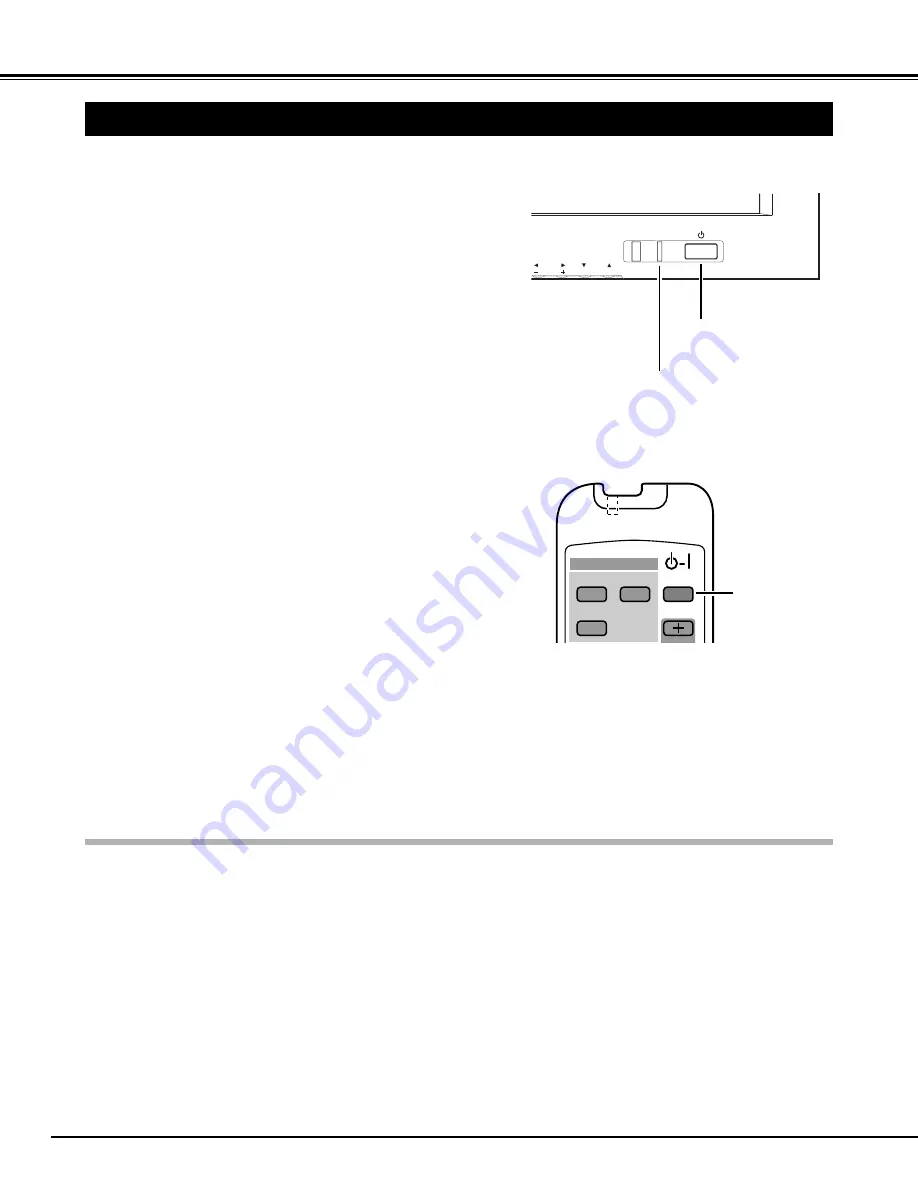
20
BASIC OPERATION
Connect the Plasma Monitor's AC Power Cord into an AC outlet .
2
TURNING ON / OFF PLASMA MONITOR
1
Complete the peripheral connections (with Computer, VCR, etc.)
before turning on Plasma Monitor. (Refer to "CONNECTING
PLASMA MONITOR" on Pages 13~15 for connecting that
equipment.)
MAIN ON/OFF
switch
NOTE :
When “Power Save” function is set to “Yes” , Plasma Monitor detects signal interruption and turns off Plasma Monitor
automatically. Refer to “Power Save” on page 30.
On-Screen display and On-Screen menu disappear after a short while for prevention of afterimage (ghost) on screen.
Press MAIN ON/OFF switch on Front Control of Plasma Monitor
to turn ON. POWER indicator will light up(green) when Plasma
Monitor is ON. Press MAIN ON/OFF switch again to turn OFF.
3
NOTE: When you are operating POWER ON-OFF button on
Remote Control Unit, turn the Plasma Monitor ON with
MAIN ON/OFF switch on the Plasma Monitor first. This is
the master switch of the Plasma Monitor. Remote Control
Unit does not work if this switch is OFF. POWER
indicator lights in red when Plasma Monitor power is
OFF(standby mode) with Remote Control Unit.
When MAIN ON/OFF switch on the Plasma Monitor is ON, you
can turn power ON/OFF by POWER ON-OFF button on Remote
Control Unit. When Plasma Monitor power is turned OFF with
Remote Control Unit, POWER indicator lights in red (standby
mode) .
4
VOLUME
INPUT
ON-OFF
VOLUME
PC/RGB
COMPONENT
VIDEO
POWER indicator
green:ON
red :OFF(standby mode)
POWER
ON-OFF
button
















































