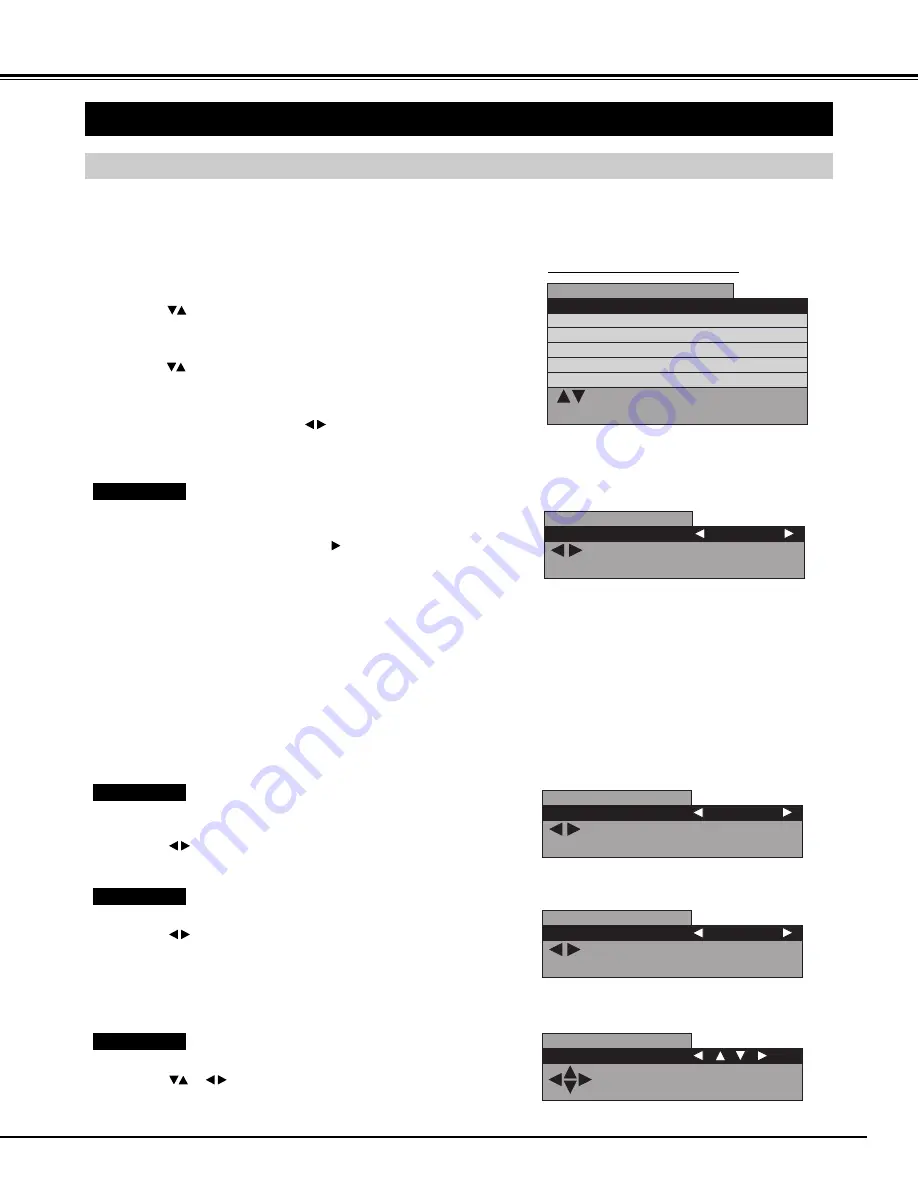
29
PC ADJUSTMENT
PC MODE ADJUSTMENT
"PC mode adjustment" menu is provided to adjust "Auto setup", "Clock", "Phase", "Position", "Power save" and "Information"
to conform to your computer. These function can be operated as follows.
Auto setup
COMPUTER MODE
Press MENU button and ON-SCREEN MENU will appear.
1
Press
buttons to select "PC mode adjustment" menu and
then press OK button. "PC mode adjustment" menu will appear.
2
Press
buttons to select the item that you want to adjust,
and then press OK button. The selected item will appear.
3
"Auto setup" function is provided to automatically adjust "Clock",
"Phase" and "Position" to conform to your computer.
"Auto setup" started by pressing the
button, and the message
"Now adjusting" will be displayed.
Display returns to previous menu when adjustment is completed.
NOTE :
●
In the following cases, the Plasma Monitor may not adjust itself
with the "Auto setup" function.
1) If the picture is not displayed fully on the screen.
2) When a contrast pictures, such as an outdoor scene, is displayed
on the screen.
●
It depends on signal and computer's configuration, "Auto setup"
function cannot be operated properly. In this case, adjust "Clock",
"Phase" and "Position" manually.
Adjust each level by pressing
buttons.
4
Clock
Adjust when Vertical noise lines are observed.
(Horizontal width will be changed by adjustment.)
Adjust with
buttons.
Phase
Adjust when Horizontal noise lines are observed.
Adjust with
buttons.
Position
Adjusts the screen position.
Adjust with
buttons.
"PC mode adjustment" MENU
: Select OK : OK
MENU : Return STATUS : Exit
PC mode adjustment
Auto setup
Clock
Phase
Position
Power save
Information
: Proceed
MENU : Return STATUS : Exit
PC mode adjustment
Auto setup Proceed
: Adjust
MENU : Return STATUS : Exit
PC mode adjustment
Clock
0
: Adjust
MENU : Return STATUS : Exit
PC mode adjustment
Phase
0
MENU : Return
STATUS : Exit
PC mode adjustment
Position
NOTE : This adjustment may be needed when a image becomes
unclear or flickering.






























