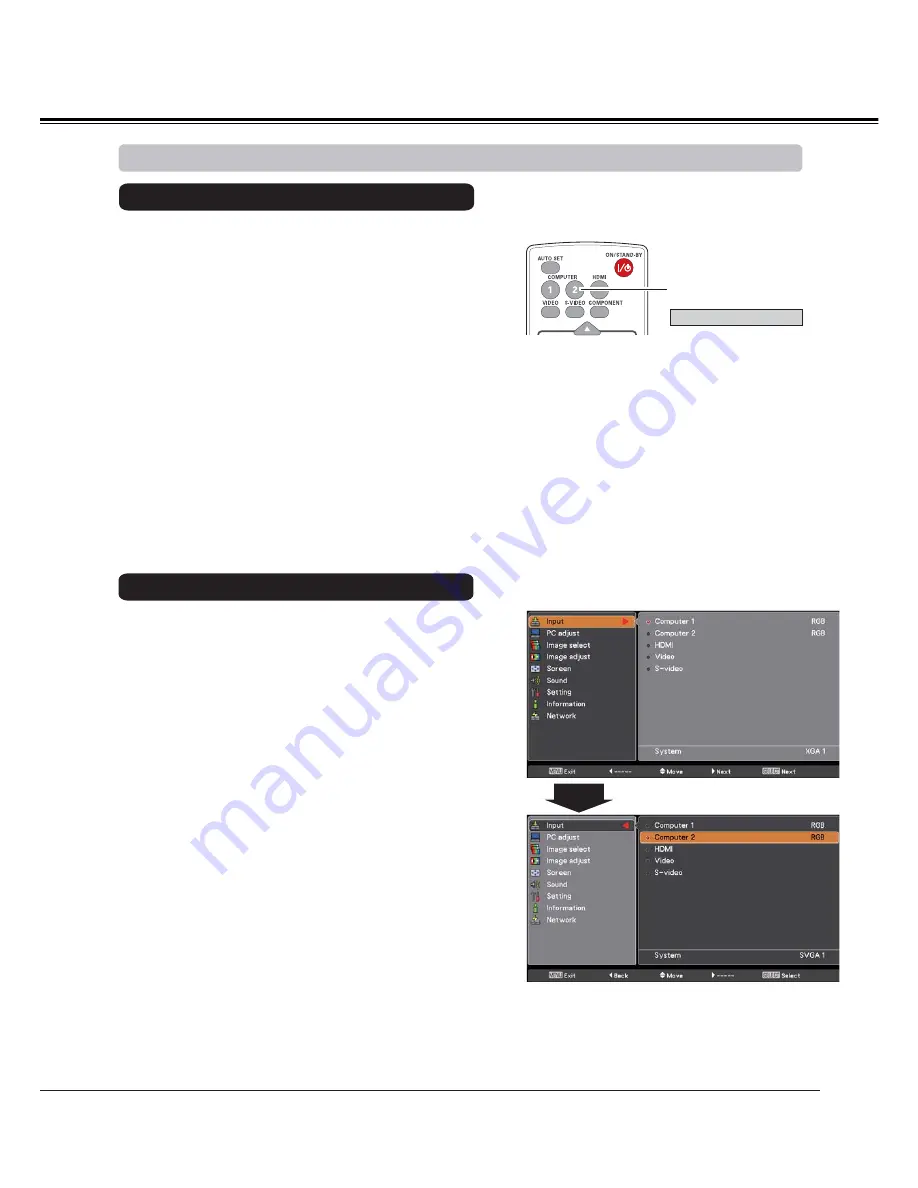
31
Choose
Computer 2 (RGB)
by press the COMPUTER 2
button on the remote control.
Note:
When the Input Search function is set to
On 1
or
On 2
in
the Auto setup function, the input signal will be searched
automatically (p.51).
COMPUTER 2 button
Remote Control
1
2
Press the MENU button to display the On-Screen
Menu. Press the Point
54
buttons, move the highlight
to
Input
and then press the Point
or the SELECT
button.
Use the Point
54
buttons to select
Computer 2
and
then press the SELECT button.
Input Menu
Computer 2 (RGB)
*
3
When
Computer 2
is selected, analog RGB input
source will be selected directly.
Input Source Selection (Computer 2: RGB)
Direct Operation
Menu Operation
Computer Input
Note:
*
COMPUTER 2 can not be selected when
using the COMPUTER IN 2/ MONITOR
OUT terminal as MONITOR OUT.
"Monitor out" message will appear on the
screen when COMPUTER 2 button is
pressed while using the COMPUTER IN
2/ MONITOR OUT terminal as MONITOR
OUT.
















































