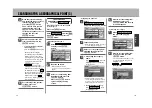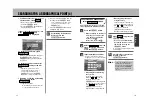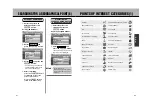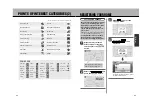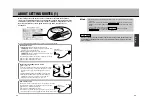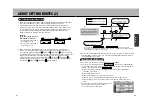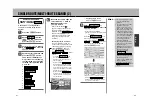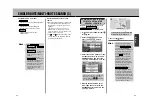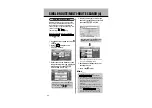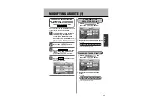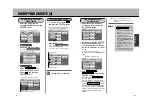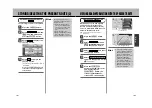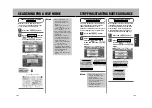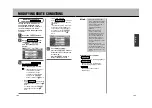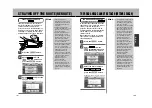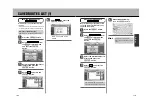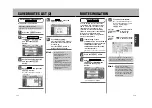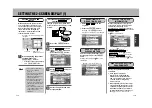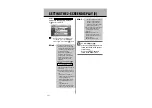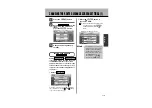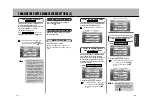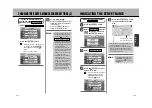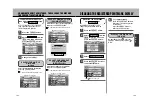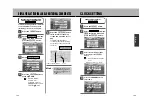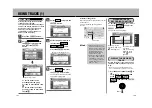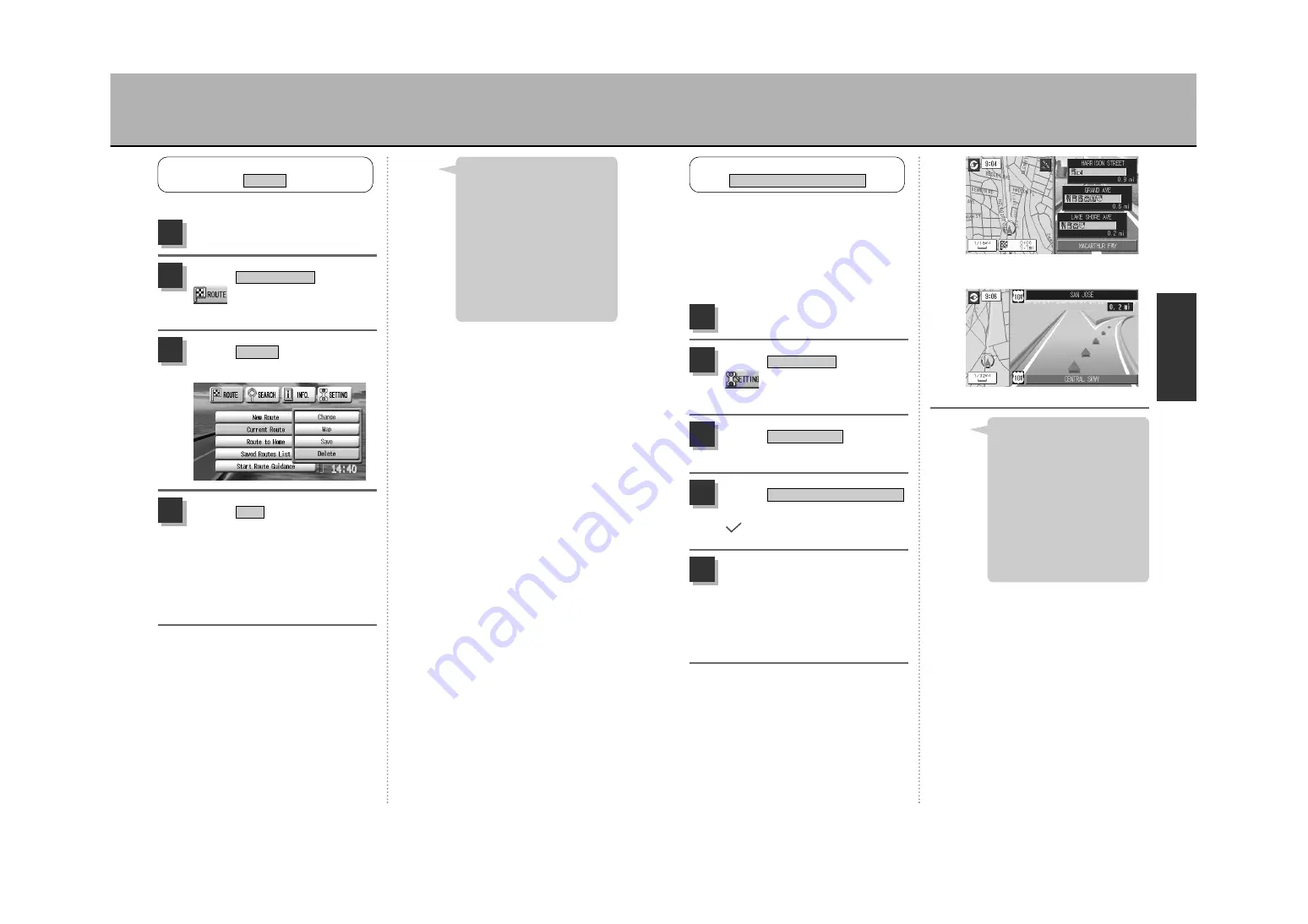
102
N
A
V
I
101
2-screen image
VIEWING ROAD INFORMATION WITH THE PRESENT ROUTE
2-screen (link point image)
While driving, you can view highway
and road names, interchange (IC),
junction (JCT) and parking area (PA)
names as well as EXIT information and
distances between each point.
z
See p.82 and 83, “Point of interest
categories”.
VIEWING ROAD INFORMATION
Route Information Display
Press the
É
button.
1
Select from
the
drop-down menu and
press the
Ä
button.
Map Display
2
Select and
press
the
Ä
button.
Right Display
3
Press the
Ñ
button on the remote control
and, by pressing the
é
button, the
screen toggles between 1-
screen and 2-screen display.
5
Select
and press the
Ä
button.
is displayed.
Route Information Display
4
¡
If the route resulting from the
search contains no highways,
Route Information will not
appear. To verify highway
information, search for a route
that includes highways.
z
See p.105, “Modifying
route search conditions”.
¡
There may be instances when
no information about the
highways contained in the
route is not displayed.
Hint
The presently set route can be deleted.
DELETING THE PRESENT ROUTE
Delete
The following instances will
result in the automatic deletion of
the present route:
¡
When effectuating a quick
route search, single/multiple
route search or a home route
search and setting a new
route.
¡
When changing a route.
¡
When re-effectuating a search
for a route (detour, reroute).
¡
When retrieving a stored route.
Hint
Press the
É
button.
1
Select from
the
drop-down menu and
press the
Ä
button.
Current Route
2
Select
and press the
Ä
button.
Delete
3
Select
and press the
Ä
button.
: The message “Deleted the route” is
displayed.
Yes
4
Press the
Ñ
button to
return the screen to the present
location map.
STORING/DELETING THE PRESENT ROUTE (2)
Summary of Contents for NV-E7000 - Portable GPS And Mobile DVD Entertainment System
Page 10: ...17 ...
Page 94: ...175 ...