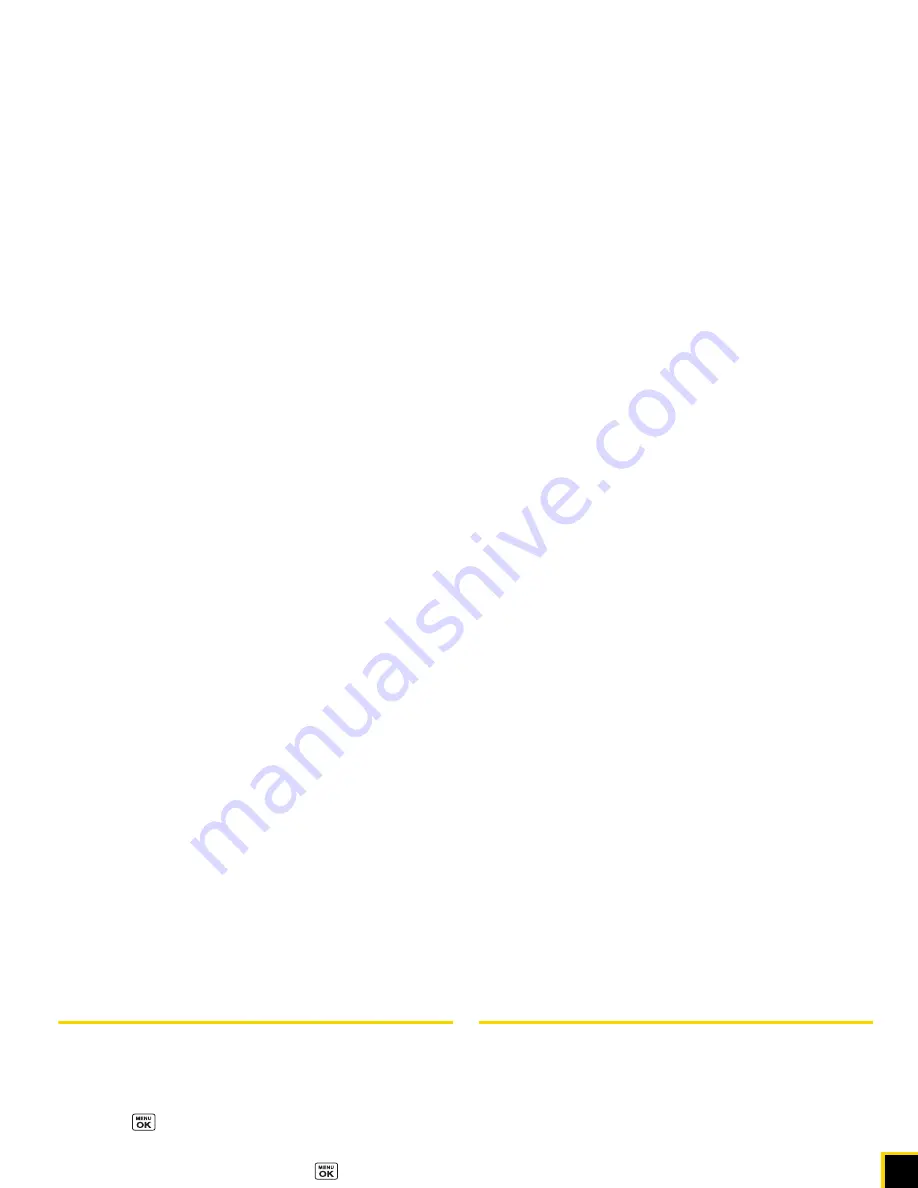
Ca
me
ra
2G. Camera
87
Viewing Sprint Picture Mail
䊳
When you receive picture mail, a notification will
automatically be displayed on your phone’s
screen. Use your softkeys to view picture mail.
– or –
1.
Press
> Photos
or
Messages > Picture Mail
.
2.
Select
Inbox
.
3.
Highlight a message and press
. (To display the
message options, press
OPTIONS
[right softkey].)
To reply to picture mail:
1.
While the message is displayed, press
OPTIONS
(right softkey)
> Reply with > Text Message
.
2.
Compose a message and press
SEND
(left
softkey).
– or –
1.
Press
> Photos
or
Messages
> Picture Mail
.
2.
Select
Inbox
.
3.
Highlight a message to which you want to reply
and press
OPTIONS
(right softkey)
> Reply with >
Text Message
.
4.
Compose a message and press
SEND
(left softkey).
Managing Sprint Picture Mail
Using the Sprint Picture Mail Website
Once you have uploaded pictures to your online Sprint
Picture Mail account (see “Uploading Pictures” on
page 88), you can use your computer to manage your
pictures. From the Sprint Picture Mail website, you can
share pictures, edit album titles, add captions, and
organize images. You can even send your pictures to
be printed at participating retail locations.
You will also have access to picture management tools
to improve and customize your pictures. You’ll be able
to lighten, darken, crop, add antique effects, add comic
bubbles and cartoon effects, and use other features to
transform your pictures.
To access the Sprint Picture Mail website:
1.
From your computer’s Internet connection, go to
www.sprint.com/picturemail
.
2.
Enter your phone number and Sprint Picture Mail
password to register. (See “Registering Your Sprint
Picture Mail Account” on page 84.)
Summary of Contents for Mirro
Page 1: ...Title fm A ページ 2009年10月6日 火曜日 午後5時18分 ...
Page 2: ...Consejo Para encontrar esta guía para usuarios en ...
Page 6: ......
Page 12: ......
Page 13: ...Section 1 Getting Started ...
Page 19: ...Section 2 Your Phone ...
Page 109: ...Section 3 Sprint Service ...
Page 139: ...Section 4 Safety and Warranty Information ...
Page 151: ... ...
Page 156: ......
Page 157: ......
Page 158: ......
Page 159: ......
Page 160: ......






























