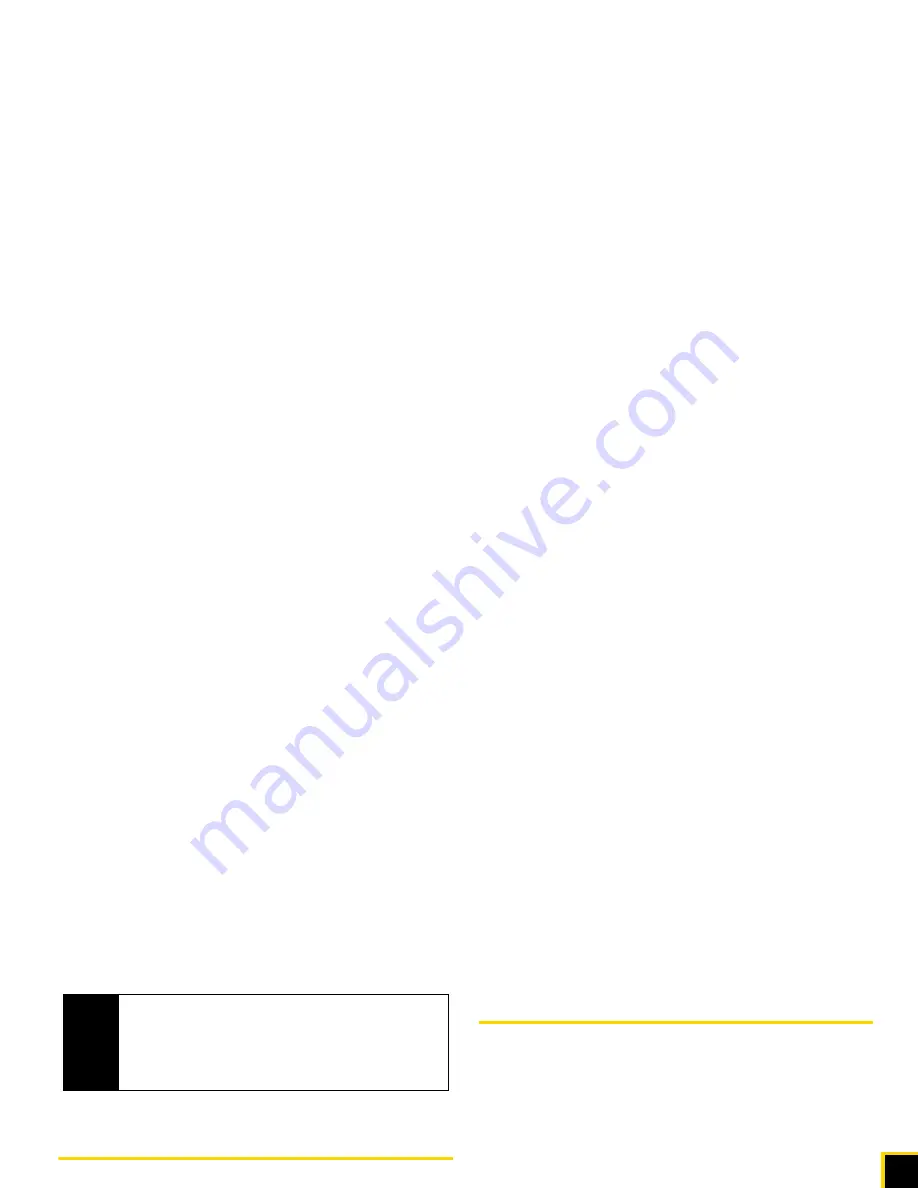
Co
nt
acts
2D. Contacts
61
Assigning a Picture to an Entry
Assign a picture to display each time a certain contact
calls you.
1.
From the Contacts list, highlight an entry and
press .
2.
Highlight the
icon and press
.
3.
Select
Choose Photo
.
4.
Select a photo category, and then select an image.
5.
Confirm the image on the preview screen, and
then press
.
Secret Contacts Entries
When you make an entry secret and hide it, that entry is
not displayed in your Contacts. In History, a telephone
number is displayed but the Contacts entry’s name is not.
To make an entry secret:
䊳
From the Contacts list, highlight an entry and press
OPTIONS
(right softkey)
> Set as Secret > On
.
To hide or show secret entries:
1.
From the Contacts list, press
OPTIONS
(right
softkey)
> Settings > Hide Secret
or
Show Secret
.
2.
Enter the four-digit lock code, and then press
CONTINUE
(left softkey).
Tip
If you select
Downloaded > Get New
in step 5, you
can purchase and download new ringers right from
your phone. For details, see “Getting New Ringers”
on page 37 and “Downloading Games, Ringers, and
More” on page 117.
Tip
If you can’t recall your lock code, try using the last
four digits of your wireless phone number. If this
doesn’t work, call Sprint Customer Service at
1-888-211-4727.
Summary of Contents for Mirro
Page 1: ...Title fm A ページ 2009年10月6日 火曜日 午後5時18分 ...
Page 2: ...Consejo Para encontrar esta guía para usuarios en ...
Page 6: ......
Page 12: ......
Page 13: ...Section 1 Getting Started ...
Page 19: ...Section 2 Your Phone ...
Page 109: ...Section 3 Sprint Service ...
Page 139: ...Section 4 Safety and Warranty Information ...
Page 151: ... ...
Page 156: ......
Page 157: ......
Page 158: ......
Page 159: ......
Page 160: ......






























