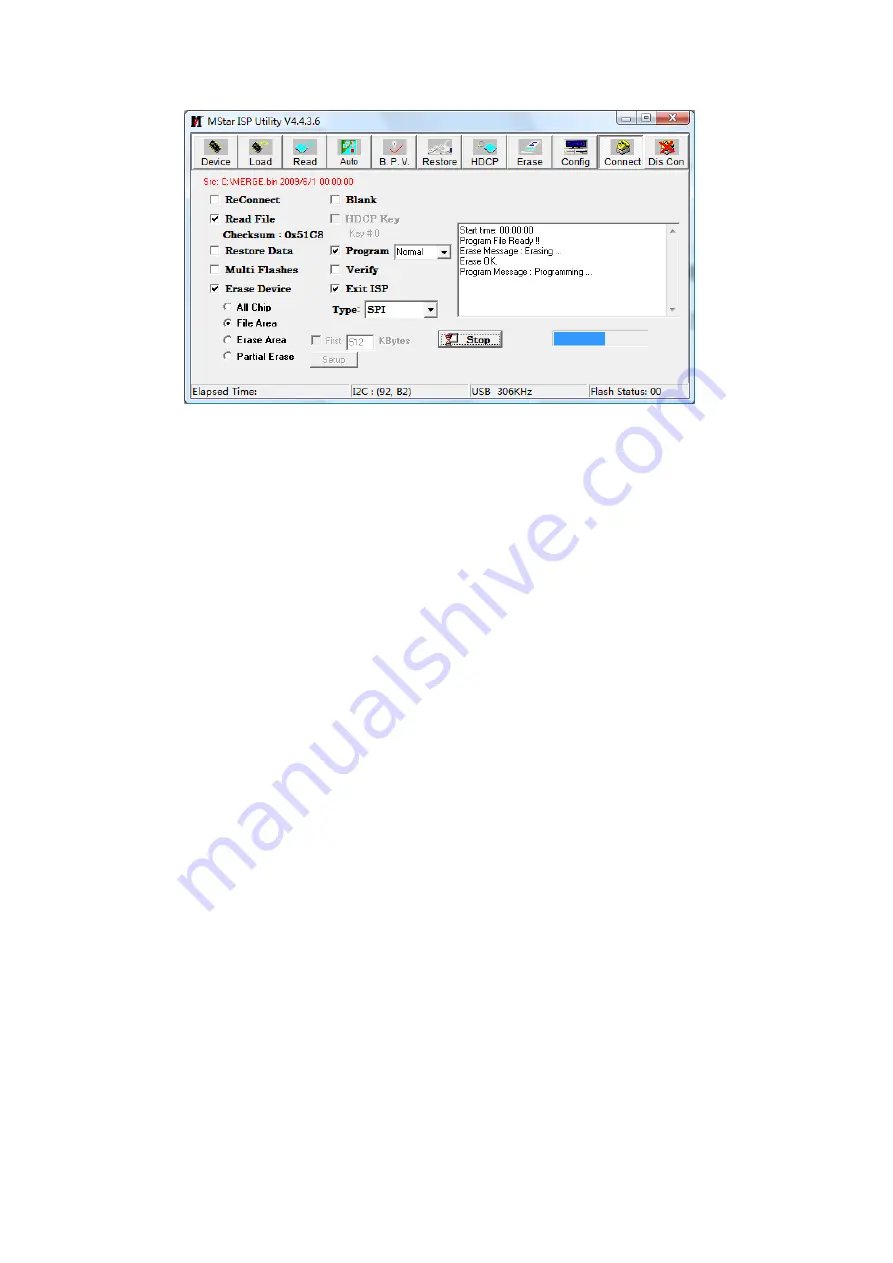
13
Fig. 6
A prompt “
Pass
” beside the key “
Run
” for successful burning
8) Need not exit from
ISP
burning interface and only repeat the process
3
)
and
5
)
to go on burning
software for other sets.
Note 3:
On-line
burning and upgrading method from
a USB
port
1
)
Be sure to format a USB disk as
FAT32
;
2
)
Copy program file to the USB disk with the name “
AP.bin
”;
3
)
Power on, press key “
SOURCE
” and number keys “2, 5, 8, 0” in turn to enter into initial factory
menu;
4
)
Enter into factory menu item “
software upgrade
”, select “
confirm
” to search
AP.bin
stored in
USB disk automatically to upgrade the software; upgrade progress is below:
A
、
Reading
USB
disk,a prompt “ Searching USB” will be displayed and an USB disk indicator light
twinkling ;
B
、
Burning Flash, prompts “Updating! Please don’t power off!!!” and “upgrading schedule” will be
displayed at the same time, after the burning process completed the set will re-start automatically.
5
)
Start up the set again, enter into factory menu to confirm software version and time parameters;
then execute “
RESET ALL
” to complete the whole burning process.
6
)
Method of burning from
USB
could not be sure to be suitable for all kinds of USB disks, so please
try other USB disks if necessary.
Summary of Contents for LCD-46XR10DKH
Page 18: ...16 IC block diagram 1 MSD209 ...
Page 27: ...Wiring Diagram ...
Page 28: ...Memory ...
Page 29: ...RF ...
Page 30: ...AV ...
Page 31: ...AV PORT ...
Page 32: ......
Page 34: ...Power ...
Page 36: ...APPENDIX B Exploded view LCD 46XR10DKH ...
Page 41: ...December 2010 ...
















































