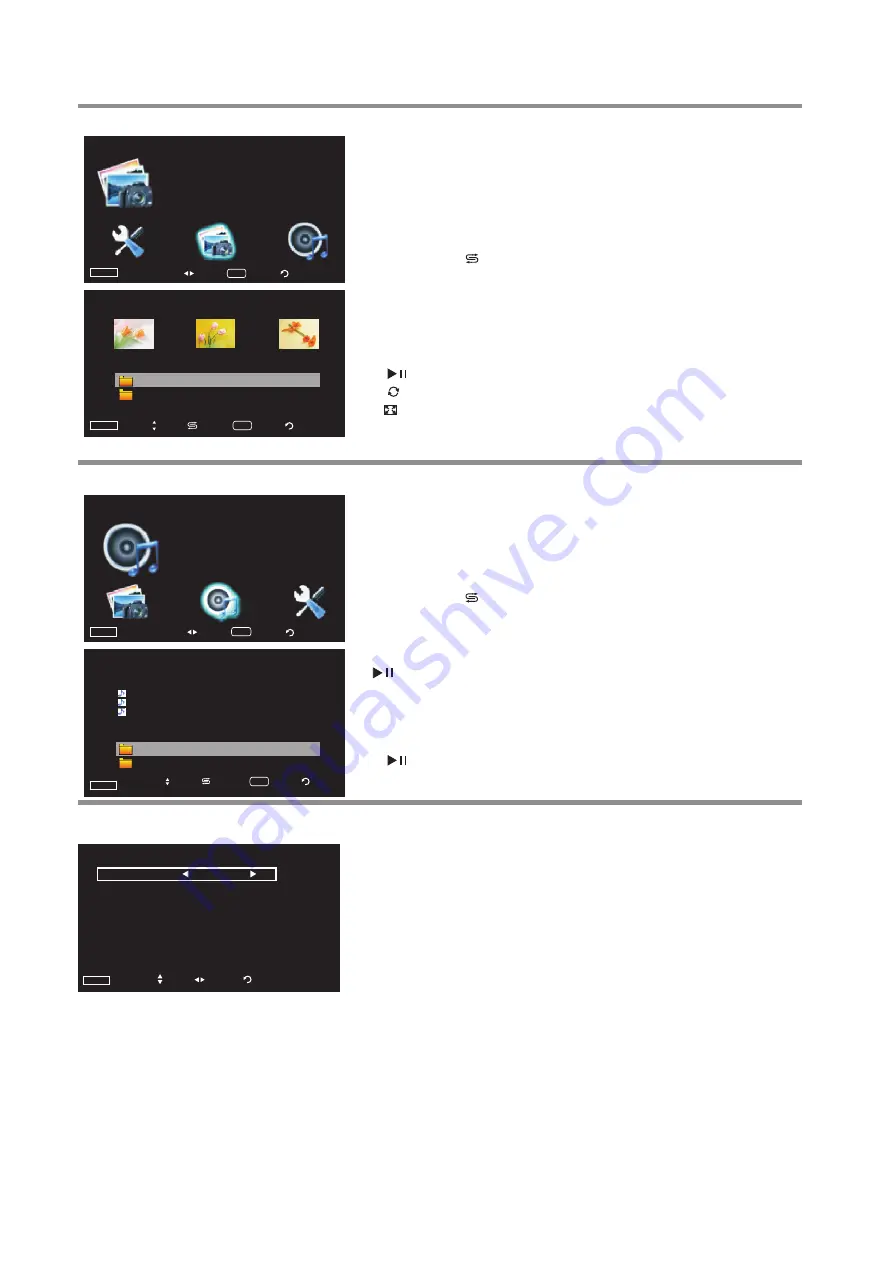
Using USB
(Continued)
To play MP3 audio
1
2
From USB main menu, press
3
4
to select
Music
icon, then press
ENTER
to access .
3
Now the upper screen shows compatible music files while bottom
screen shows folders.
You can press to switch the highlight between upper screen and
bottom screen.
Use
6
5
to navigate and select, use
ENTER
to open a highlighted
folder or start playing from the selected music file (also you can press
to start music playing from current file).
4
During photo slide show, you can press:
!
3
or
4
to go to the previous or next photo.
!
:
to play/pause the slide show.
!
:
to rotate the photo.
!
:
to zoom in the photo.
!
DISPLAY
: Shows photo information.
!
EXIT
: to exit slide show.
Viewing photos
To view photos:
1
When switching to USB mode, the USB main menu will appear
automatically.
2
Press
3
4
to select
Photo
icon, then press
ENTER
to access .
3
Now the upper screen shows compatible files while bottom screen
shows folders.
You can press
to switch the highlight between upper screen and
bottom screen.
Use
3
4
6
5
to navigate and select, use
ENTER
to open a
highlighted folder or start slide show from the highlighted photo.
During music playing (a music playback interface appears), you can
press:
!
3
or
4
to select the previous or next music.
!
:
to play/pause the playback.
!
EXIT
: to exit from current interface.
Settings for slide show/music playing
To customize slide show/music playing settings
1
2
From USB main menu, press
3
4
to select
Setup
, then press
ENTER
.
Press
6
or
5
to highlight an option, press
3
or
4
to adjust the option.
You can select:
!
Slide Show
— Selects slide show speed. You can select
Slow, Normal or Fast
.
!
Slide Effect
— Selects a transition effect when moving to the next photo in the slide show. You can select
B to T
(Bottom to Top)
, T to B
(Top to Bottom)
, R to L
(Right to Left)
, L to R
(Left to Right)
, Snake, Cross, Diagonal,
RandomBox, Waterfall,
or
NoEffect.
!
Music Repeat
— Turns it on to repeat playing music when it reaches end. Turns off to cancel the function.
!
Screen Saver
— Selects screen saver running time when in music playing. You can select
1
or
3
or
5 minutes
or
turn off
screen saver. To exit screen saver, press
ENTER
.
!
Information
— Shows connected USB device information.
You can customize the slide show settings, including
speed
and
transition effect
. Also you can set
Music Repeat
on or off, set
Screen
Saver
running time. In addition, you can obtain information about the
connected USB device from the
USB Setup
menu.
Setup
USB
Slide Show
Slide Effect
:
Music Repeat
:
Screen Saver
:
Normal
NoEffect
On
Off
Information
Exit
Adjust
Move
3
Press
EXIT
to exit.
23
Playing MP3 audio
Music
USB
Exit
USB
Move
Photo
USB
Exit
USB
Enter
Move
1.JPG
2.JPG
3.JPG
JPG
-1
JPG
-2
Photo
Move
Switch
Exit
USB
MP3-1
MP3-2
01.MP
3
02.MP
3
03.MP
3
1.MP
3
2
.MP
3
USB
Music
filename
title artist album year genre
Unknown
Unknown
Unknown
Unknown
Unknown
Unknown
Unknown
Unknown
Unknown
Unknown
Unknown
Unknown
Other
Other
Unknown
Move
Exit
Switch
Enter
Enter
Enter
Enter
Enter
Enter
Enter







































