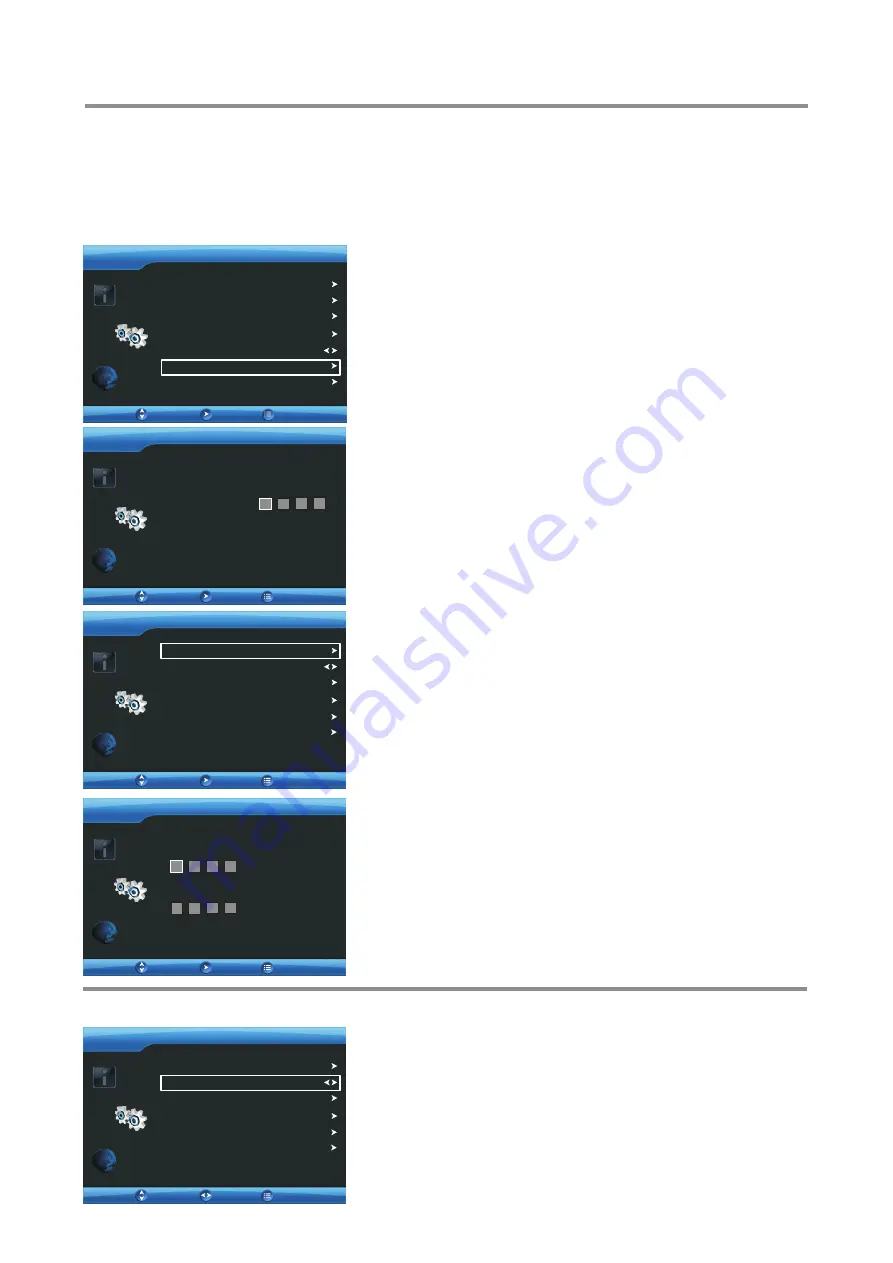
Setting Parental Control
Parental Control enables parents to prevent their children from watching inappropriate material on TV. Parental
Control reads the ratings for programming (except for news, sports, unedited movies on premium cable and
Emergency System signals),the denies access to programming if the program's rating meets the limitations you select.
In this case, the program will be blocked.
To use the Parental Control function, you first need to set your password.
19
1
Press
6
or
5
to display
SETTING
menu, then press
ENTER
.
2
Press
MENU
. The on-screen menu opens.
Press
6
or
5
to highlight
Parental Control
, then press
ENTER.
Now a password is required to input.
3
SETTING
Move
Enter
Return
OSD Menu
Sleep Mode
Reset Setting
OSD Skin
OFF
Blue
Language
English
CC Mode
Parental Control
OFF
4
Press
0 – 9 number
buttons to input the password(4-digit, the
default password is 0000 and you should change it). Now
Parental
Control
menu opens.
SETTING
Move
Enter
Return
Enter Password
SETTING
Move
Enter
Return
Enter New Password
Confirm New Password
SETTING
Move
Enter
Return
Parental Control
MPAA
USA TV
Change Password
CE
CF
5
6
7
Highlight
Change Password
, press
4
to
access.
Enter the new password using 0 – 9 buttons.
Enter the same password again to confirm.
Now the new password has been created successfully.
!
To avoid forgetting the password, write it down and keep it in the safe
place.
Note:
Enabling Parental Control
To enable Parental Control:
SETTING
Move
Return
Change Password
CE
CF
1
2
3
Use password to access
SETTING-Parental Control
menu.
Press
6
or
5
to highlight
Parental Control
and press
3
or
4
to
turn the Parental Control ON or OFF.
To enable the blocking scheme you set up, you should set to
ON.
To disable
the blocking scheme you set up, please set it to OFF.
To close the menu, press
EXIT
button.
Setting a password
To set a password:
OFF
Parental Control
MPAA
USA TV
OFF
Adjust

























