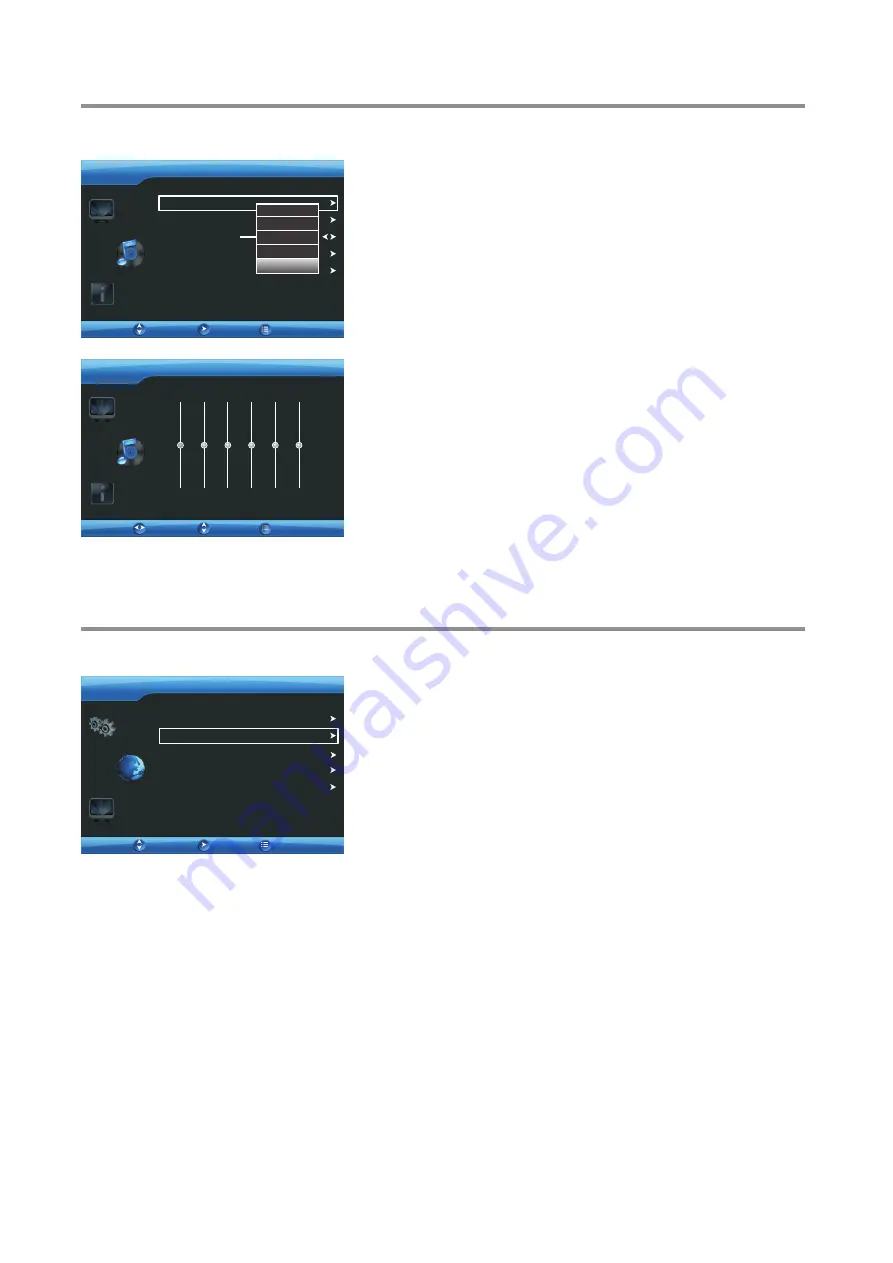
Adjusting the sound
To adjust the sound:
1
Press
6
or
5
to display
AUDIO
menu, press
ENTER
to access.
2
Press
MENU
. The on-screen menu opens.
!
Sound Mode
— Selects the sound mode. You can select:
. Normal
(for normal programs)
. Music
(for musical programs)
. Movie
(for movies)
. News
(for news programs)
. User
(for user setting sound mode).
Note:
You can also press
SOUND
on the remote control to
select the sound mode.
!
Equalizer
— Adjusts the equalizer setting.
!
Balance
— Adjusts the balance between the left and right audio
channels.
!
Surround
— Turns the Surround sound effect on or off.
!
AVC
— (Auto volume control) Turns AVC function on to
equalize the overall volume levels for all channels.
4
AUDIO
Equalizer
Surround
Balance
AVC
Sound Mode
User
OFF
OFF
50
Move
OK
Press
6
or
5
to highlight an option, press
ENTER
to access the
option. Then use
3
4
6
5
ENTER
to operate. You can select:
3
To close the menu, press
EXIT
button.
Normal
Music
Movie
News
0db
+6db
-6db
0
0
0
0
0
0
1k
2k
3k
8k
300
15k hz
AUDIO
Move
Adjust
Return
Return
User
Equalizer Setting Sub-Menu
Adjusting the Sound & Setting Stereo Mode
17
Using this function to select a stereo mode as a default mode when you
switch on your TV program.
MTS
Auto Scan
Channel Edit
AIR/CABLE
CABLE
MONO
CHANNEL
Move
Enter
Setting stereo mode
To set stereo mode:
1
Press
MENU
. The on-screen menu opens.
Press
6
or
5
to display
CHANNEL
menu, then press
ENTER
.
2
Press
6
or
5
to highlight
MTS
, then press
ENTER
.
3
Press
6
or
5
to select a proper stereo mode, then press
ENTER
.
MONO
: Select for mono reception. Use to reduce noise during weak
stereo broadcasts.
STEREO
: Select for stereo reception when viewing a program
broadcast in stereo.
SAP
: Select to automatically switch the TV to second audio programs
when this signal is received.
Note:
You can also press
AUTO/STEREO
on the remote control
repeatedly to select the stereo mode.
4
To exit, press
EXIT
button.
5
Return
Color System
AUTO



























