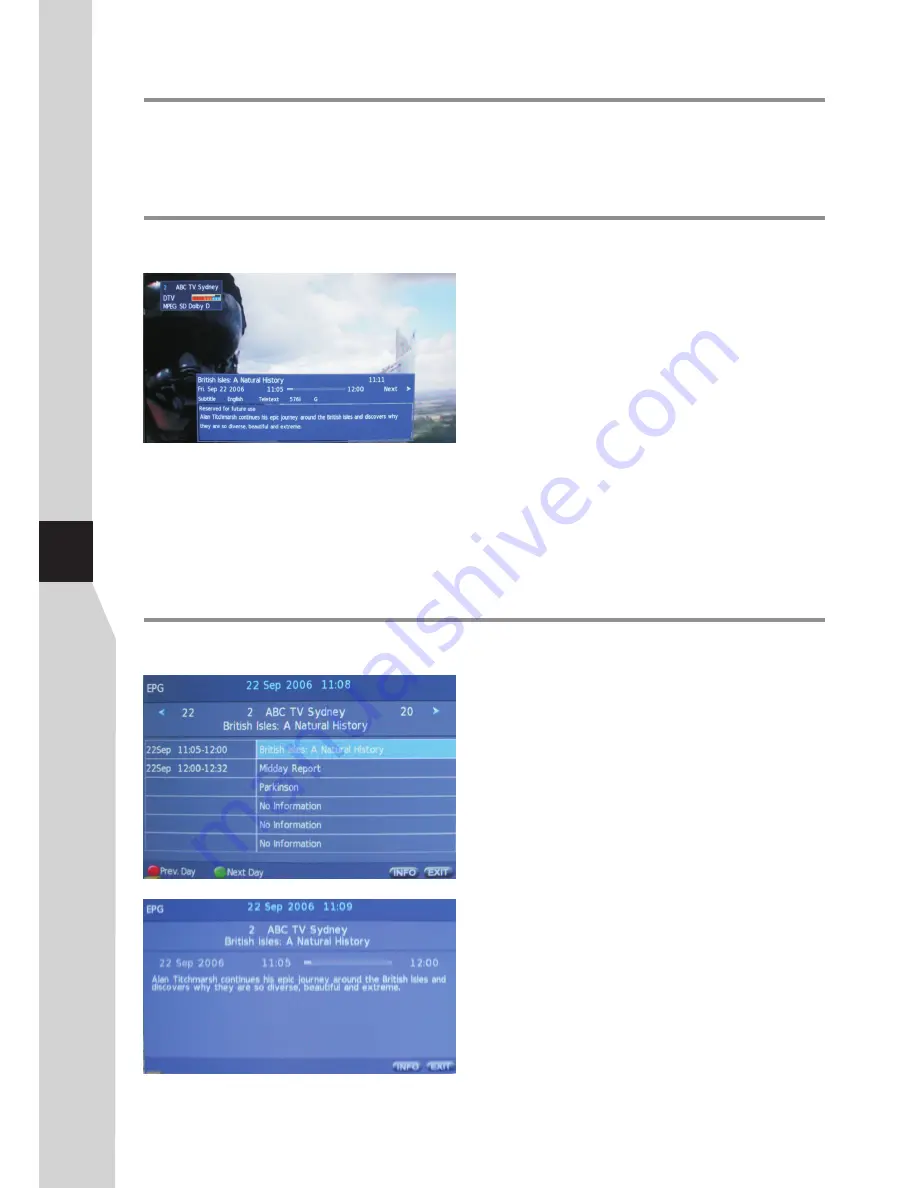
Displaying the Information Banner
Basic Operations
(Continued)
Press the
INFO
button to display the information banner.
The information banner displays
current status information
such as the channel number and signal source.
Depending on the mode, different information is displayed. In
DTV mode, more information will be displayed. Left figure is
an example banner in DTV mode.
In DTV mode, the information banner may contain:
!
Current channel number and name.
!
Current time.
!
Current programme name, start and end play times.
!
Next programme name and start and end play times.
!
TV or Radio.
!
Audio mode, audio track.
!
Signal strength for current channel.
!
Signal resolution.
!
Subtitle/teletext availability.
!
Video format of the current programme (SD/HD).
!
Parental rating (G, PG, M, MA, etc.)
Note:
=
The above OSD is only served as an example, and it is
in DTV mode.
=
Information banner content varies, depending on the
broadcaster and your settings.
Adjusting the volume
!
Press the
VOL+/ –
to increase or decrease the volume.
!
Press the
MUTE
button to temporarily turn off the sound.
To
restore the sound, press the
MUTE
button again.
To adjust the volume:
The Electronic Programme Guide (EPG) makes it possible for
users to see details about the programme they are watching,
other programmes and even a schedule of the next 7 days (if
available). The information available includes the number and
name of the channel, the name of programme, the start and
end time, and a summary. Thus viewers can easily get
information about future programmes.
Using the EPG (Electronic Programme Guide)
– digital only –
1
Press the
EPG
button to open the EPG. In the EPG
window (as shown on the left), current channels’ now and
upcoming program’s information will be displayed.
To use EPG
Note:
!
The above OSD is only served as an example. The availability of EPG information depends upon the broadcaster.
!
To enable EPG to work properly, it is suggested to set the appropriate time zone.
16
2
At upper screen, the
channel number/name
is shown,
you can use
3
or
4
to select a channel whose information
you want to know. At the bottom screen, this selected
channel’s now and future programme events are listed.
Use
5
or
6
to navigate among the programme events
(To quickly navigate among the list, press
RED
button to
go to previous day list and
GREEN
button to next day list),
and press
INFO
button to get more detailed information
(if available) about the programme you choose.
3
To close the EPG, press
EXIT
or
EPG
button.
Summary of Contents for LCD-32XR10F
Page 38: ...5944037000 Ver 1 0 ...
















































