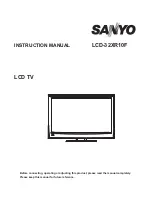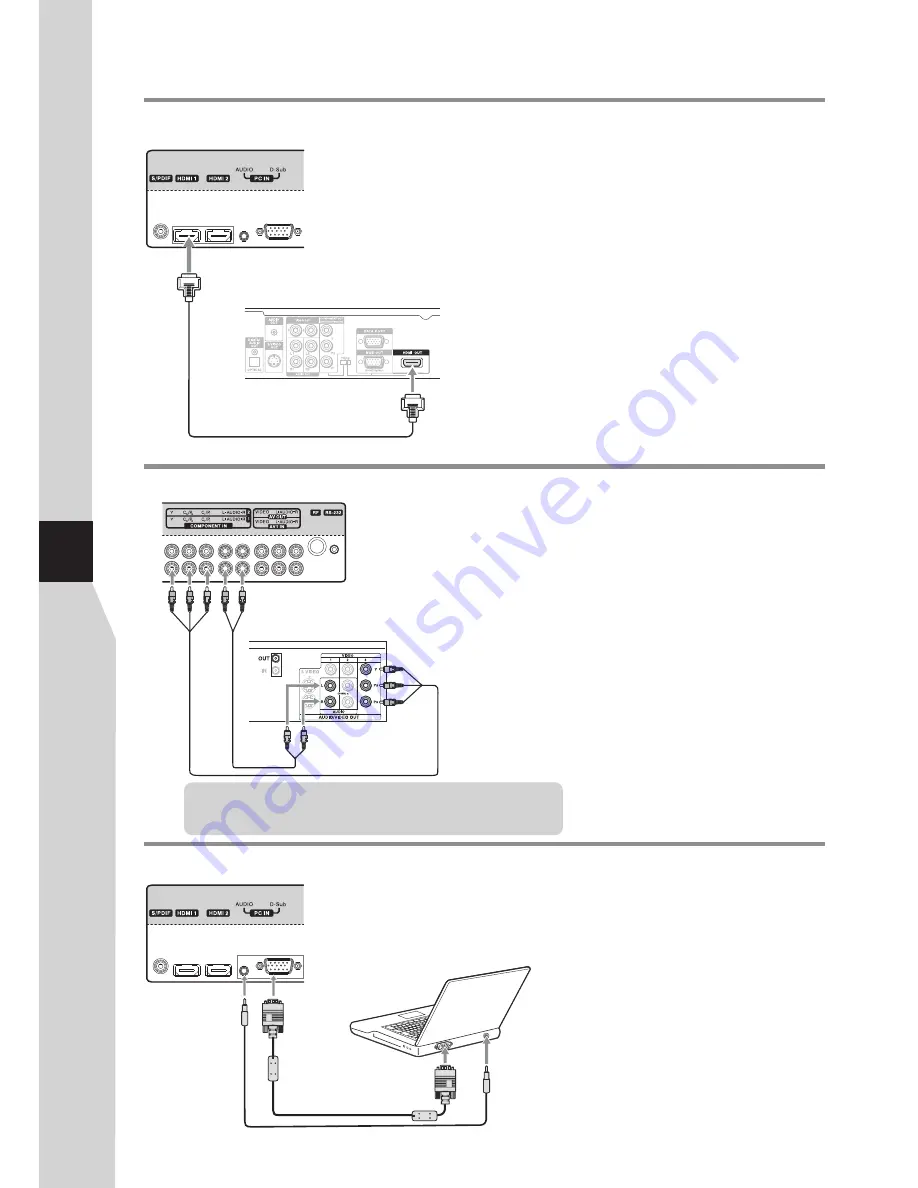
Connections
(Continued)
Connecting a component video device
TV REAR
Component
Audio cable
Component video device
video cable
To connect a component video device:
1. Turn on your TV, then press
SOURCE
button. The
Input
Source
menu opens.
2. Press
5
or
6
to select
Component 1
or
Component 2
,
then press
OK
to confirm.
3. Turn on your external device and set it to the correct
mode. See the device’s user guide for more information.
To play from the component video device:
Connect the Component Video cable between the Y, Cb/Pb, Cr/Pr input
jacks on the TV and Y, Cb/Pb, Cr/Pr output jacks on the device .
Connect the Audio cable between the AUDIO input jacks on the TV and
AUDIO output jacks on the device.
Component cables often have red, green, and blue color-coded
video connectors and red and white audio connectors. Match the
colors when making connections.
Connecting a computer
TV REAR
D-Sub cable
To monitor port
(15-pin D-Sub)
To audio output jack
Audio cable
To connect a computer:
1. Turn on your TV, then press
SOURCE
button. The
Input Source
menu opens.
2. Press
5
or
6
to select
D-SUB
, then press
OK
to confirm.
3. Turn on your computer, and adjust the display
properties as required.
To play video from the computer:
Connect a VGA cable between the VGA jack on the computer and the
VGA input jack on the unit.
Connect an Audio cable between the AUDIO output on the computer
and AUDIO input jack on the unit.
Connecting an HDMI device
TV REAR
HDMI cable
HDMI device
Connect the HDMI cable between the HDMI jack on the TV and
HDMI output jack on the device.
Note:
If your device has an HDMI connection, we recommend you
use that to get the best quality possible.
To play from the HDMI device:
How to connect an HDMI device:
1. Turn on your TV, then press
SOURCE
button. The
Input
Source
menu opens.
2. Press
5
or
6
to select
HDMI1
or
HDMI2
or
HDMI3
correspondingly, then press
OK
to confirm.
3. Turn on the HDMI device and set it to the correct mode.
Refer to the instructions that came with the HDMI device.
If the external device has DVI output only, use a DVI to HDMI
adapter cable to connect to the HDMI terminal. Connect the audio
cable to the PC IN AUDIO jack on the TV rear.
Note:
12
Summary of Contents for LCD-32XR10F
Page 38: ...5944037000 Ver 1 0 ...