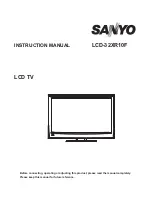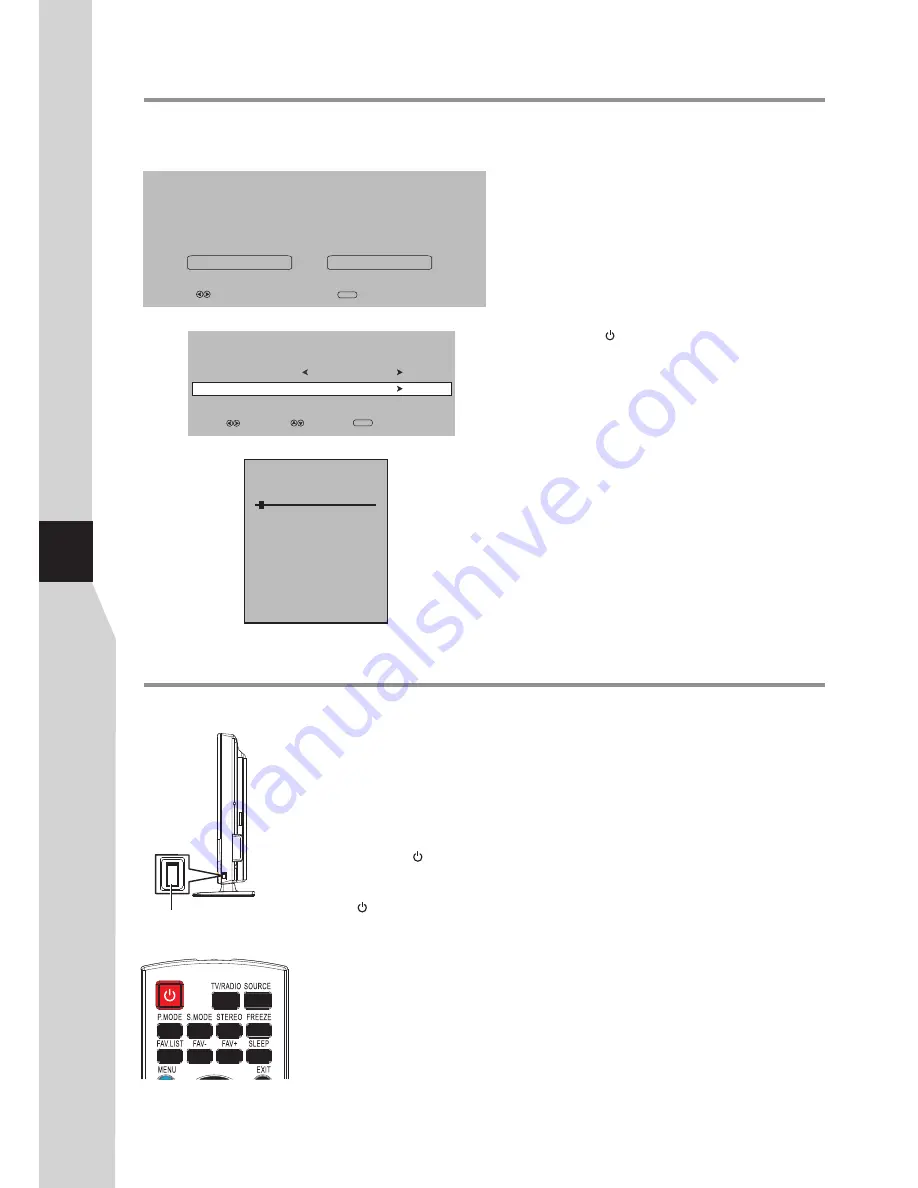
First Time Configuration/Basic Operations
Turning on your TV for the first time
Make sure that you have inserted the batteries in the
remote control, have connected your antenna to the
TV, and have connected the AC power.
Press the
Power Switch
on the TV.
Press
POWER
to turn on the TV. After a few
seconds the
Energy Save Mode
screen opens.
Press
3
or
4
to select
Standard/Energy Save
or
Store/Dynamic
, press
OK
to confirm. (For normal
home use, please select
Standard/Energy Save
.)
Now the
Installation Guide
screen appears with
Channel Tuning
highlighted. Press
4
or
OK
to begin
the auto tuning for all available ATV/DTV channels. It
may take several minutes, please wait until it is
finished.
During searching, the screen will display a report
about found stations.
When complete, it will go to digital programme
position one. Now channel list has been created and
you can start to watch TV.
1
2
3
The first time you use the TV, you need to configure
your TV:
Installation Guide
OSD Language
English
Channel Tuning
Select
To use this TV for displaying in a store, please select [Store/Dynamic].
[Standard/Energy Save] mode is recommended for normal home use.
Energy Save Mode
Store/Dynamic
Standard/Energy Save
OK
OK
SELECT
MOVE
Exit
Exit
To configure your TV:
4
5
Turning the TV on or off
Note:
If the TV does not receive a broadcast signal for several minutes, the TV goes into
standby mode.
To turn the TV on or off:
Plug the power cord into an AC power outlet. Press
Power Switch
on the TV.
If no picture appears while the indicator lights up, the set is in standby mode.
Press
POWER
to turn on the TV.
Press
button again to turn off the TV and put the TV in standby mode.
To cut off the power completely, press
Power Switch
on the TV.
Warning:
When the TV is in standby mode, power is still flowing into the TV. For the sake of
energy saving and safety issue, please press
Power Switch
to completely cut off the power.
After you turn off the TV, you should wait at least 5 seconds (the power indicator goes
out)before you turn it on again.
1
2
3
14
Power Switch
Channel
Tuning
2 %...
ATV
ATV
DTV
Radio
Press <Menu> to skip.
Press <Exit> to exit.
:2
Programme(s)
:0
:0
Programme(s)
Programme(s)
78.50MHz
Summary of Contents for LCD-32XR10F
Page 38: ...5944037000 Ver 1 0 ...