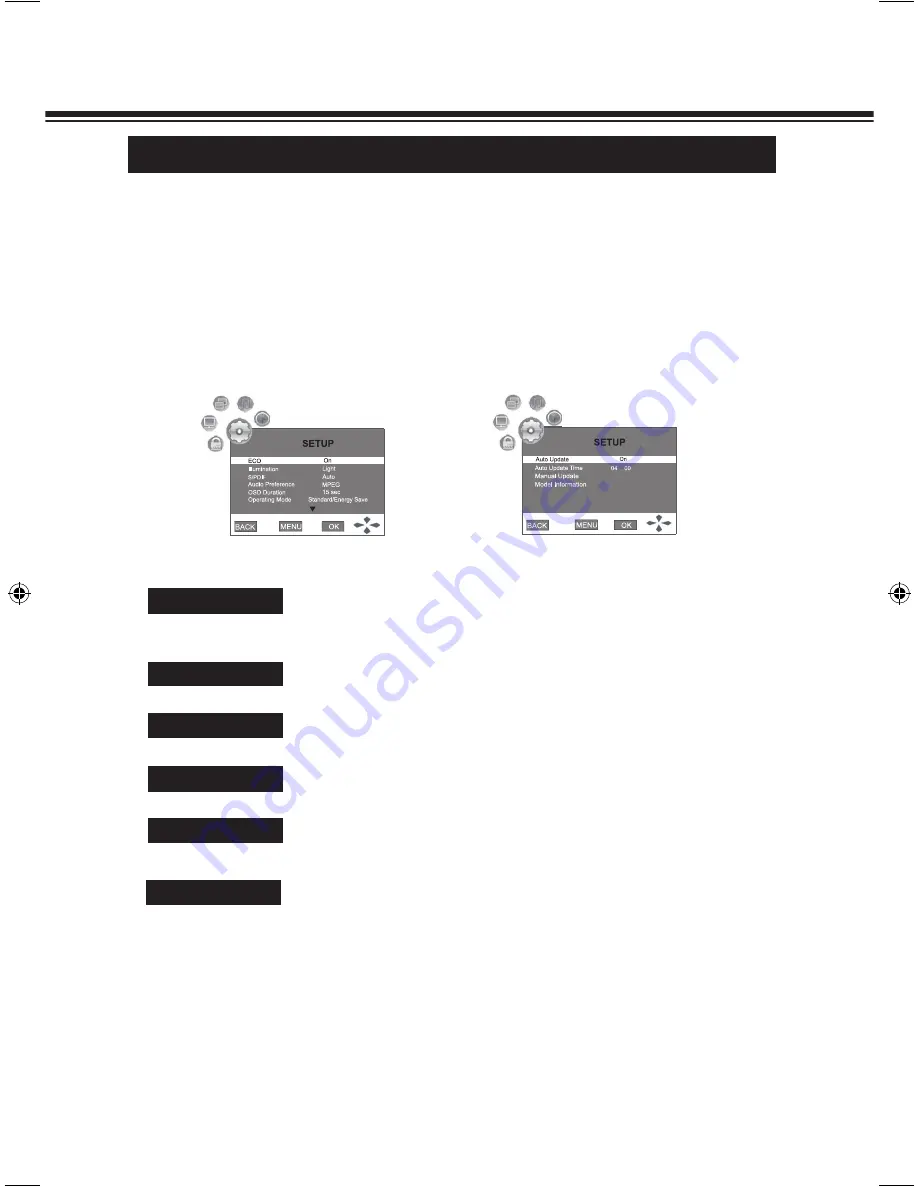
36
SYSTEM SETUP
Press ◄ or ► button to select
Setup
menu, Press ▼ button to access the menu.
2
1
Press MENU button and the main men screen displays.
You may change system settings such as
S/P DIF
,
Audio Preference
, etc. by making use of Setup
menu.
SETUP MENU
Option
Description
ECO
ECO mode is environmentally friendly mode by adjusting the screen
status to reduce power consumption. In this mode, you can select
Off
,
On
or
Sensor
. When ECO is set "
On
", it will attain the best power
consumption.
To set the bright of the blue illumination. You can select
Light
or
Dark
.
Illumination
To select the digital audio output mode for S/P DIF. You can select
Auto
or
PCM
.
S/P DIF
To select the audio output mode. You can select
MPEG
or
Dolby D
.
Audio Preference
To set the display time of the MENU while no operation on the LCD TV.
You can select
5sec
,
10sec
,
15sec
,
20sec
,
25sec
,
30sec or 60sec
.
OSD Duration
Standard/Energy Save:
Normal initial setting in Standard/Energy Save
mode. Picture mode will be
Standard
and ECO mode will be
Sensor
. When
you adjust picture settings or others, these will be stored in the last status
memory.
Store/Dynamic:
Picture mode will be
Dynamic
and ECO mode will be
Off
in
Store/Dynamic
MODE. After someone adjust Picture mode,
Picture settings and ECO mode, when 30 minutes is elapsed without
any operation, picture settings will return automatically to the initial
setting.
Only for digital programs.
Only for digital programs.
Within the menu, press ▲ or ▼ to scroll through the page upward or downward, and press ▲, ▼,
◄ or ► button to navigate through the options or adjust an option.
3
Press BACK button to return to previous menu. Press MENU button or no operation for a few
seconds (the duration can be set) to exit the menu screen directly.
4
Operating Mode
To select Operating Mode. You can select
Standard/Energy Save
mode
or
Store/Dynamic
mode. Recommending
Standard/Energy Save
mode
for normal home viewing.
LCD-K40TD_(SEI).indd 36
2/18/2010 1:06:19 PM
















































