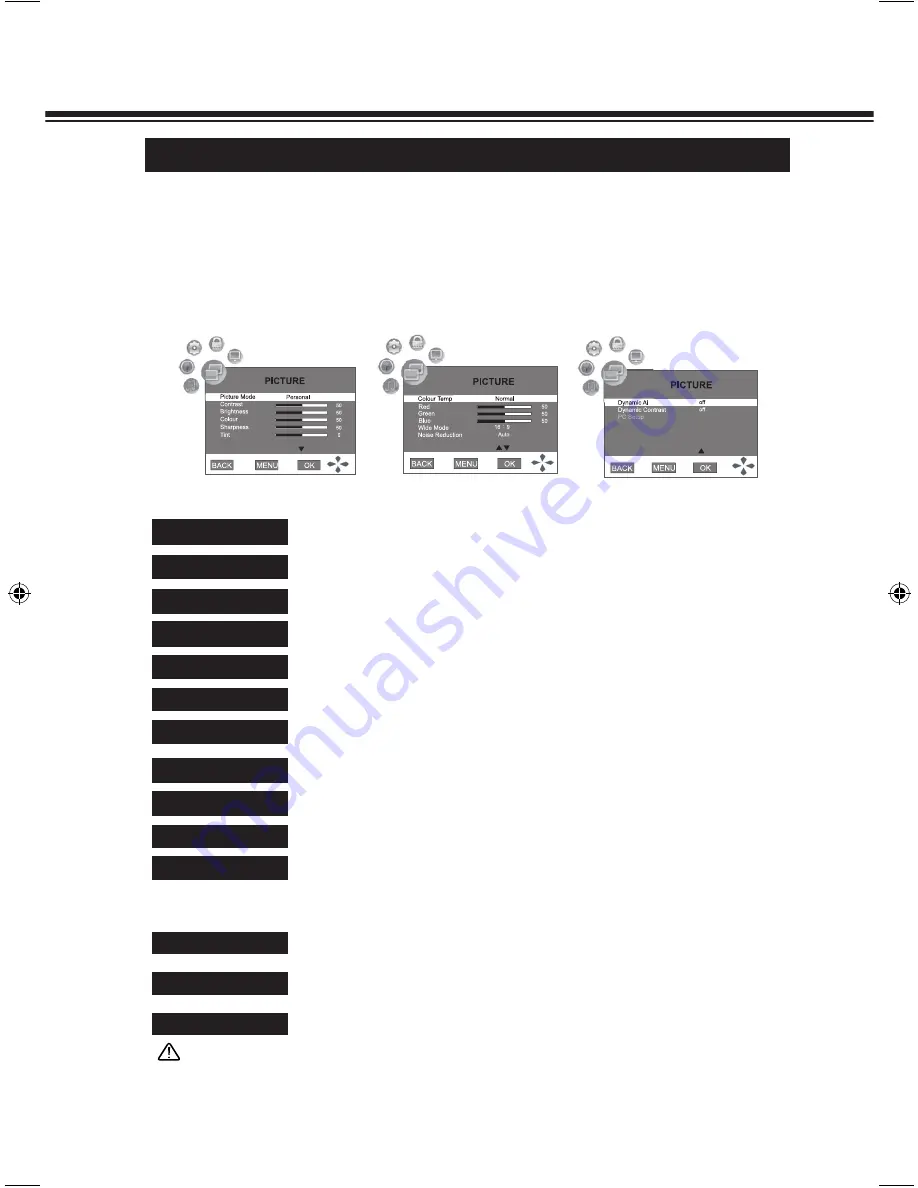
31
PICTURE MENU
PICTURE
Press ◄ or ► button to select
PICTURE
menu, Press ▼ button to access the menu.
2
1
Press MENU button and the main menu screen displays.
Within the menu, press ▲ or ▼ to scroll through the page upward or downward, and press ▲,
▼, ◄ or ► to navigate through the options or adjust an option.
3
Press BACK button to return to previous menu. Press MENU button or no operation for a few
seconds (the duration can be set) to exit the menu screen directly.
4
Option
Description
Picture Mode
To select a desired picture mode. You can select
Personal, Standard,
Vivid, Dynamic
and
Soft
.
The details, please refer to page 17.
To adjust image contrast.
Contrast
To adjust screen brightness for easier viewing of dark picture such as
night scenes and black hair.
Brightness
To adjust colour saturation.
Colour
To adjust image sharpness and display a sharp image.
Sharpness
To adjust tint for image.
Tint
To select one of four automatic colour adjustments. You can select
Normal
,
Warm
,
Cold
or
Personal
.
Colour Temp
To adjust red tone.
Red
To adjust green tone.
Green
To adjust blue tone.
Blue
To select the wide mode (display proportions) according to your video
signal type or personal preference. You can select
16 : 9
,
4 : 3
,
Auto
,
Zoom 1
or
Zoom 2
. The details, please refer to page 17.
Note:
Auto
can only be selected in DTV mode.
Wide Mode
To reduce noise in the picture. You can select
Low, Normal, High, Auto
or
Off
.
Noise Reduction
To adjust contrast and colour parameters until the display looks good.
You can select
On
or
Off
to turn on or turn off this function.
Dynamic AI
To improve picture contrast. You can select
On
or
Off
to turn on or turn
off this function.
Dynamic Contrast
Note:
● "Contrast", "Brightness", "Colour", "Sharpness", "Tint" are adjustable in Picture Mode "Personal" only.
● "Tint" only active in NTSC/NTSC4.43 Colour System.
● "Red", "Green", "Blue" are adjustable in Colour Temp "Personal" only.
LCD-K40TD_(SEI).indd 31
2/18/2010 1:06:17 PM






























